Tutorials
Essential WordPress Tutorials for website users which are easy to follow
WordPress is by far the most popular technology to create a website today. It powers more than 27% of websites currently deployed today, and you can rest assured that the market share will only grow in the next few years.
But you know this already probably. Because if you're on CollectiveRay looking for WordPress tutorials, then you've already made the right choice of picking up WordPress to power your website.
Good choice!
Of course, if you don't deal with WordPress every day, (like us, where we work on it for a living - and yes, even write about it for high-profile publications) you might tend to not be aware of how to do everything with WordPress.
But that's what we are here for.
Our WordPress tutorials are written specifically for people like yourself in mind. We find specific WordPress, or website needs and write an article about this, making sure we don't go too much into the techy bits.
We write our tutorials in such a way that they are all about achieving the result you need for your website, without getting technical (unless we have to).
Topics covered by our WordPress Tutorials
We delve into several areas of WordPress in our tutorials. We discuss
Specific features of WordPress
We identify a specific function or feature, which is not very straightforward and we tear it down, explaining everything you need to know along the way. A good example of this would be the login functions
Issues, errors or problems which you might encounter when working with your website
Given that you'll be working in an environment which is technical, and sometimes not too familiar, it is more than likely that you will encounter problems. The likelihood though is that this problem is common and there are simple solutions for it. We'll go through all the known solutions and suggest ways to go about with your business.
WordPress plugins which might help you achieve a need your website has
Plugins are one of the things we love best about WP, because it the possibilities of what you can do with your website are limitless. We identify great plugins which can help you achieve a specific benefic or feature.
How to hire great WordPress developers for your projects
Giving that most WordPress users are not developers, and might encounter the need to enhance parts of their website, or perform specific customizations, we show you how to hire the greatest and best developers to help with your website's development needs.
What you need to do to create a great email list
i.e. how to convert traffic to email subscribers - to keep getting value from your website's traffic, you need to keep users coming back. The best way to do this is to hook your visitors to your website, by making a great compelling offer of why they should join your email list. We've got several tricks which can help you increase significantly the rate of people subscribing to your email list.
How to enable such technical things as HTTP2 and HTTPS for WordPress
There are some technologies and technical features which can help your website in multiple ways. HTTP2 will make your WP faster, while HTTPS will make your website safer both for you as a company and for your users. We help you to enable these technical features on your website.
Doing optimal onpage SEO (search engine optimization) for your website and posts
Although SEO requires a strategy, the first thing you need to do, is make sure you've fully optimized your website for SEO. We show you step-by-step how to do this for your articles and WordPress pages.
How to make your WordPress pages load fast - very fast
As we we've said time and time again, fast websites are great websites. In our tutorial, we show you all of the things you can do to make your WordPress fast.
We compare different plugins and themes, discussing which works best for specific needs
When you are considering installing one of many popular plugins, you might not know exactly why one is better or worse than the other. Given our experience working with WordPress, we share with you our experience such that you can make an informed decision.
Essential security tips to make sure your website is not compromised by hacking attacks
WordPress security is another aspect which you need to make sure you give enough attention to. We discuss this topic in depth, to make sure your site is not hacked or attacked by malicious software, or spam.
How to move your website from one hosting server to another (migration)
Inevitably, sometimes, you might need to move your website from one host to another. Even though this is not something we enjoy doing, we've mustered enough experience in this task, to be able to do it (and explain how to do it) easily.
And yes, even how to create a WordPress website from scratch. For those who have never created a site from scratch, we are able to show you exactly all of the things you need to do.
Our tutorials are meant to be fully comprehensive, we don't do things in half-measures. When we write tutorials, we make sure we covered a topic from each angle possible. You'll find that our articles typically run into several thousand words.
Of course, don't let this overwhelm you. They are all pictorially enhanced, to simplify concepts. We also split each tutorial in specific sections, with an appropriate table to contents, to make sure you can skip sections you're familiar with, or skim and browse to the parts you're not sure about.
- Details
- Category: Tutorials
![]()
Are you having trouble adding to WordPress Facebook Pixel? If you're running any kind of Facebook ads, adding the Facebook Pixel to WordPress is essential because it will help you optimize your ad campaigns.
Facebook Pixel is essentially Facebook ads' equivalent of Google Analytics, or if you're more familiar with Ads, it's closer to Google Ads.
The Facebook pixel enables you to more precisely target your ads and assess how well they convert clicks into sales.
Additionally, you can develop Custom Audiences, plan Events, and generally manage your Facebook advertising campaigns more effectively.
However, if you're not very tech-savvy, it might be a little challenging to figure out how to actually set up and use Facebook Pixel with WordPress.
We're going going to give you two different (but easy) ways that are suitable for beginners to help you out:
- Using small change to WordPress theme code: The only option available to you when editing the theme code manually is to add the Facebook Pixel code directly.
- With a WordPress Facebook Pixel plugin: The benefit of this approach is that you can create custom audiences and conversion goals from within your WordPress dashboard when using a plugin. Because it has specific integrations for WooCommerce and Easy Digital Downloads, this plugin is particularly fantastic for eCommerce stores.
We would advise using the plugin method if you intend to use custom audiences and conversion goals. Actually, the plugin will always be better, unless you have specific reasons not to use it.
However, if all you want to do is use Facebook Pixel to build lookalike audiences and other more fundamental features, manual code implementation is the most straightforward way to set it up.
If you've in a hurry, use the Table of Contents below to scroll to the relevant section.
- Details
- Written by: Shahzad Saeed
- Category: Tutorials

Have trouble when trying to change font in a WordPress theme?
The typography of your website is crucial to both its branding and usability, so choosing the right typeface is important.
Thankfully, the majority of WordPress themes include the ability to change the fonts, though some are more flexible than others in this regard. Additionally, there are plugins available that can be used with any theme.
We'll begin this post by demonstrating how to use the theme's built-in options to change the font in a WordPress theme.
In addition, if your theme doesn't already include the fonts you want, we'll share some free plugins you can use to add more font options to any WordPress theme, even if it lacks flexible built-in options.
We'll also demonstrate how to use the WordPress editor to modify the fonts used in specific pieces of content.
{autotoc}
[Fix] Your PHP Installation Appears to Be Missing the MySQL Extension Which Is Required by WordPress
- Details
- Written by: Shahzad Saeed
- Category: Tutorials

A message stating that "Your PHP installation appears to be missing the MySQL extension which is required by WordPress" appears when you try to install WordPress or access your WordPress site.
It can be annoying to experience a problem that prevents you from using or accessing your WordPress site, just like with any WordPress error message.
However, don't give up hope!
This error typically indicates that something is wrong with the website's code and that WordPress is unable to connect to its MySQL database.
We'll discuss what that "something" might be in this article, along with some advice on how to analyze and resolve this error message.
{autotoc}
- Details
- Category: Tutorials
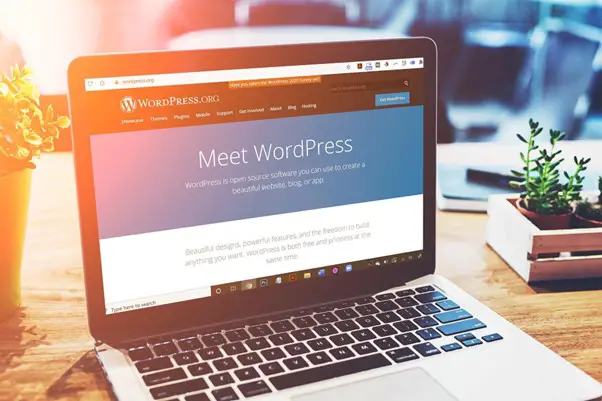
You don't want to frequently have duplicate content on your website. However, it is a wise practice to duplicate your pages in order to maintain consistency, or a templated style. Your only concern should be how to complete the task, which is why today we're going to discuss how to duplicate a page in WordPress.
WordPress is a flexible platform, so it makes sense that there are a few ways of how to duplicate a page in WP. There is also a method that will work for you no matter what level of experience you have.
We'll look at four ways to duplicate a page in WordPress in this post. But first, let's explore why you might want to do this in the first place.
The Difference Between "Duplicate Content" and Duplicating a Page in WordPress
Before we get into specific justification, it's important to clarify the difference between duplicate content and creating duplicate pages in WordPress.
Search Engine Optimization (SEO) is related to the latter. Duplicate content refers to a page on your website that contains substantially all of the same content as another page elsewhere on the internet.
Although it might be detrimental, a search engine won't usually penalize you right away for it.
This, however, differs from "copied content," which is a deliberate attempt to "game" search engines in order to rank higher. The consequences are much more severe because it appears to be a deliberate act.
Contrary to everything mentioned above, duplicating your page simply means copying its layout, formatting, and content.
The purpose is to use this duplicate page as the basis for a new one; doing so carries no SEO penalty. Next, let's briefly discuss why you might want to do this.
{autotoc}
- Details
- Written by: Shahzad Saeed
- Category: Tutorials
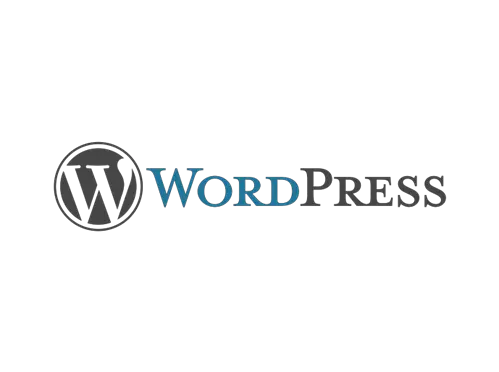
All WordPress customers should change the PHP versions for each unique WordPress site within the hosrting dashboard. PHP versions 7.4 and 8.0 are currently supported for most advanced WordPress hosting companies such as Kinsta. In this article we will discuss how to update PHP in WordPress.
Given that it is significantly faster, resource-friendly, and more secure than its predecessors, PHP 7.4 or the most recent version 8.0 are both highly recommended.
In some configurations, it has been demonstrated to be 3x as fast, as seen in PHP benchmark reports.
As you might be aware, PHP now follows a dependable release schedule. Critical security updates are provided for an additional year for each new version, which is actively maintained for two years.
They have adopted the same schedule, which means that they will be removing unsupported versions of PHP when they reach end-of-life. This is done to ensure that your WordPress sites are as quick and secure as possible (EOL).
{autotoc}
- Details
- Category: Tutorials
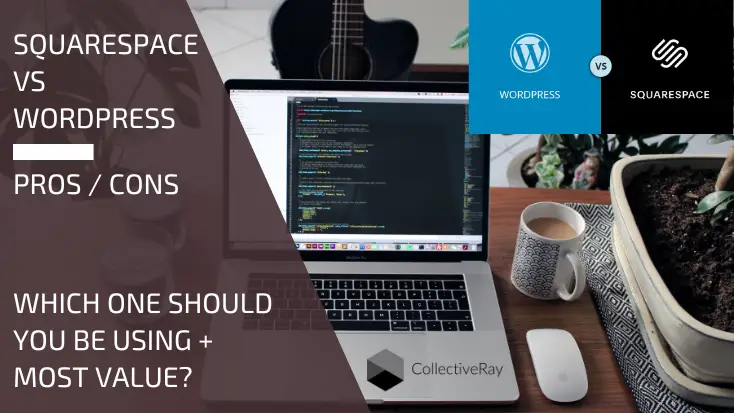
Congratulations, you've successfully reduced your choices to Squarespace vs WordPress. But which one of these two website builders is best for your unique needs?
That's sort of like asking what kind of vehicle you ought to drive. It depends, right?
If you work in the SEO industry, you might know that this answer is received to 80% of questions you ask..but obviously we're going to elaborate.
We realize that's not exactly helpful, but by the end of this article, you'll be able to decide whether to buy a reliable trusty old-timer that will last for thousands of miles or a flashy new toy with more horsepower but more maintenance requirements.
{autotoc}
- Details
- Category: Tutorials

Why would you want to learn how to change logo and site title in WordPress? Well, let me give you all the reasons why.
What do you immediately notice and remember about a website? Hint. It's the subject of this article.
Exactly! The logo.
The logo for a website is an essential branding tool. It's the first thing website visitors notice when they arrive and what can stick in their mind long after they leave.
One of the first things you should do after installing a WordPress theme on your website is add a logo. If you don't have one, you really should get one. A logo forms part of your website's identity and can have far-reaching benefits.
Logos are so important to brand (website) identity, we're going to answer some key questions:
Why is a logo crucial for a WordPress website?
How can a logo be created cheaply or for free?
How can you add or edit the title and logo on your website?
We'll also show you how to modify the logo that appears on the WordPress login page too.
{autotoc}
- Details
- Category: Tutorials

It's important to understand these eight significant differences before deciding whether you want to choose Wix vs WordPress for your site.
Both WordPress and Wix are website-building tools, but they take very different approaches:
There are two website builders: Wix and WordPress (or Content Management System). It is essential to comprehend the difference between the two before choosing.
Website builders like Wix are, in general, simpler to use but less customizable. They also include hosting, so you don't need to set one up, but you can never transfer your website from Wix to another web host.
- Details
- Written by: Shahzad Saeed
- Category: Tutorials
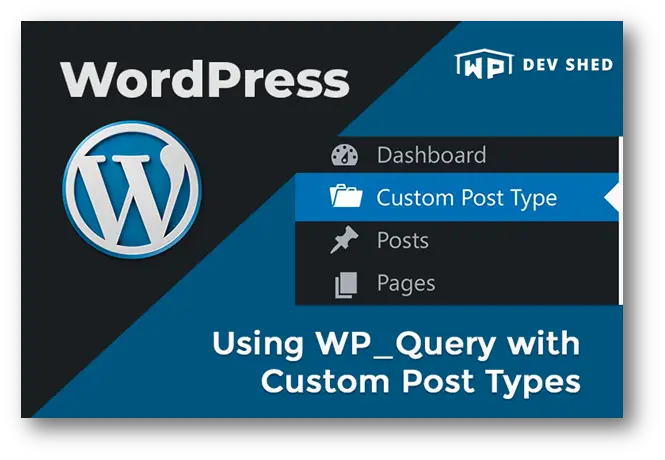
Can wp_query be used to display custom post types? And how can do you it?
"How do I display a list of posts from a custom post type on my homepage?" you might wonder as a WordPress developer.
For something like a blog page, you might just want to show the custom post title and a link back to the custom post. Perhaps you want to display a variety of dynamic content, such as custom fields, images, and so on.
We're about to show you how to use the powerful WP Query class to fetch and output your posts on your website, and we'll show you how!
WP Query is a WordPress theming class that takes a number of parameters and requests and fetches posts based on those parameters.
The example below shows how to set a list of parameters, retrieve posts that match those parameters, and display the post's title and excerpt on the website. Take a look at the example below, which follows these steps.
- Create a variable with an array of parameters to pass to the WP Query class. The 'post type' parameter should be set to the slug of the custom post type we want to query. This is most likely the custom post type you've already created. If you haven't done so already, learn how to create custom post types in WordPress.
- Set the 'post status' parameter to 'published' to ensure that the requested posts are not in a 'draught' state. You could simply set this to 'draught' or any of the other post status parameters to get unpublished posts.
- The parameter 'posts per page' allows you to specify the number of posts you want to fetch and return.
- 'orderby' and 'order' are the last two parameters you should add. The 1st parameter, 'orderby,' orders the posts by title, while the 2nd, 'order,' orders all posts in ascending order by title or the 'orderby' parameter. Pass the parameters into the WP Query class and set the result to a variable once you've finished setting them up.
WP_Query Custom Post Type Examples
The First Example
/**
* Setup query to show the ‘services’ post type with ‘8’ posts.
* Output the title with an excerpt.
*/
$args = array(
'post_type' => 'services',
'post_status' => 'publish',
'posts_per_page' => 8,
'orderby’ => 'title',
'order’ => 'ASC',
);
$loop = new WP_Query( $args );
while ( $loop->have_posts() ) : $loop->the_post();
print the_title();
the_excerpt();
endwhile;
wp_reset_postdata();
A More Advanced Example
When you look at our next example, you'll notice that it's a little more advanced. We've added a category parameter to only show posts in the 'home' category. You'll notice in the output that we've also included our loop to retrieve the featured image from the post and display it alongside the title and excerpt. This more advanced example demonstrates the power of the WP_Query.
/**
* Setup query to show the ‘services’ post type with all posts filtered by 'home' category.
* Output is linked title with featured image and excerpt.
*/
$args = array(
'post_type' => 'services',
'post_status' => 'publish',
'posts_per_page' => -1,
'orderby' => 'title',
'order' => 'ASC',
'cat' => 'home',
);
$loop = new WP_Query( $args );
while ( $loop->have_posts() ) : $loop->the_post();
$featured_img = wp_get_attachment_image_src( $post->ID );
print the_title();
if ( $feature_img ) {
< img src="/print $featured_img['url']" width=”print $featured_img['width']" height="print $featured_img['height']" />
}
the_excerpt();
endwhile;
wp_reset_postdata();
Parameters
With WP_Query, you can customize the requested posts with a variety of parameters. We'll go over some of the most commonly used parameters below, but check out WordPress Codex's class reference on parameters for a more comprehensive list.
- Cat - posts with a specific category id are filtered.
- tag - A tag slug is used to filter posts.
- tax_query - Filters posts based on taxonomic criteria.
- s - A search keyword is used to filter posts.
- Author - posts by a specific author are filtered.
Template Tags
There are many Template Tags you can use within your custom post type loop to dynamically output information. Other template tags you can use inside your loop include:
- the_content() - Displays the content of a post
- the_permalink() - Displays URL of a post
- get_the_ID() - Retrieves the ID of a post
- home_url() - Retrieves the home URL
Now that you know the basics of WP Query and how to request and fetch your custom post type, you can use what you've learned to create your own custom post type templates with a variety of parameters and template tags to make it easy for visitors to see your custom posts.
IMH
Do you want a fast website?
Who am I kidding? Don't we all?
So why do so many of us struggle?
The biggest challenge is usually finding a fast, reliable hosting company.
We've all been through the nightmares - support take takes forever or doesn't resolve our problem always blaming something on your side...
But the biggest bummer is that the website always feels slow.
At CollectiveRay we host with InMotion hosting and our website is stupid fast. We run on a custom stack of LightSpeed server setup on MariaDB with a PHP7.4 engine and fronted through Cloudflare.
Combined with our front-end optimizations we reliably server 6000 users every single day, with peaks of 50+ simultaneous users.
Want to get a fast setup like ours? Transfer your site for free to InMotion hosting and get our 50% OFF on current pricing.
Try InMotion Hosting with 50% OFF for CollectiveRay visitors in January 2026 ONLY!
WP_Query Custom Post Type FAQs
WP query : What is it and how does it work?
WP Query only does one thing: it retrieves WordPress post bundles from the WordPress database. Before you can understand WP Query, you must first understand WordPress's basic engine: the Loop, which takes these bundles of fetched posts and processes them one by one into the contents of your site's pages.
What is the WP query class?
WordPress has a class called WP Query, it enables programmers to create custom queries and display posts based on various parameters. Developers have the ability to query the WordPress database directly.
How do I show the WP query results in WordPress?
The WordPress loop would be used to display the query's results. As an example: WP Query is a powerful tool with a number of parameters that can be used to create more advanced and complex queries. Using WP Query, you can make nested loops (a WordPress loop inside a loop).
- Details
- Written by: Shahzad Saeed
- Category: Tutorials
We see a lot of different WordPress errors at CollectiveRay, and one of them is ERR_TOO_MANY_REDIRECTS (also known as a redirect loop).
This typically happens as a result of a new update to your WordPress platform, a misconfiguration of redirects on your server, or inappropriate configurations for third-party providers. But don't worry, this mistake is pretty simple to fix.
Check out the tips below for how to resolve this error and get the site up and running again.
- [FIX] Briefly Unavailable For Scheduled Maintenance. Check Back In A Minute
- How to Install a WordPress Theme [2025 Step-By-Step Guide]
- Create WordPress Theme: Step By Step for Custom Development
- WordPress.com vs WordPress.org : Which is Best For You? (2025)
- 5 Easy Steps to Convert a PSD to WordPress Theme (Bootstrap)
- 5 Things to Know Before Hiring Developers
- Boost WordPress Email Subscriptions with 21 Proven Ways (2025)
- WordPress Login URL: How to Find It + 9 More Tips You'll Need
- What Is HTTP/2 And How Do I Enable it on WordPress? (2025)
- How to Setup WordPress SSL/HTTPS: 11 Important Things To Know
- 19 WordPress On Page SEO Checklist for 10X Traffic (2025)
- Divi vs Visual Composer: Which Is Worth Your Money? (2025)
- 7 Ways to Fix WordPress Hacked sites + 17 Security Steps to Protect
- Speed Up WordPress: 25 Steps to a Super Fast Website Today
- Step-by-Step: Migrate a WordPress Site to a New Host or Server
- [How To] Start a Blog in 19 Simple Steps in 2025 [Updated]

