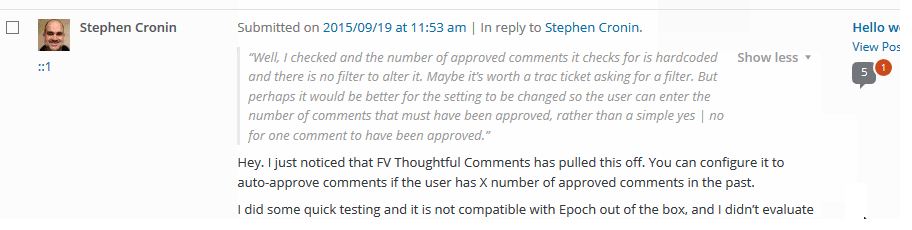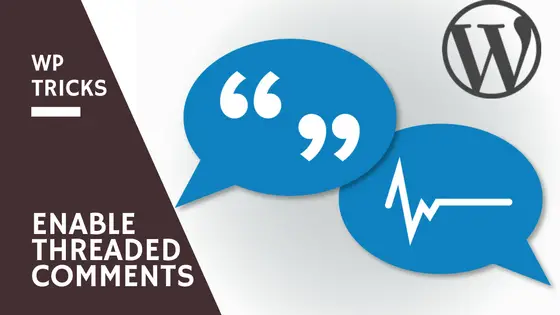
Or how to handle back and forth comments using WordPress Threaded Comments
Comments are the lifeblood of user engagement on your blog. WordPress comments allow you to reply to other comments in a form of nested replies also known as WordPress threaded comments.
Comments also have plenty of SEO value for two reasons:
- they increase the keywords associated with your content
- they show search engines that your website's content is relevant because people are engaging with the content
If you undervalued the importance of handling back and forth comments using WordPress threaded comments you might want to reconsider it. Right now. As you can see comments are extremely valuable.
{autotoc}
Encouraging visitors to comment on your website or blog is one of the best ways to develop a meaningful relationship with them. If you’re focused on marketing and developing a user-centric business, you will need to listen to the needs of potential prospects and regular visitors. In other words, you will need to listen to your blog comments and positively reply to them.
In this post, we’ll explain everything you need to know about WordPress threaded comments as a blogger.
Also read: WordPress Comments Plugins: Facebook vs. Disqus vs. The Rest
What are WordPress Threaded Comments?
When you reply to a comment on your blog, your reply will be indented underneath the parent comment. By default, threaded comments (also known as nested comments) are enabled to 5 levels deep.
This means WordPress will indent the next four levels of comments underneath the parent comment.
The great thing is that this is out-of-the-box functionality, you don’t need any WordPress threaded comments plugin to do this.
When the final level is reached, you won’t be able to find the Reply link beneath it. If you want to reply directly to a comment in Level 5, your comment will not be recognized as a direct comment.
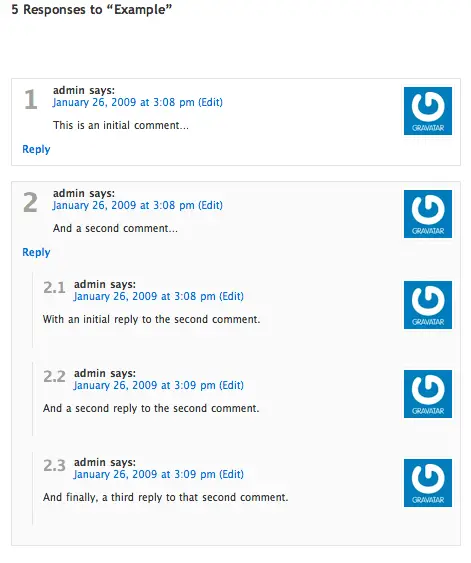
With that said, you can always control the number of levels of your threaded comments by modifying the default comments level depth in your ‘Other comments settings’ option. In your WordPress admin, you can find it by navigating to Settings > Discussion.
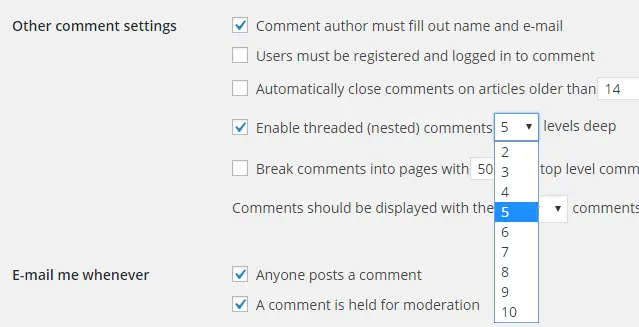
You can even disable threaded comments features if you’re not interested in using it.
WordPress Threaded Comments Plugins
So far, we’ve talked about controlling threaded comments level in your discussion tab. Let’s take a look at common issues of moderating WordPress threaded comments and how to solve them.
Show parent comments while moderating
One of the biggest downsides of moderating WordPress threaded comments is that you wouldn’t be able to see the parent comment on the moderation screen.
So before you approve or reject a threaded comment on your site, you may need to visit the live page to see the parent comment for understanding the context of a reply.
This can be quite frustrating, especially if you frequently get comments on old posts.
What if there is a way to see the parent comment while moderating a threaded comment?
Yes, there is!
All you need to do is to install Show Parent comment plugin on your site. As it works out-of-the-box upon installation, you don’t need to configure anything additionally. This plugin requires WordPress 4.2 or above.
Please note: this plugin has not been updated for quite some time and there doesn't seem to be a replacement. We haven't tested the plugin against recent versions of WordPress, so handle the installation of this plugin with care and test it on a staging version before installing it on your live WordPress.
This is how the comments moderation page looks like before activation.

After activating the plugin, you’ll start seeing parent comments just above the reply. Look at the screenshot below.
Moving threaded comments
As we’ve mentioned already, you can change the threaded comments level in the Discussion tab. Changing the number of levels for your threaded comments can help your blog going forward, but unfortunately, it will do nothing for your already existing comments.
For example, if you changed the level to 7, you’ll find that your existing comments wouldn’t change with it.
How would you change the position of your existing comments?
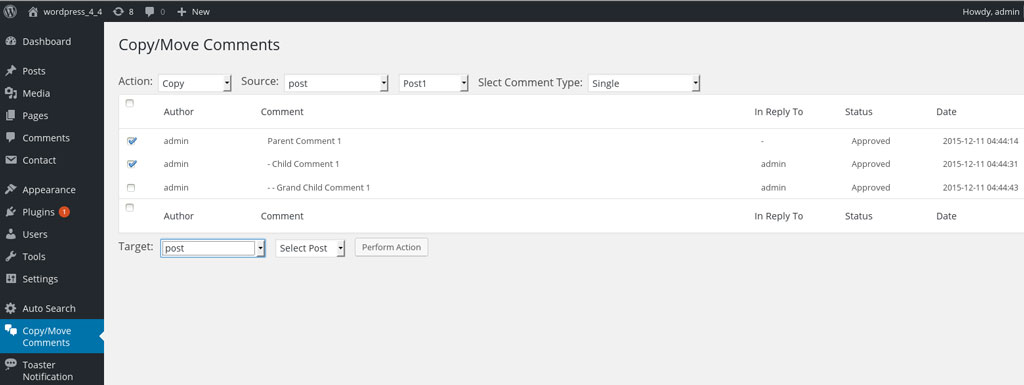
Copy or Move Comments is a cool plugin that helps you change the position without any hassle. This plugin allows you to make non-threaded comments to threaded ones. Moreover, it also allows you to move a comment to a completely different post.
Unlike the version above, this plugin is under active development and as at the time of writing has been updated only a couple of months ago.
Threaded Comments Numbering - plugin no longer actively updated
Greg’s Threaded Comments Numbering is a free plugin that lets you number your blog comments sequentially and hierarchically.
Unfortunately, this plugin has fallen into non-update (in fact, if you are interested, all the plugins by the author are up for adoption), so we recommend that you don't use it for now until there is a recent update to the plugin.
Although it’s not a must-use plugin for managing your threaded comments, it can be a great addition to your blog especially if you’d like to provide a different look to your blog comments along with numbering them.
It also works seamlessly if you set your choice of displaying comments ascending or descending date order.
Once you installed the plugin and activated it, you’ll need to configure your preferences by navigating to Settings -> Threaded Comment Numbering.
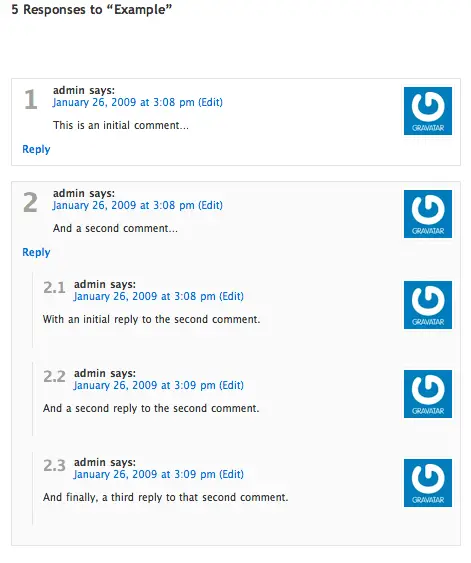
This plugin provides some basic styling for numbering, but if you’d rather provide your own styling, you could do that by using div.commentnumber in your theme’s CSS file.
Also, it also handles pingback and trackback numbering.
Customizing comments’ design through CSS
The default CSS for WordPress comments reply is .reply{}. Feel free to change this class if you’d like to change its design in your stylesheet file. If you’d like to see the complete list of WordPress comments classes, here it is…
.commentlist .reply {}
.commentlist .reply a {}
.commentlist .alt {}
.commentlist .odd {}
.commentlist .even {}
.commentlist .thread-alt {}
.commentlist .thread-odd {}
.commentlist .thread-even {}
.commentlist li ul.children .alt {}
.commentlist li ul.children .odd {}
.commentlist li ul.children .even {}
.commentlist .vcard {}
.commentlist .vcard cite.fn {}
.commentlist .vcard span.says {}
.commentlist .vcard img.photo {}
.commentlist .vcard img.avatar {}
.commentlist .vcard cite.fn a.url {}
.commentlist .comment-meta {}
.commentlist .comment-meta a {}
.commentlist .commentmetadata {}
.commentlist .commentmetadata a {}
.commentlist .parent {}
.commentlist .comment {}
.commentlist .children {}
.commentlist .pingback {}
.commentlist .bypostauthor {}
.commentlist .comment-author {}
.commentlist .comment-author-admin {}
.commentlist {}
.commentlist li {}
.commentlist li p {}
.commentlist li ul {}
.commentlist li ul.children li {}
.commentlist li ul.children li.alt {}
.commentlist li ul.children li.byuser {}
.commentlist li ul.children li.comment {}
.commentlist li ul.children li.depth-{id} {}
.commentlist li ul.children li.bypostauthor {}
.commentlist li ul.children li.comment-author-admin {}
#cancel-comment-reply {}
#cancel-comment-reply a {}
Adding WordPress Threaded Comments to a Theme
If the theme you are using does not support this style of comments, or you're developing your own theme and are wondering how to implement this, you can use the following code snippet to add this functionality. This needs to be added to the child theme's functions.php file:
functioncollectiveray_enable_threaded_comments(){if(!is_admin()) {if(is_singular() AND comments_open() AND (get_option('thread_comments') == 1))wp_enqueue_script('comment-reply');}}add_action('get_header','collectiveray_enable_threaded_comments');
Tips about WordPress Threaded Comments
Changing the level of threaded comments
While WordPress enables you to increase or decrease the level of threaded comments, increasing the level might not always be a good idea especially because it may further indent replies, in turn making it harder for visitors to read it.
Break comments to different pages
If you’re receiving lots of comments for every post, make sure you split those comments into multiple pages rather than publishing all of them on a single page.
If you don't split them into multiple pages, the sheer number of comments may increase the page load time, which can be a bad user experience as well as SEO.
For more tips regarding WordPress performance, you may refer to this guide: How to Boost WordPress Performance Today: 7 Ways

Enable latest comments at the top
Enabling the latest comments at the top is one of the best ways to make your post looks fresh. Since the latest comments will be shown at the top, this may also encourage visitors to submit comments even if there are tons of other comments on your post.
For enabling this feature, navigate to Settings > Discussions and enable ‘Comments should be displayed with the newer comments at the top of each page’.
Do you use WordPress threaded comments or do you think they add more problems than they solve? Let us know what else you’d like to know about WP threaded comments.