
Code 43 is one of many Device Manager error codes. It is produced whenever a hardware device is stopped by Device Manager because the hardware informed Windows that it was experiencing an unidentified problem. The full error reported is: Windows has stopped this device because it has reported problems. (Code 43).
So what is this error and how can you fix it?
Please use the Table of Contents below to skip to the solutions if you are in a hurry.
{autotoc}
Windows has stopped this device because it has reported problems. (Code 43)
What Does a Code 43 Error Mean?
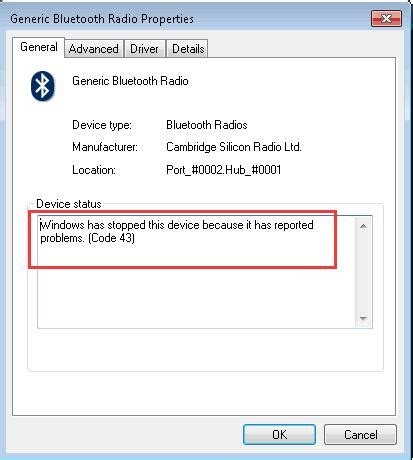
This generic message may indicate a genuine hardware issue or it may simply indicate a driver error that Windows is unable to recognize but which is having an impact on the hardware.
Almost always, it will appear as follows:
Windows has stopped this device because it has reported problems. (Code 43)
Viewing a device's status in its properties gives you information on Device Manager error codes like Code 43.
Any hardware device in Device Manager may experience a Code 43 error, but video cards and USB devices like printers, webcams, iPhones, and related peripherals tend to experience this problem more frequently.
Please note: Error codes specific to Device Manager are unique. You shouldn't troubleshoot the Code 43 error as a Device Manager issue if you see it elsewhere in Windows because it's likely a system error code.
NOTE: A Code 43 Device Manager error could appear on any Microsoft operating system, including Windows 10, Windows 8, Windows 7, Windows Vista, Windows XP, and more.
How to Fix a Code 43 Error
To fix a Code 43 error, perform these steps in the correct order. Since this message is generic, usual troubleshooting techniques should be used first.
Restart your computer.
There is always a chance that the Code 43 error you are experiencing on a device was brought on by a transient hardware issue. If this is the case, restarting your computer may resolve the Code 43 error.
NOTE: Some users have claimed that if their Code 43 warning comes from a USB device, completely shutting down and restarting their computer has fixed the issue.
When using a laptop, turn it off and remove the battery. After waiting a while, replace the battery and turn the computer back on.
Then, properly eject the device from that computer after plugging it into another one. Check to see if the Code 43 error is resolved by plugging it back into your computer.
Before continuing with the more difficult steps below, make sure to test this on another computer if you have one available.
- Prior to the Code 43 error showing up, did you install any new hardware or make any changes in Device Manager? If that were the case, the Code 43 error might have been brought on by your change.
- Restart your computer, undo the modification if you can, and then check for the Code 43 error once more.
Some solutions, depending on the modifications you made, might be:
- removing or changing the newly installed device's configuration
- reverting the driver to a release before your update
- Reverting recent Device Manager changes with System Restore
- Restart the device after disabling it. This step gives Windows a chance to evaluate the device configuration from scratch
- The device's drivers should be reinstalled. A possible fix for a Code 43 error is to uninstall the device's drivers and then reinstall them.
It may seem like a very straightforward solution, and it is. However, the computer might only require this process to fix the Code 43 error.
IMP: If a USB device is generating the Code 43 error, uninstall every device under the Universal Serial Bus controllers hardware category in Device Manager as part of the driver reinstall.
This includes any USB Mass Storage Device, USB Host Controller, and USB Root Hub.
NOTE: Reinstalling a driver correctly, as described in the links above, is different from simply updating a driver. The current driver must be completely uninstalled before Windows can reinstall it from scratch. This is known as a "full driver reinstall."
- The device's drivers should be updated. It's also possible that updating the device's drivers will fix the Code 43 error.
If updating the drivers is successful in removing the Code 43 error, it indicates that the previously installed Windows drivers from Step 4 were either ineffective or the incorrect drivers.
- Install Windows' most recent service pack. If you aren't completely updated, do so right away. One of Microsoft's service packs or other patches for Windows may contain a fix for whatever could be causing the Code 43 error.
- Reinstall BIOS. The Code 43 error can occur when a device reports a problem to Windows because of a specific problem caused by an outdated BIOS.
- If the device has a data cable connecting it to the computer, swap it out. This possible Code 43 error fix is typically helpful if the error is occurring on an external device, such as a USB or FireWire device.
- If a USB device is giving you a Code 43 error, buy a powered USB hub. Some USB devices require more power than the built-in USB ports on your computer can supply. This problem is resolved by connecting those devices to a powered USB hub.
- Obtain new hardware. In the event that a hardware issue is to blame for the Code 43 error, replacing the hardware is the next logical step. The majority of the time, this fixes a Code 43 error, but try the simpler, cost-free software-based troubleshooting methods first.
NOTE: If you're certain that a hardware issue isn't to blame for the Code 43 error, you might try a Windows repair install. Try performing a clean Windows install if that doesn't work. Although we don't advise doing either before replacing the hardware, you might have to try them if you have no other choice.
- The device might also not work with your version of Windows, though this is less likely. To be certain, you can always check the Windows HCL.
Fix Code 43 Error FAQs
SYSTEM THREAD EXCEPTION NOT HANDLED: What does it mean?
When a hardware driver fails, Windows experiences a BSOD (Blue Screen of Death) error. A software driver that is damaged, out-of-date, or that was improperly installed is typically to blame for the malfunction.
Where can I find the error logs for Windows 10?
The Event Viewer allows you to view Windows error logs. Press Windows key + X to open. Select Event Viewer from the popup menu. Look through the logs in Windows Logs.
What does error code 43 mean?
This error happens when Windows receives a notification from your graphics device driver that the device isn't functioning properly. This could indicate a hardware issue with the device or a problem with the driver or driver software.
