One of the most frequent problems with Windows systems, aside from problems with the Windows store, is with activation and licensing. Microsoft has strict policies on the software it offers because software piracy is so prevalent. One of the most frequent errors you get is "We can't activate windows on this device as we can't connect to your organization activation server. Make sure that you’re connected to your organization’s network and try again. If you continue having problems with activation, contact your organization’s support person. Error code 0x8007007B.".
You can see the Windows activation error below:

{autotoc}
Reasons for error "we can't activate windows on this device as we can't connect to your organization activation server
Companies that purchase the rights in bulk for numerous computers are given licenses by Windows. This concept is known as volume licensing.
The Windows system which is part of the volume licensing must be connected to the company's network once every 180 days, to validate its license.
This is done to prevent the licensing terms from being abused and, in particular, to stop the unapproved distribution of the licensed operating system to people who are not affiliated with the company.
However, employees who must travel for work or work from remote locations may also encounter a problem with this volume licesning because, despite being authorised users, they may not be able to connect to the company's network.
This inability to connect with the company network is what causes the error to be thrown and we see the popup window with the error: we can't activate windows on this device as we can't connect to your organization activation server.
How To Fix: We Can't Activate Windows On This Device
- Run Activation Troubleshooter
- Connect to the network and re-activate your Windows copy
- Change the license key
- Activate via Phone
- Get in touch with Microsoft Volume Licensing Activation Center
1. Run the Activation Troubleshooter
If you believe the problem is due to a hardware change, you can utilize the Activation Troubleshooter to see if it can resolve the problem for you. This is done by clicking on the Troubleshoot button in the screen below.
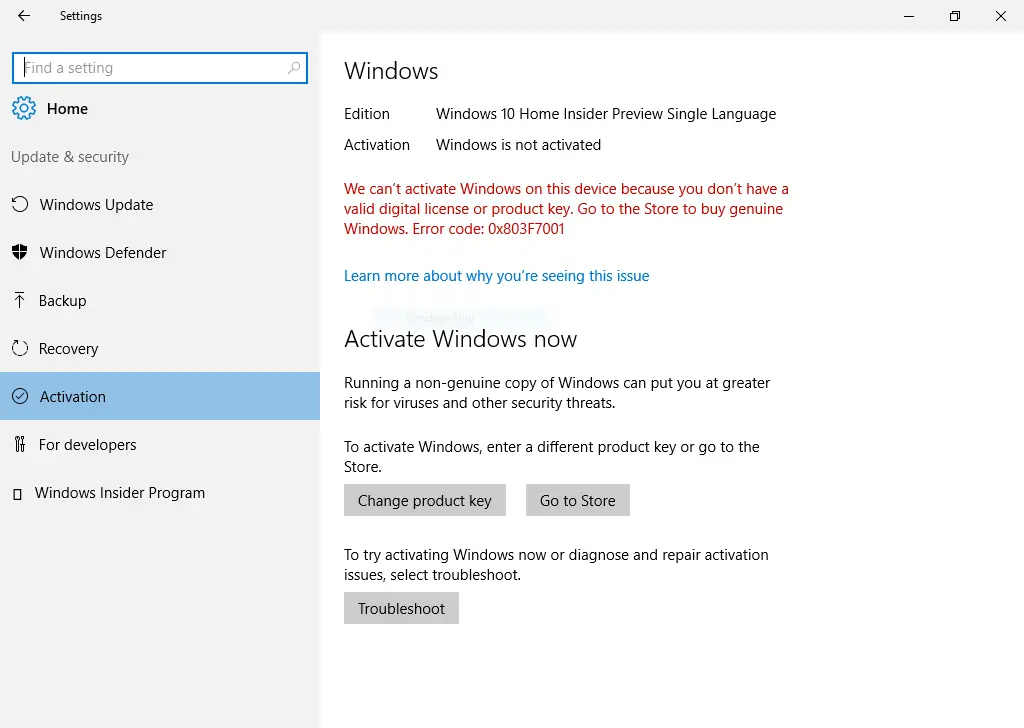
As soon as the troubleshooter has finished, restart the system.
Aside from this, you should look into the following:
- A valid product key must be entered. You will wasting your time if your entered key is invalid or pirated
- Your purchased product key and the installed version of Windows 11/10 must be the same.
- If you buy a product key for Windows 11/10 Home and use it on a copy of Windows 11/10 Pro, it will not work.
- It is advised that just one product key be used on one machine.You cannot use it on the second computer if you have not already used it on another PC.
2. Check if Windows is Part of An Organization
First, check if the current Windows installattion actually belongs to the organization
- Use Windows search to look up Command Prompt, then right-click the icon. Select Run as Administrator.
- Enter the following command in the prompt: slmgr.vbs /dlv
- If the Product Key Channel value is GVLK, then volume licencing was used to activate the product.
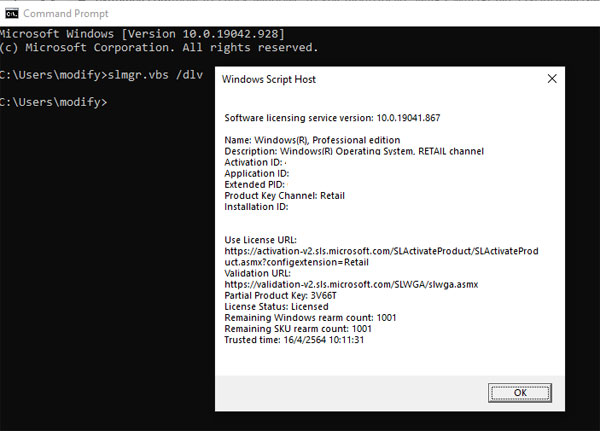
3. Are you part of the organization?
If this Windows copy was given to you when you belonged to a company and now you have left the company, you can no longer use this license. This is because that license belogns to the organization.
Also, if you need to access your organization network through a VPN, you'll need to connect to it to ensure your organization server can be reached.
In the case that you no longer work with the company, you will need to purchase a new licence and/or a new copy of Windows 10 and change the license key with the new one you have purchased.
If you never were part of the organization and got sold this key, you need to get back to person who sold you that key, because this is not a Windows key that should be sold to individuals.
4. Get in touch with a Microsoft Volume Licensing Activation Center
Most likely, you'll run into this problem if you were in a remote area or somewhere where you couldn't connect to your company's network. This is especially valid if you're in a foreign city or nation. You could get your licence activated in this situation by contacting one of Microsoft's volume licensing centres.
What to do when you can’t activate Windows?
It is advisable to follow the different options about guides to resolve the issue depending on the precise error message. You can begin by running the included Activation Troubleshooter.
While people frequently obtain dodgy keys and use them to activate Windows. It works for a time but then starts displaying these errors, causing the owner to become frustrated. If someone tries to sell you a key while claiming it's authentic, you can use the command listed above to see if the key came from an organization.
If it is from an organization, it will stop working after some time so you shouldn't get this key even if it seems cheap.
Video Walkthrough
If you want to check how to resolve the error We can't activate windows on this device as we can't connect to your organization activation server on a video, check out this video on YouTube.
https://www.youtube.com/watch?v=7k6N6l1YHd8
Read More: How to Fix this Site Can't Be Reached
Windows Activation FAQs
How can we activate Windows on this device?
If you're having trouble activating Windows 10, your best bet is is to run the Windows Activation Troubleshooter by clicking on the Troubleshoot button.
Why am I unable to access the Windows Activation Server?
When you receive the error message "Unable to reach Windows activation servers," it means that the activation servers are currently unable to verify your device and match it with the device's digital license. Frequently, this is just a problem with Microsoft's servers, and it will be resolved automatically in a few hours or, at most, a day.
How do I leave my Windows 10 company?
- Either click the Manage organizations link in the Organizations block or choose Organizations from the left navigation pane.
- Locate the organization you want to leave under Other organizations you collaborate with, and then click Leave.
- Select Leave when prompted to confirm.
