Wondering how Trello vs Todoist would work for your organization? It takes a lot of work to run a business. There are countless details to remember, and the list grows if you're also supervising a group of workers.
Project management software makes it easier, but there are many options, making it difficult to choose the best one. This comparison of Trello and Todoist aims to help you make a more informed choice.
To do this, we'll examine both programs and assess them in the following four categories:
- Features
- Interface/ease of use
- Add-ons and integrations
- Pricing
I'll discuss my opinions on the ideal goal for each program at the conclusion of this article.
{autotoc}
But first, let's quickly review the fundamental idea behind each tool:
Trello vs Todoist : an introduction
Trello
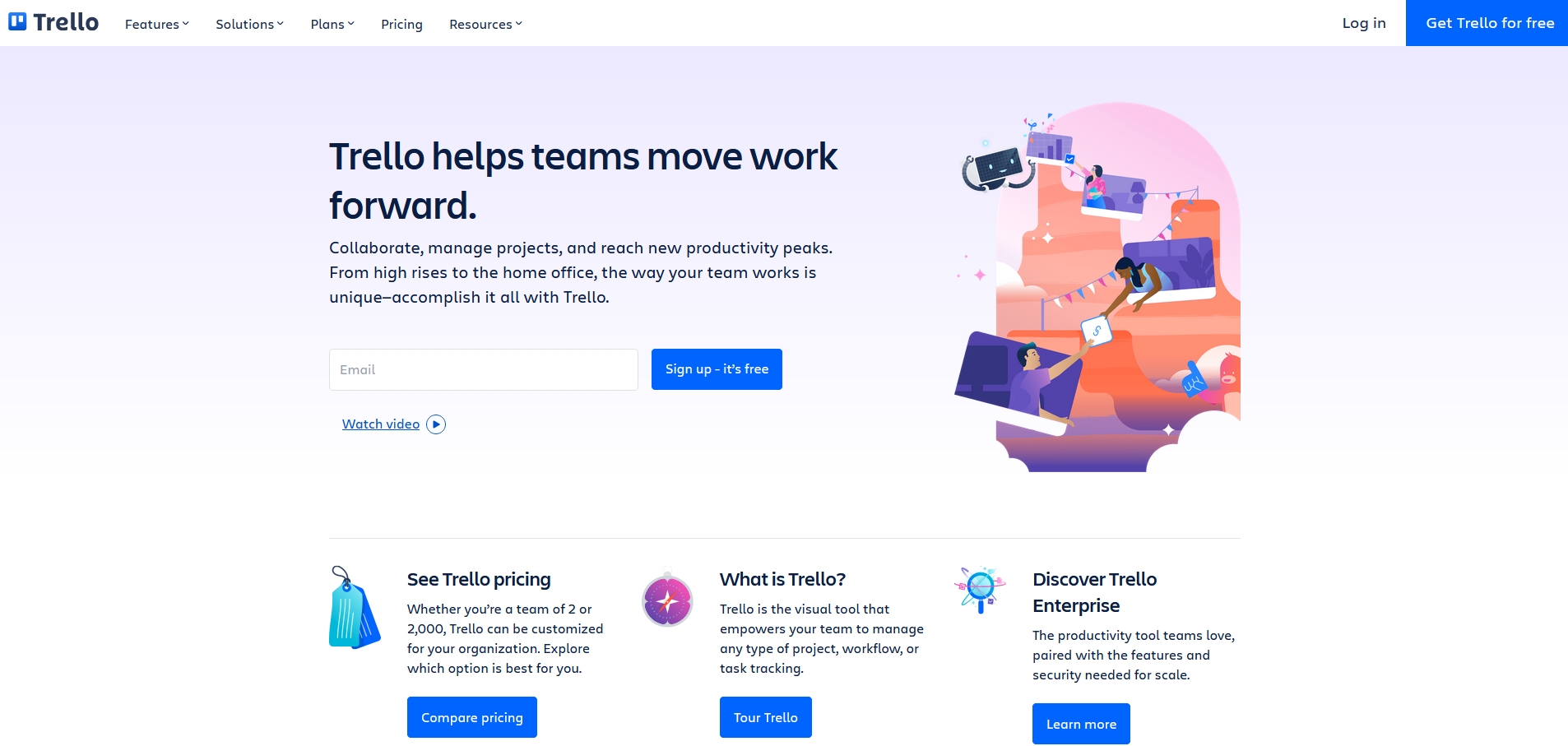
Trello is a visual project management tool that organizes tasks using a pinboard-like display.
Individual tasks are displayed and described using cards, the modern day equivalent of sticky notes, which can then be moved from one location to another using drag-and-drop functionality.
Additionally, Trello provides some impressive automation options, all of which are available on the free plan, including both pre-made automations and the capacity to design your own automation rules (note that there is a limit to the number of automations free users can set up).
Not all project management tools provide this nice extra, and when they do, they almost never do so with a free plan.
Todoist
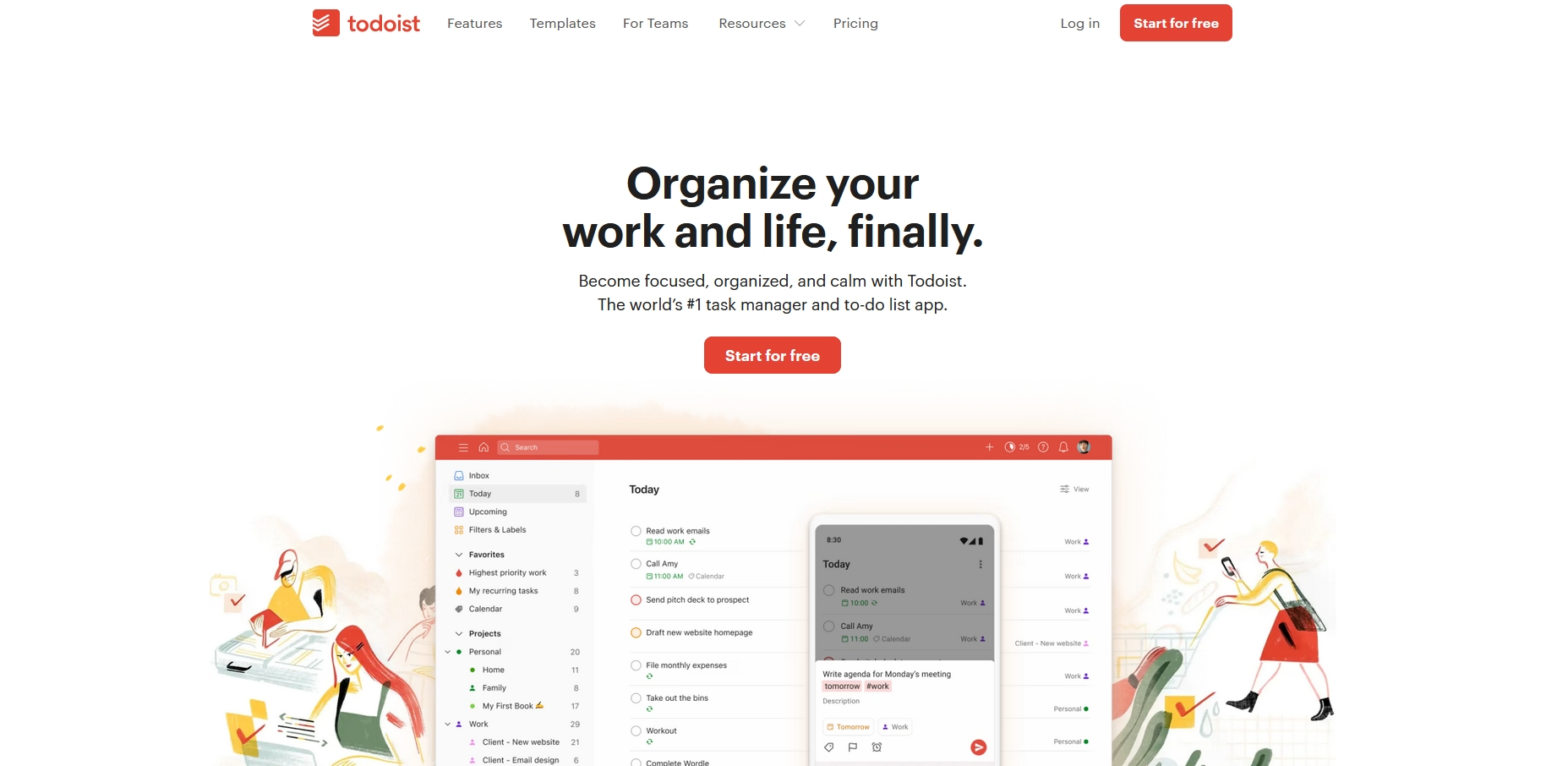
A list-style planning tool called Todoist was created to assist you in all facets of your life. You can create tasks, assign them to different projects, and give them due dates.
You can also give tasks a priority level so that you can plan what to do first when your day begins.
You can set productivity goals with Todoist's Goals system, and the app will keep tabs on your progress. You receive "Karma" for achieving these objectives, and you can see your Karma level rise over time.
When working on a challenging project, this is a fantastic way to gamify your progress.
Trello vs Todoist: features
It's time to look more closely at the features each tool has to offer now that you have a better understanding of what each tool does. We'll focus on the features included with each tool's free plan in this discussion.
Visit the article's pricing section if you want more information on the premium plans.
Trello
- Up to 10 boards
- Unlimited users on a workspace/individual boards
- Unlimited task cards
- Unlimited storage (10MB/file)
- Unlimited Power Ups (add-ons)
- Unlimited activity log
- 250 workspace automated commands per month
- Two-factor authentication
- iOS and Android apps
- Customizable background & colors
Todoist
- Up to 5 active projects
- Up to 5 users on each project
- File uploads of up to 5MB/file
- Priority levels
- Calendar view
- Productivity tracking
- iOS and Android apps
Winner
Here, Trello is by far the winner. There is some automation available in Trello's free plan, and it has a number of exclusive Power Ups that can enhance its functionality. Although it's a fairly minor feature, I also appreciate the ability to alter the workspace's appearance.
Trello vs Todoist: The Interface
Trello
You need to create a Workspace before you can use Trello. Consider it your company's central location where you can see all of your projects. Additionally, you can use this page to invite team members to your Workspace.
Be aware that inviting team members to a free Workspace gives them all access to the ability to invite new team members and modify the permissions of existing team members.
You will need to upgrade to one of the paid plans if you want to allow team members to view the workspace without this capability.
Additionally, you can connect your workspace to a business Slack and change a number of settings, such as whether or not the workspace is viewable by the public.
You can view tasks from various boards in one place if you choose the Premium plan, which also gives you access to Workspace tables.
Trello Boards
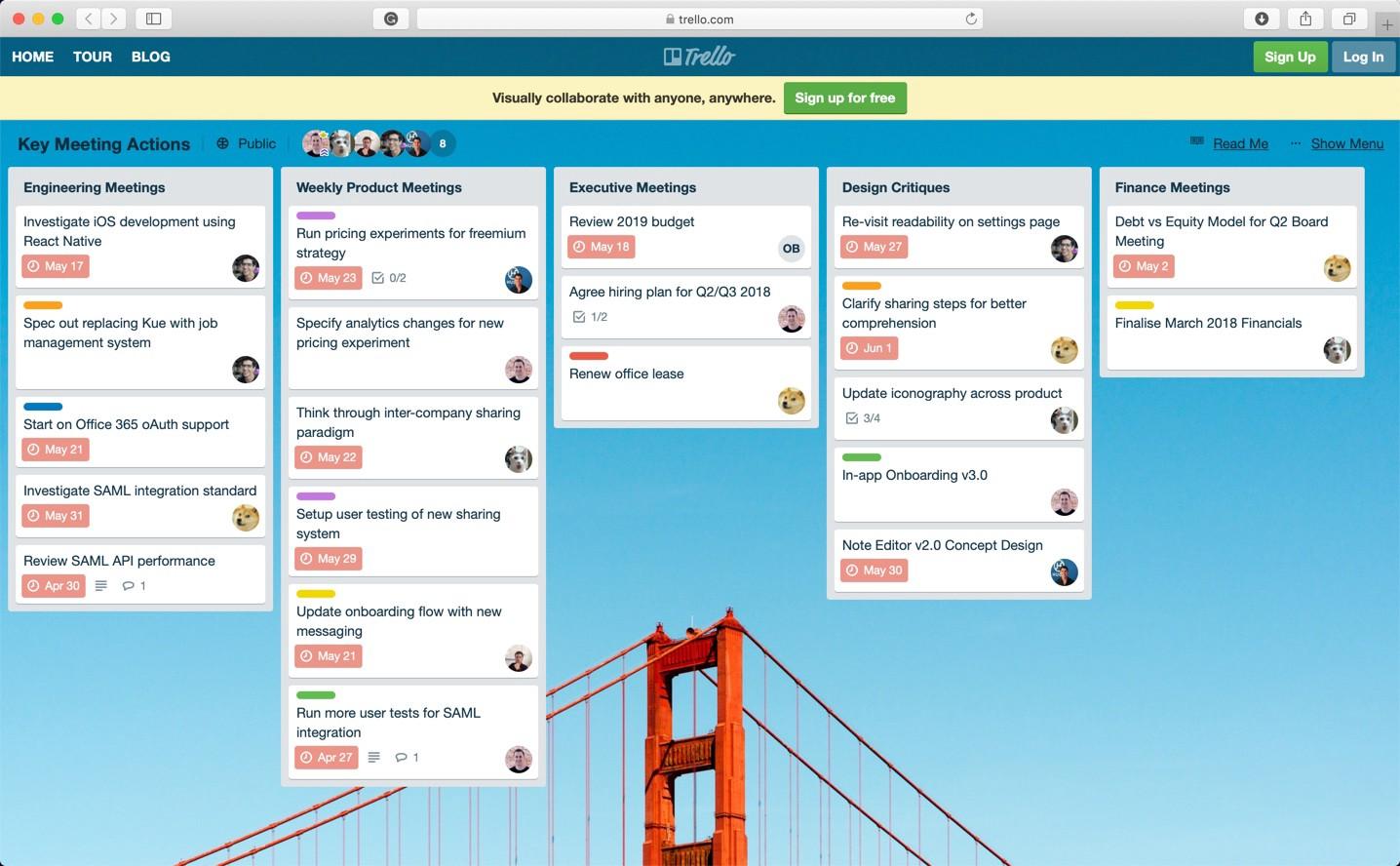
Trello Boards are used to divide up each Trello Workspace. These are visual representations that have columns for various task lists. The names of the columns can be changed to suit your needs.
If you're making a Trello Board for a blog with multiple authors, you might make a separate column for each author you collaborate with.
Additionally, you could use each column to list blog posts that are at various stages of publication, such as "In Draft," "Scheduled," etc.
You can start adding tasks as cards once your columns are set up. You begin by adding only the title, then click on it to reveal the full card view and add more information, such as designating teammates and establishing a deadline.
For larger tasks, you can also include a checklist. You can also add custom fields, such as target word counts for articles, if you choose a paid plan.
Automation
The automation options are the last feature of Trello that I wanted to examine for my comparison of Trello and Todoist.
By establishing "Rules," you can automate your Trello workspace most effectively. These regulations specify the results of various actions.
For instance, you could set up your blog to automatically move a card from the "In Editing" area to the "Ready to Schedule" column if it is marked as complete.
You can automate up to 250 actions each month as a free user. You'll need to invest in one of the paid plans if you want to set up more thorough automation.
Todoist
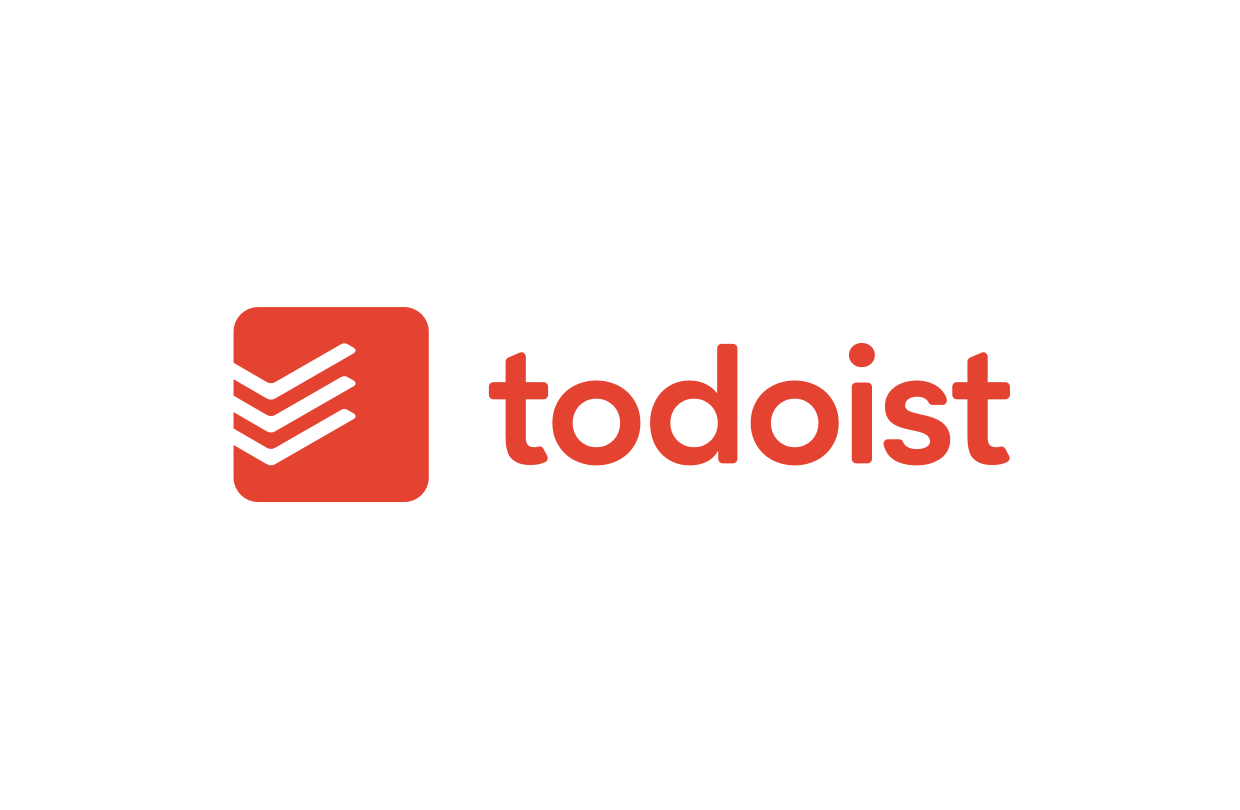
It's time to look at the Todoist interface now that we've examined the Trello interface.
When you first open Todoist, your to-do list for today is displayed. By selecting the "+Add Tasks" link, which opens a text box at the bottom of the page, you can add tasks to the list.
You can also specify the task's due date and priority level in this section. Following that, tasks will be listed in order of importance.
The capability to create recurring tasks is one feature of Todoist that I really appreciate. You can do this by entering a frequency, such as "every two days," or recurring time, such as "Mondays at 8AM," into the task name field.
The task's due date will automatically move to the appropriate day after completion when the due date is reset. You should be aware that you can only view one instance of a repeating task at a time.
Additionally, it should be noted that Todoist's due dates are actually "To-do" dates. A task will be automatically added to the list for that day if a future due date is set for it.
This makes it crucial to divide tasks into their tiniest components so you can work on them steadily.
You can view future to-do lists at any time by going to the “Upcoming” area. Here, you can also change the dates of tasks.
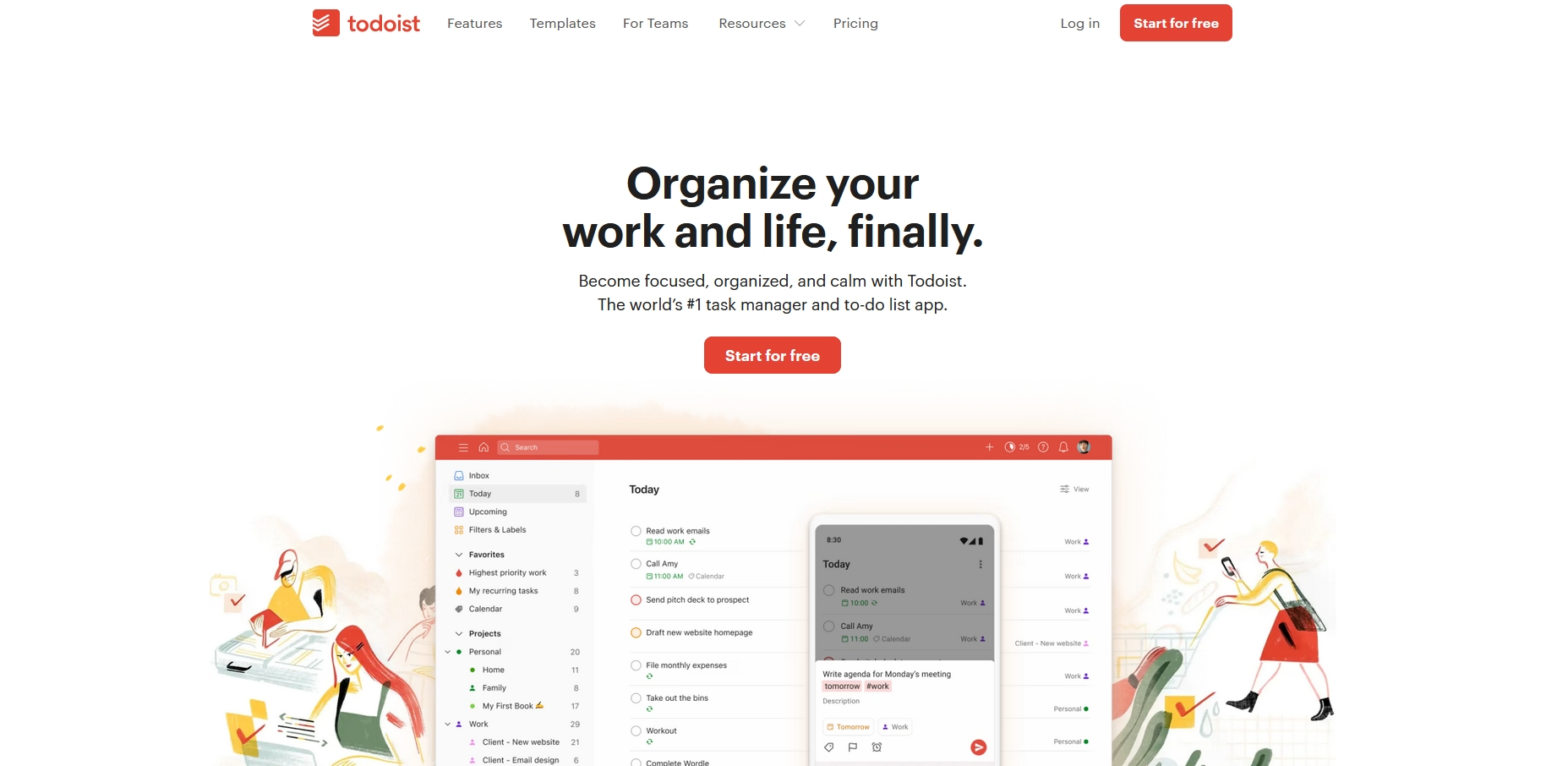
Projects
A project can be created for anything that calls for more than one task to be finished. Essentially, these are folders where you can create and manage tasks that are related, but they also offer some unique features that aren't available with standard tasks:
- On the free plan, you can collaborate with up to five people per project (more on paid plans; see the Pricing section of this article).
- You can divide a single to-do item into multiple smaller tasks by using subtasks.
- Comments to allow task participants to discuss it.
These features are useful for managing more difficult projects and working with other team members.
Winner
This category's winner largely depends on your goals. Trello has a few more collaboration options and automation tools, and it feels a little more like a business management tool.
Todoist is more organized, but it has a more personal feel thanks to a homepage dedicated to your personal to-do list and limited collaboration options (Projects only).
Trello vs Todoist: Add-ons and integrations
Trello
Numerous Power Ups are available in Trello to enhance the functionality of your boards and cards. These can be used to enhance your current boards with additional collaboration tools, advanced file management features, and tracking of Pomodoro set progress.
Additionally, you can use them to link your Trello Boards to well-known programmes like Google Drive, HelpScout, and Zapier. No matter which plan you're on, you can use as many Power Ups as you like.
All Power Ups are accessible to users on all plans, but some Power Ups from third parties might require a separate subscription.
Todoist
Todoist connects to numerous time tracking and communication tools despite having a smaller selection of integrations. For additional automation possibilities, you can connect it to Zapier.
The winner
Here, Trello is by far the winner. It connects to a much wider variety of tools, such as sales and customer relationship management tools, and adding Power Ups to your Boards is also remarkably simple.
It's interesting to note that Todoist and Trello can work together in this situation. This enables you to use Todoist as your personal to-do list and Trello as a tool for managing your business.
Trello vs Todoist: Pricing
Trello
There are four plans on Trello:
- Free: This is the strategy I discussed in the article's section on features. You will have access to the iOS and Android apps, the ability to invite an unlimited number of users to your workspace, up to 10 boards, 250 automations per month, assignee and due dates, and unlimited storage.
- Standard: Available for $5 per user per month, paid annually ($6 per month, paid monthly). It features unlimited boards, sophisticated checklists, custom fields, 1,000 automations per month, single-board guests, and saved searches in addition to everything offered in the Free plan.
- Premium: Obtainable for $10 per user per month, paid annually ($12.50 per month, paid monthly). It contains all the features of the Standard plan plus dashboard, timeline, calendar, workspace calendar views, unlimited automations, workspace-level templates, and a number of administrative and security features.
- Enterprise. The price for each individual user is based on a sliding scale, with a lower cost as more users are added. Monthly fees for the first user start at $17.50 when billed annually (no monthly version available). Additional features not found in the Premium plan include unlimited Workspaces, organization-wide boards, organization-wide permissions, multi-board guests, management of public boards, attachment permissions, administration of Power Ups, and cost-free SSO and user processing.
However, you won't be charged for single-board visitors. Please take note that all Workspace members and Multi-board visitors count toward the billing cost.
Todoist
Todoist offers three different pricing tiers:
- Free: In the article's features section, I looked at the plan mentioned here. You'll have access to Todoist's core features as well as five projects, five collaborators per project, five-megabyte file uploads, three filters, and a one-week activity history.
- Pro: The cost is $3/month when billed annually ($4/month when billed monthly). You get all the features of the Free plan plus 300 active projects, 25 collaborators per project, 100MB file uploads, 150 filters, reminders, an unlimited amount of activity history, themes, and auto-backups.
- Business: Offers are available for $5 per user per month when billed annually ($6 per month when billed monthly). You will also receive priority support, team billing, team inbox, admin & member roles, and 500 active projects per user and 50 people per project in addition to everything else in the Pro plan.
You can see full details on the Todoist pricing page.
Winner
At first glance, Todoist appears to be the obvious winner, and if price is your only consideration, then Todoist plans are less expensive.
Trello does more, and it connects with more tools geared toward businesses, which is why the costs are higher when you take into account the variety of features it offers.
Trello vs Todoist: the verdict
Although some of the features of Trello and Todoist overlap, both are excellent tools. The most effective project management tool for you ultimately depends on your goals.
- Trello is your best choice if you want to manage complicated collaborative projects or integrate your project management tool with other business tools.
- Todoist is a better choice if you're looking for a personal task management solution or you're organising straightforward group projects.
👉 You might even want to use both tools in some circumstances. Todoist can be used to import the tasks you've assigned to yourself into your upcoming to-do lists. As an illustration, you might want to use Trello to track group projects and assign tasks to team members.
Trello Vs Todoist FAQs
What distinguishes Todoist and Trello from one another?
The following are the main variations between Todoist and Trello: The user interface is one of the key distinctions between the Trello and Todoist tools. The Kanban board in the Trello project management tool is used to oversee project tasks and activities. Every task in the Trello application is set up in a vertical column.
How does the Trello task search work?
The search bar is located at the top of the screen in the Trello tool, and it works similarly to the suggestions in a Google browser when a user types the name of a task. This allows the user to choose the results they want. On the other hand, the todoist tool offers a different search option.
Who uses Todoist and why?
The two-column layout of Todoist's web and desktop interfaces is the primary factor in users' decisions to use it. In the right column, all tasks are arranged in nested lists with color-coded information about who is responsible for each task as well as the project it belongs to.
