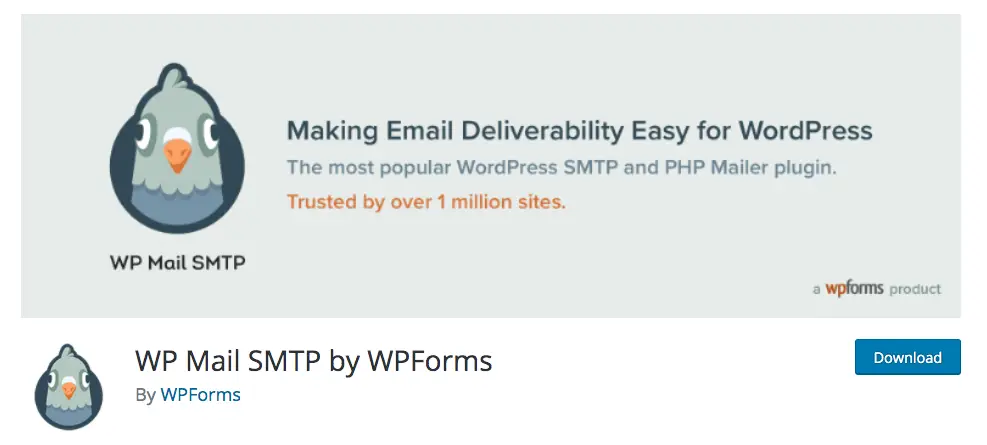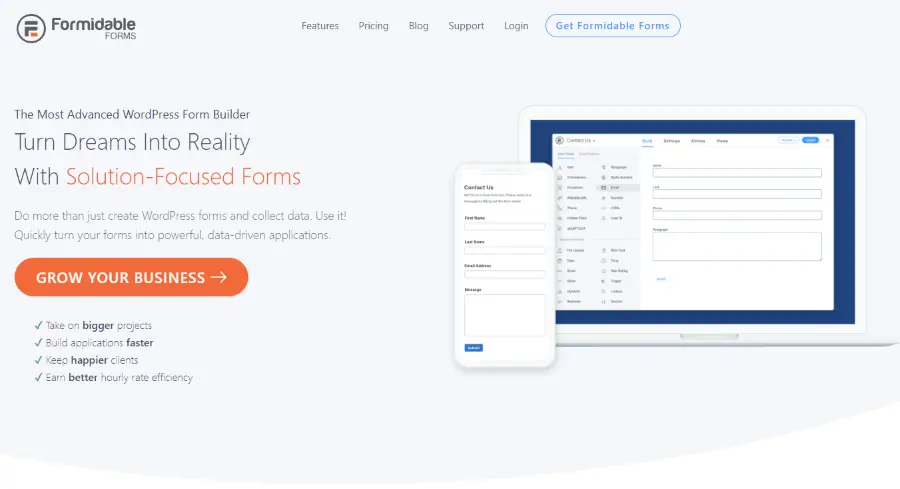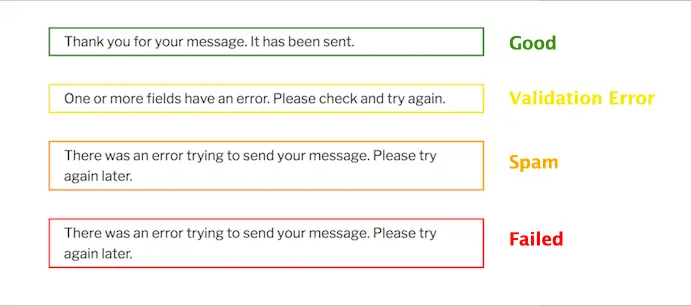
Contact form 7 is a free contact form plugin that helps you to easily create forms and place them anywhere on your website. Contact form 7 is one of the most used plugins on WordPress with over 5 million active downloads. However, we have found that some of the forms you create may stop working or have problems when trying to send a message. Most times you will get a message with a border saying "An error occurred while trying to send your message. Please try again later."
Depending on the color of the border surrounding the message, it will determine the type of correction needed. Use the table of contents below to scroll to the section depending on the color of the error message you are getting.
{autotoc}
I think that all services will have downtime. No matter how much you prepare, have redundant systems, or audit, there will periodically be a black swan event that is completely unlike whatever you've experienced before. It even happens to Google!
Matt Mullenweg, founder of WordPRess, CEO of Automattic
Video Walkthrough
https://www.youtube.com/watch?v=bX3mTPPrIFA
Yellow Error Message Fix
The yellow error tells us that there is a form validation error. This will be something you need to fix in the admin area.
Forms Not Validated
Go to the WordPress admin dashboard and you will see an icon with a number on the Contact Form 7 plugin button. Click on the "Contact Forms" button so that we see the error in detail:
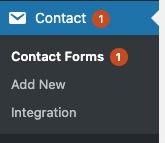
Once you get to the forms page, at the top you will see an error message similar to the image below. Click on the link within this message to start fixing the problem.

That page will take you to another page where you simply need to click the "validate 1 contact form now" button.

This should fix the problem, but if not, then comment below and we'll try to help you out.
Orange Error Message Fix
The orange error tells us that your form isn’t sending because of a spam issue. Here are two solutions I did to fix this problem.
The orange error tells us that your form is not submitted due to a spam problem. There are two solutions we have implemented to solve this problem.
ReCaptcha v2
Contact Form 7 uses reCaptcha to make sure your website doesn't get spammed. Once CF7 switched from reCaptcha V2 to V3, the form stopped working. The simplest solution that immediately fixed these issues most times was to revert to reCaptcha V2. Here's what we did:
Go to the plugins page and search for "Contact Form 7 - reCaptcha v2", install and activate it.
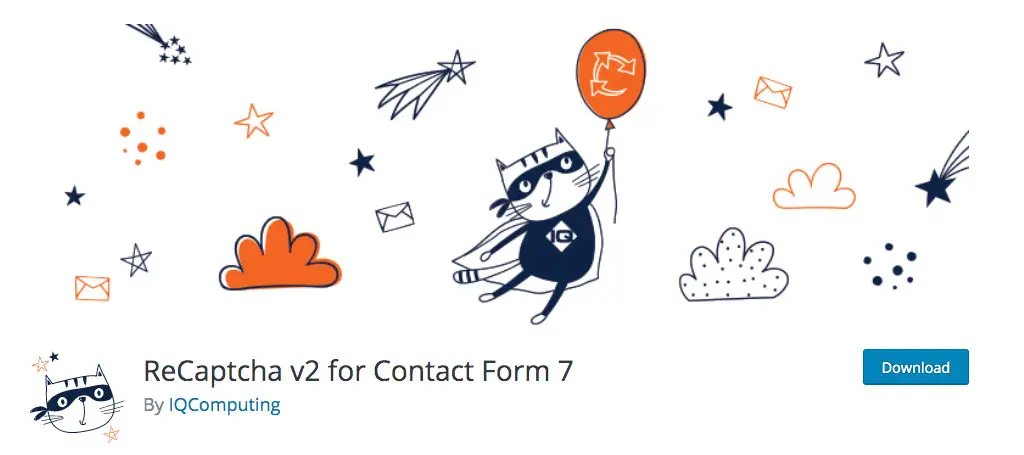
Once you've installed it, go to the Contact Form 7 tab and click on integration. Click "remove keys".
You now have to go to the Google reCaptcha page, sign in and create new site keys for your website. You might need to delete your website property from reCaptcha first. When asked for reCaptcha type, make sure that you choose reCaptcha V2 not v3.

Once the new keys have been created go back to the integrations tab for Contact Form 7 and add your new V2 keys.
Click save and go back to your forms and add the new Recaptcha using the “[recaptcha]” shortcode. Finally, test your forms again just to be sure. If this doesn’t solve your problems, you should try the next solution.
Red Error Message Fix
The red error tells us that the form is not being sent. This is usually caused by your server not sending. Once again, we have are two proposed solutions for this:
Contact Hosting Company
The most common problem is a problem with the hosting email server. Contact your hosting company and tell them that you are encountering an issue of emails not being sent. If it is a problem from their end, they will perform some tests on the email function on your server and fix it if there are any issues.
If the hosting does not have any problem, we can try the next fix below.
Install SMTP Plugin
The SMTP and PHP mail plugins are there to ensure that emails being sent are authenticated and are being properly sent through third parties. The plugin we suggest to use to fix this is WP Mail SMTP.
Once you downloaded, installed and activate the plugin, go to the settings page of the plugin and you'll find the screenshot below.
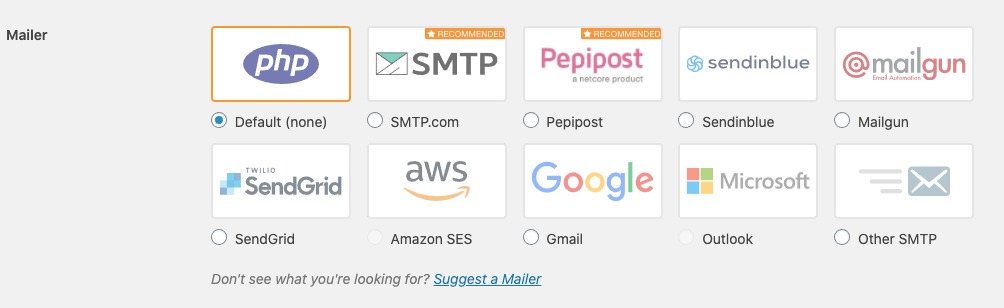
Go to one of the suggested mailer's websites and sign up for an account with the server. We’ve used various options such as Mailgun or SendGrid in the past, but you can use others even Amazon SES if you want, or sendinblue.
Once you have created an account, you will be given the API keys to use. Go back to the SMTP plugin settings page and enter our API keys in the space provided. You can see the fields to enter your credetials as per the image below. You can find these settings below the mailer options on the SMTP settings page.
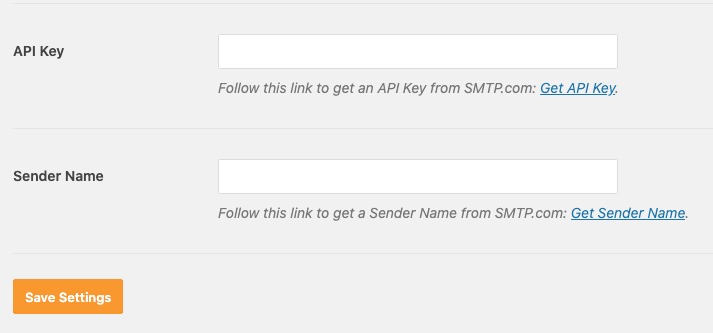
Once you have saved the API key, go to the top of the page. There is an option to send a test email.
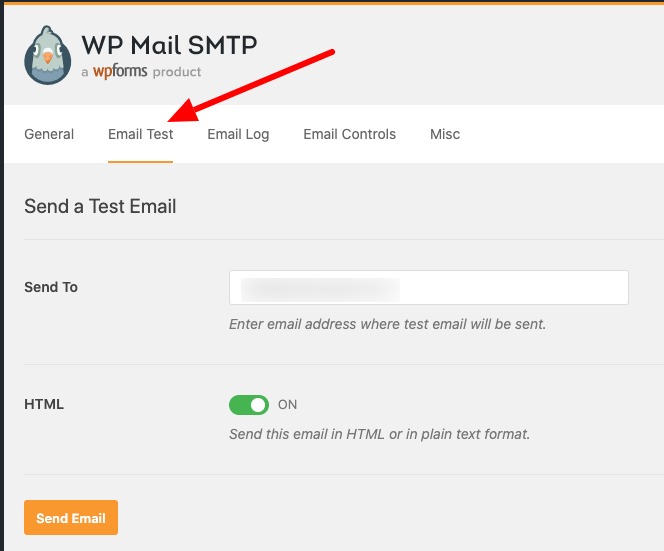
Try to send a test email to ensure that everything is working correctly.
Other Suggestions To Try
Caching plugin Conflicts
Another reason that could be keeping your contact forms from sending messages is because of caching plugins conflicts.
The easiest way to test whether this is causing a problem is to try and deactivate your caching plugin and try testing the form again. If this solves your problem, then you either need to find another caching plugin that doesn’t cause such issues such as WP Rocket. We also have used the Litespeed cache, but not the W3 cache (it's quite a pain). WP Rocket works very nicely.
Still not working?
A while back we noticed that contact form 7 often had such annoying issues and problems. Most times these happened when we had updated the plugin. When this happens you'll have issues that will affect your business such as missing out on leads or new clients because the forms would fail to send, especially if the form breaks without you knowing about it.
We're also at a point where we need more complex features that Contact Form 7 simply cannot offer. If you are frustrated with this plugin, may we suggest switching to a premium plugin? The options we mention below come with excellent support so you can get any issues fixed quickly.
YouTube Video with Various Suggestions
Check out the video below which suggests a number of options and fixes you can try.
https://www.youtube.com/watch?v=bX3mTPPrIFA
Plugins to use instead
1. Formidable Forms
Formidable Forms is just what it says in its name, simply formidable.
Besides your normal contact forms, this plugin is able to create complex lead-generation forms, calculators and plenty of other different types of forms that you may need. We've reviewed this plugin extensively, you can check it out here.
2. Gravity Forms
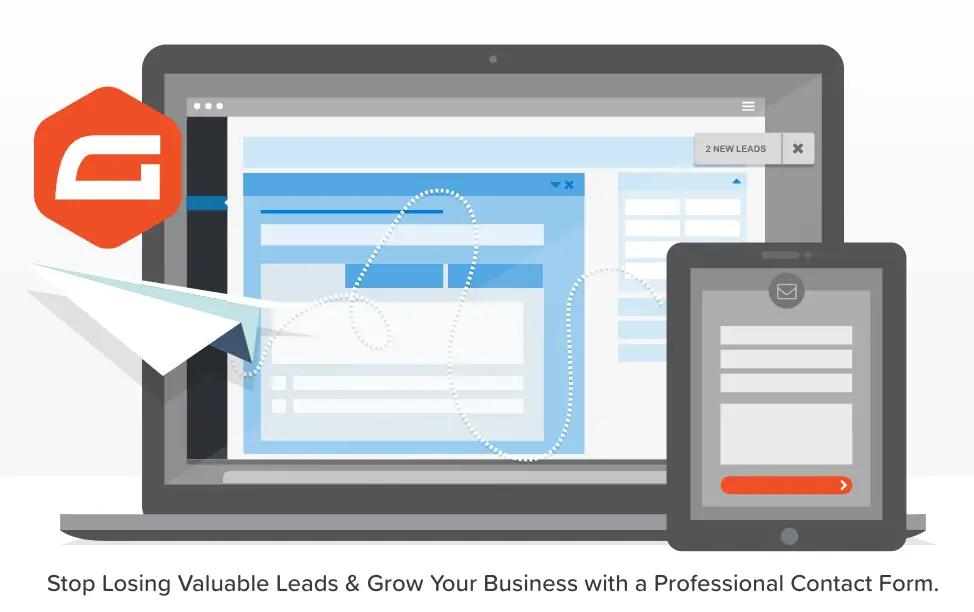
Gravity Forms helps you create various advanced types of forms beyond a simple contact form. One of the great things it has is quote forms (that’s what we typically use it for with some of our clients).
When compared to WPForms, this plugin has more integrations. It also has a drag-and-drop form builder that is easier to use than most other plugins. The sheer amount of add-ons is what makes Gravity forms so great as a product.
Gravity Forms does not have a free version, but it is well worth paying, even just for the support. This is because you can solve any issues such as the above very quickly.
Click Here to Get Gravity Forms
3. WPForms

Contact Form by WPForms – Drag & Drop Form Builder for WordPress
This contact form builder is great for WordPress beginners because the user interface is easy to use. Simply drag and drop the fields inside your form template.
The process is simple. Design the form, use the block to embed it, and you will have a fully-functional form. You can use WPForms Lite for building a fairly bare-bones template.
4. Ninja Forms

Ninja Forms Contact Form – The Drag and Drop Form Builder for WordPress
This is a freemium option. We believe that this is a great choice for non-developers. With this WordPress form builder, it is easy to design a nice form in very little time.
One of the great features is that you can select a form template, and get redirected to its live editor, from where you can easily customize the form. Unlike other form builders in this list, you can also create a wide range of types of forms using just the free version of the plugin
Click Here to Download Ninja Forms
Read More: Elementor vs Divi - a 2022 comparison | Message Blocking is Active on iPhone and Android
Frequently Asked Questions
Why do I get an error message with a yellow border?
An error message with a yellow border in CF7 means that you have a configuration and validation error in your form at the backend. You will find the error in detail when you go to the Contact Form 7 in the admin dashboard.
Why do I get an error message with an orange border?
An error message with an orange border typically means that the form is not being sent due to a spam problem. This problem is usually resolved by adding ReCaptcha to your site.
Why do I get an error message with a red border?
A error message with a red border typically means that the Contact Form 7 plugin was unable to use the underlying mail sending functions of the server and will need some additional configuration to be able to send the CF7 emails and forms.
Why is Contact Form 7 not sending emails?
WordPress uses PHP Mail to send emails from your website in its default state, including emails produced by contact form plugins such as CF7. You won't receive emails from Contact Form 7 if your web host doesn't support or enable the PHP Mail function. You can use other send mail functions such as SMTP.
Wrapping Up
Let us know if any of these solutions worked for how to fix Contact Form 7 "There was an error trying to send your message. Please try again later" worked for you. If not put leave a comment below and we’ll gladly try to help.