
Discord may be a synonym for disagreement, but that doesn't mean you can't treat others nicely when you're exchanging viewpoints. If bad stuff happens, illegal conent or maybe somebody is harassing or bullying other users, there's a good reason to report them. In this guide we're going to show you how to report a Discord on PC or mobile.
Using the Discord chat app in your free time to converse with people who share your interests in the same subjects can be a great way to pass the time.
But it does happen occasionally that a straightforward misunderstanding or divergent viewpoint can result in a more serious disagreement.
It frequently occurs online because you can't see how your words are affecting other people.
Here's how to report someone's inappropriate comments or behavior if you come across an unpleasant situation on Discord. We have 5 differents ways to do this in the article below, together with some other frequently asked questions.
{autotoc}
How to Report a User on Discord Using the iPhone App
On iPhones and other iOS devices, like iPads, reporting a user on Discord is an easy process. Compared to using a desktop computer, where specific ID codes must be entered, the complaint process is simpler to use.
Thankfully, reporting users on Discord is simple with an iPhone. But just because it happens so quickly doesn't mean you should report any offensive messages.
It is advised that you confirm whether the particular user is violating Discord's rules.
NOTE: Only existing messages can be reported. You can no longer report a message that has been deleted.
Therefore, it's imperative to hold onto every message you send—regardless of how hurtful—until the issue is resolved.
- Find the message you want to report, then tap and hold on its top.
- Select "Report" from the pop-up menu at the bottom of the display.

Enable Developer Mode and report Discord users using their user ID and message ID if the previously mentioned method doesn't work.
Report Someone on Discord using Their IDs on Your iPhone
Use the steps below to report a user's Discord account on an iPhone.
- Get your iPhone's Discord app open. After that, tap the profile icon located in the bottom right corner.
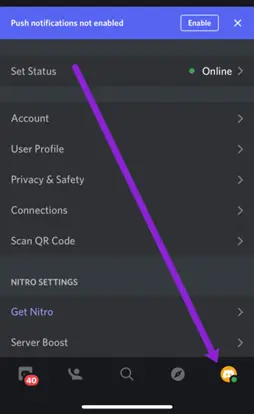
- Locate "Appearance" and click it.
- Slide the toggle for "Developer Mode" to the "ON" position.
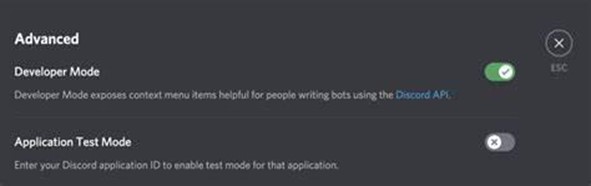
- Get the user's ID and the message ID so that you can report the user.
- Open the user's profile, tap the three dots in the top right corner, and select Copy ID from the menu to get their ID.
- Locate the message you want to report, tap and hold it, and then choose Copy Message Link from the list to copy the message ID.
NOTE: Don't forget to copy the first ID and paste it somewhere else. If you don't paste the second ID somewhere first, it will be replaced by the first one you copy. Use the Notes app on your iPhone, for instance.
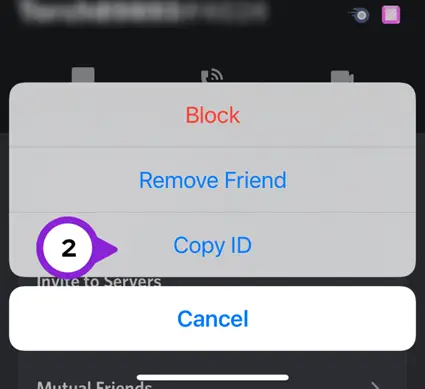
- The Discord team can assess your report after you've filed it at the Discord Trust & Safety Centre after you've gathered the IDs. In the Description box, enter the copied IDs and a succinct description of the problem.
How to Report a User on Discord using the Android App
Similar to iOS, the Android app allows users to report other users. To report a user, follow these instructions:
- Open the Discord app on your tablet or smartphone.
- Open the user settings, and then: To open the menu, tap your "profile image."
- The "App Settings" tab can be found by scrolling; tap it to open it.
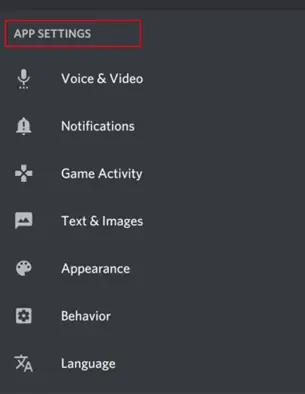
- Select "Behavior" on the new screen.
- Toggle "Developer Mode" to the "ON" position under "Chat Behavior."
- Once "Developer Mode" has been enabled, locate the message and its author. To access the user's profile and copy their "ID," tap the "user's image."
- Select "Share" after tapping and holding the message.
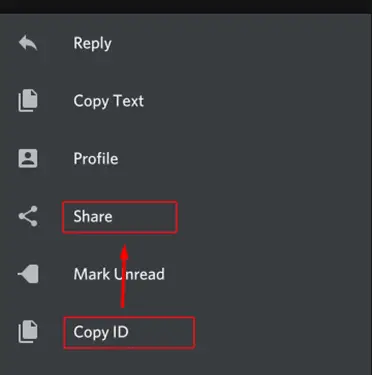
- Then, choose "Copy to clipboard."
- Describe your issue after pasting the "User ID" and "Message ID" into the "Description" box in the "Trust and Safety Center" menu.
The Discord team will begin working on your report as soon as you submit it.
Of course, you can always report offensive language or another problem to a server's moderators. When a user submits content that deviates from the rules, it is sometimes possible to solve the issue by first speaking with the user.
For more severe rule violations, you can always formally report them to the Trust and Safety team.
How to Report a User on Discord using the Windows App
Do you use the Discord app on your computer? On the Windows app, you can report a user as follows:
- Go to the server where the offender is communicating by opening the Discord app on your Windows computer.
- To copy a user's Discord ID, simply right-click it.

If you must report the message, follow these steps:
- Open Discord and go to the server where the offensive message is being hosted.
- To the right of the message, click on the three dots. Note: When you hover over the message, the dots appear.
- Select Copy Message Link from the dropdown menu
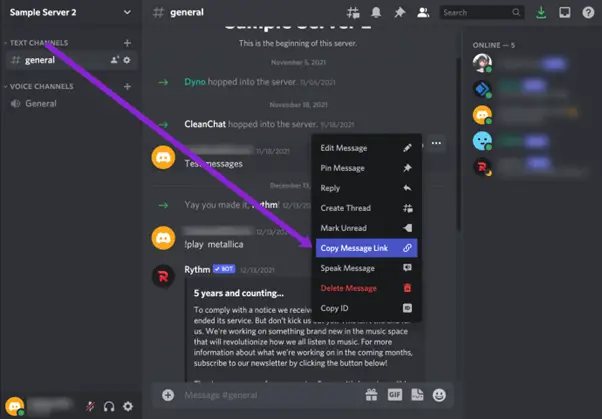
You are now prepared to notify the Trust and Safety team about the user. Both the User ID and the Message Link/ID are in your possession. You won't need the message ID if all you want to report is the user and his general behaviour rather than a specific message. The last set of instructions can be omitted in that situation.
You must include the IDs, your email address, and a brief justification for reporting this person. Once you're finished, simply click "Submit."
Check your email inbox frequently because that is where you will receive your response if you want to know what happened with your report.
How to Report a User on Discord on the Mac App
You'll find that reporting a user on Discord functions the same way on a Mac as it does on a Windows PC.
All that is required is:
- On your Mac, launch the Discord app, then click "Settings" (the gear icon) at the bottom of the window.
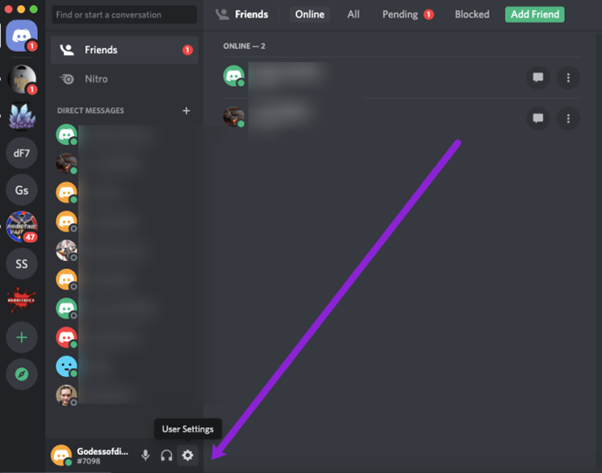
- Select "Appearance" in the left sidebar.
- Toggle "Developer Mode" to "ON" in the "Advanced" section.
- Use two fingers to tap the username from the list of friends on the left and then choose "Copy ID" to get the User ID for your report. Keep in mind that "Developer Mode" needs to be "ON" in order for "Copy ID" to appear in the menu.
- Add their ID to your preferred text document.
- Repeat the process above for the user's message; click the three dots that appear when the cursor is over the message to reveal its link.
- Add a brief justification to the Description box after pasting the two IDs into your report. Click Submit when you're finished and you're done.
How to Report a Discord User for Being Under 13
You must be older than 13 to create a profile on the majority of social media sites. Sadly, it's not always possible to demonstrate that a person is younger than this age. Nevertheless, you can report someone and let the Discord team handle the situation if you have reason to believe they have been flouting this rule. Discord won't likely ban this user, though, unless you can provide convincing evidence of their age.
If you are running your own server, now might be the time to recruit great Discord mods.
Video Walkthrough
When Is It Appropriate to Report a User on Discord?
As previously stated, it's critical to confirm whether a user's actions or messages violate Discord's policies. The following are the most frequent justifications for flagging a user on this platform:
- Sending unsolicited email
- Threatening or harassing different users
- Posting images of animal abuse
- Disseminating child porn
- IPR infringement
- Endorsing suicide or self-harm
- Passing along viruses
If someone is specifically picking on you, you can report them. Discord is a place to enjoy chatting with people who share your interests; it's not a place where you should feel threatened in any way. However, you can try talking to them or even seeking assistance from a server moderator before reporting a user. The only other choice, if that doesn't work, might be to report someone.
Read More: How To Delete a Discord Account
How to Report a User on Discord FAQs
Would you like to learn more about reporting users on Discord? You might find the following additional information useful.
Is it easy to block someone on Discord?
Yes. You can block someone's direct messages or profile using any device, in which case you won't be able to see each other on the platform any longer. 1. Click the down arrow next to the server name in the top left corner of the screen to reveal the "Privacy Settings" if you only want to block the messages. 2. Tick the box to the left of "Allow direct messages from server members" to make it inactive. Alternatively, you can: 1. Click on the username of the user you want to block to open their profile. 2. Select the "Send Friend Request" button by clicking the three-dot icon. 3. Select "Block" from the dropdown menu that appears, and then you're done.
How can I retract a Discord report that I submitted?
You can retract a Discord report if maybe you accidentally reported the wrong person, or perhaps you've since decided that the report wasn't necessary at all. You can withdraw your complaint, but you'll need to get in touch with Discord to do so. Select the Appeals option from the How Can We Help dropdown when you access the Contact page.
How can a suspicious user be reported?
According to Discord, you should send them a direct email to report a suspicious user. You may also use the official report form to file a complaint about this user. Simply enter the justification in the Description box, and if you have any supporting documentation, add it using the Attachments option.
Wrapping Up
You must take action when someone is toxic or even cruel in a setting where making friends and having fun are encouraged. Not only will it help you if you report an inappropriate Discord user, but it will also improve the experience for everyone else.
Why should anyone have to put up with offensive remarks or conduct online? There is no need to put up with harassment in the virtual world because you wouldn't in the real world.
Have you ever considered filing a Discord complaint or reported a Discord user? How did you handle the problem? Post a comment about your experience below.
