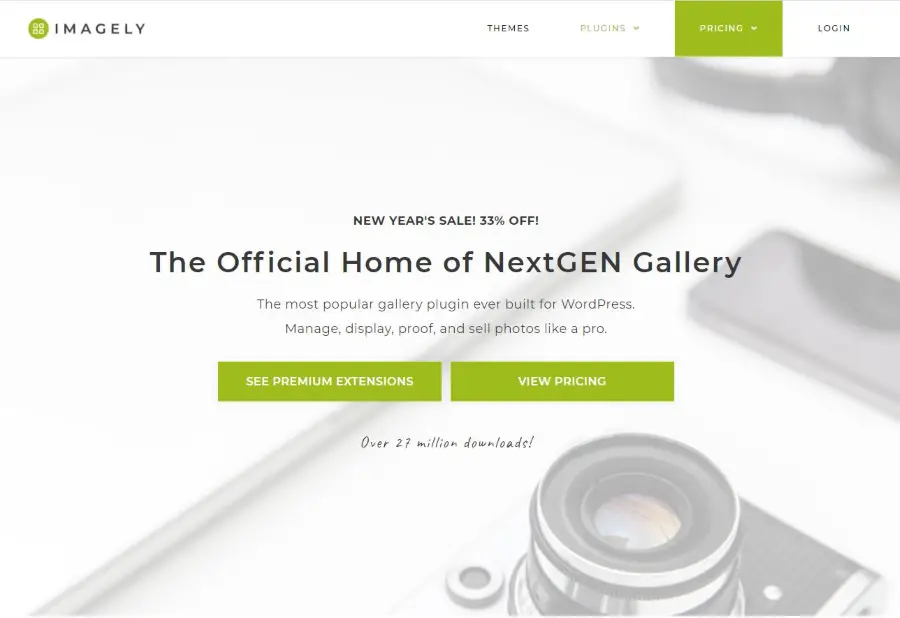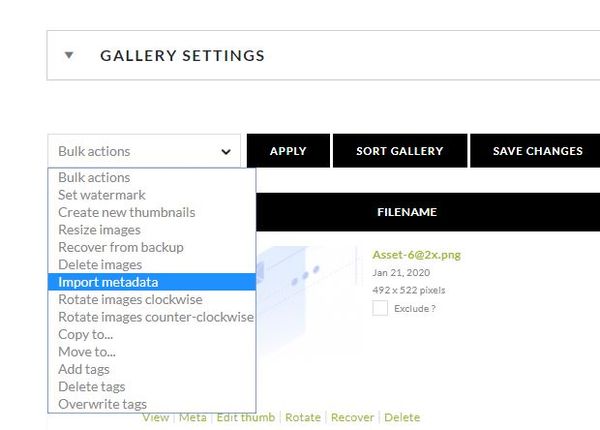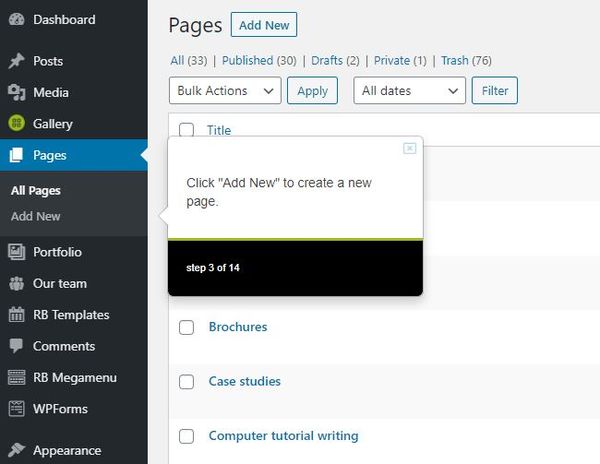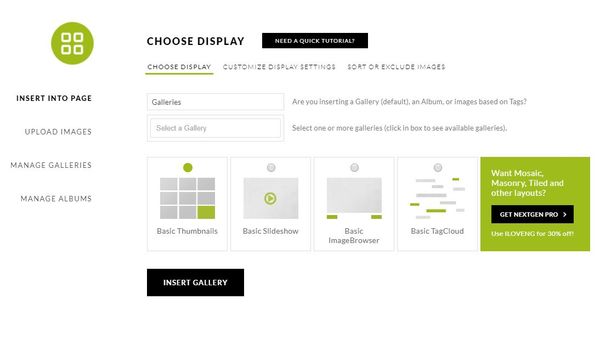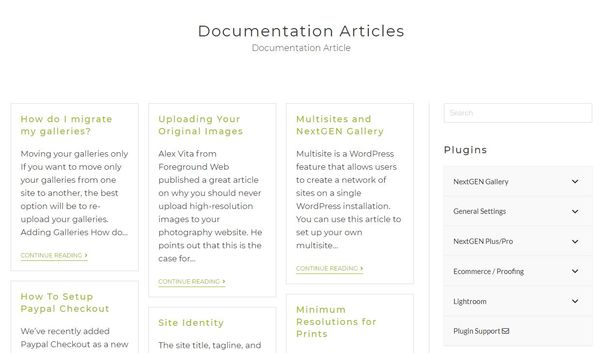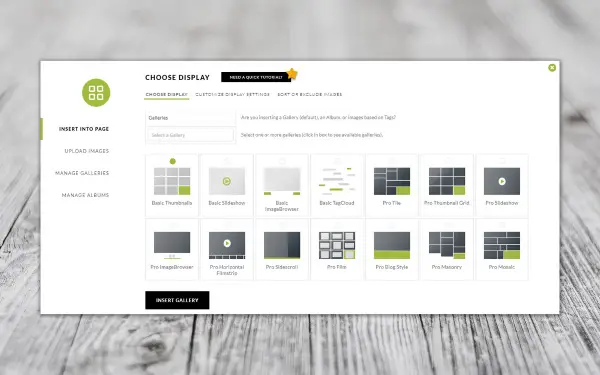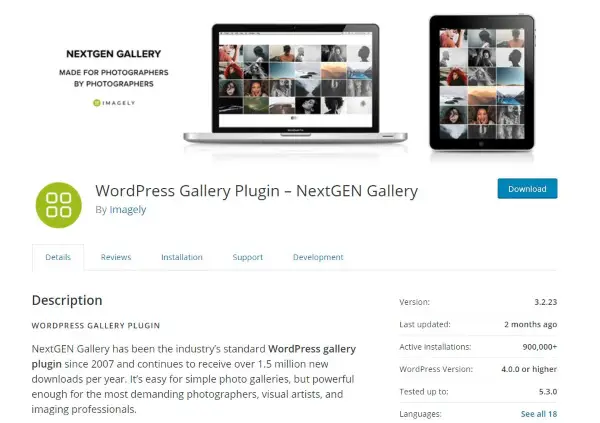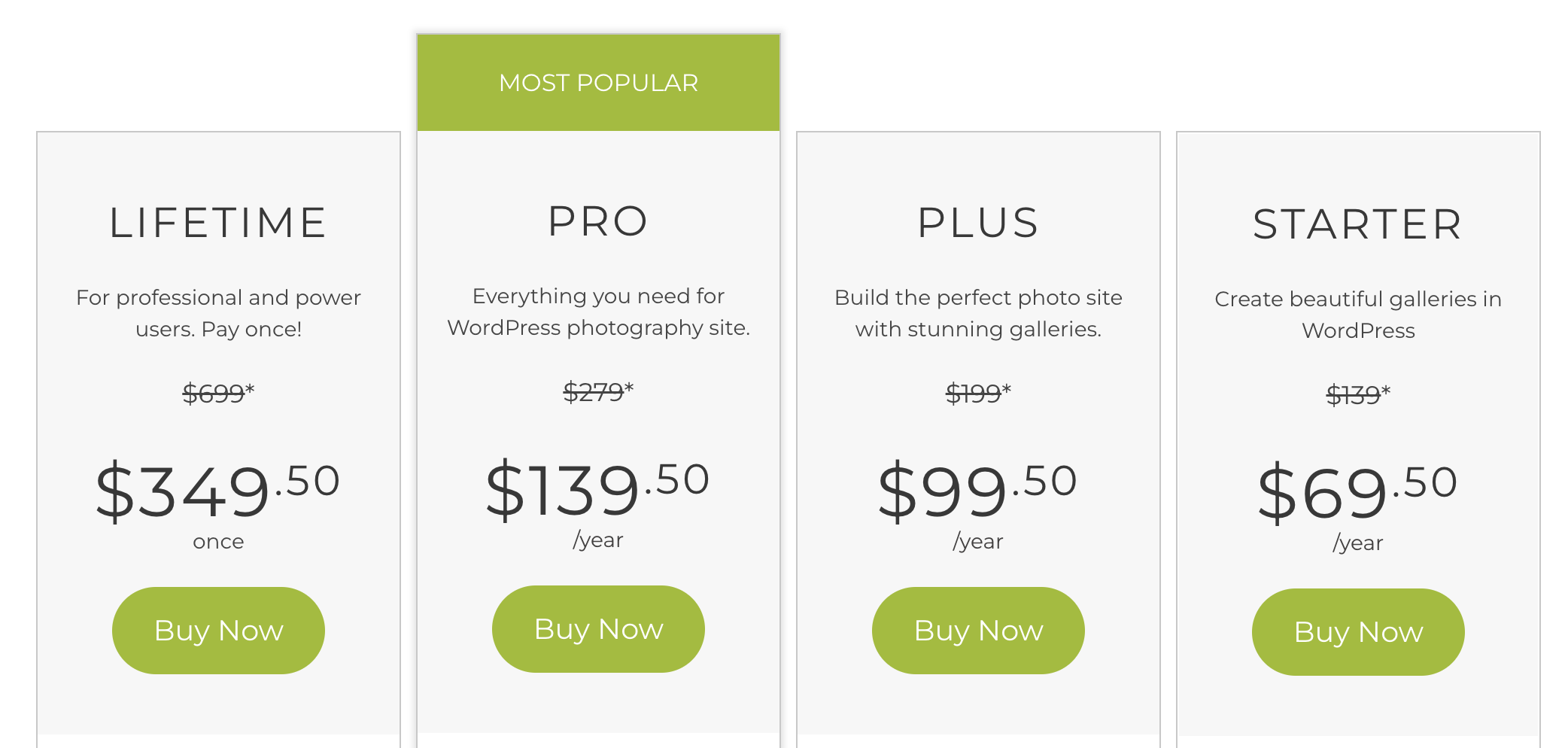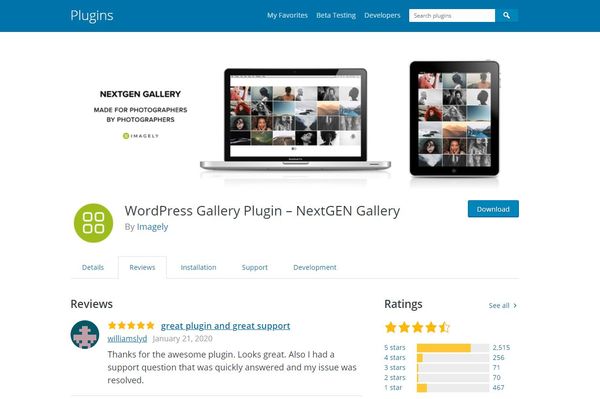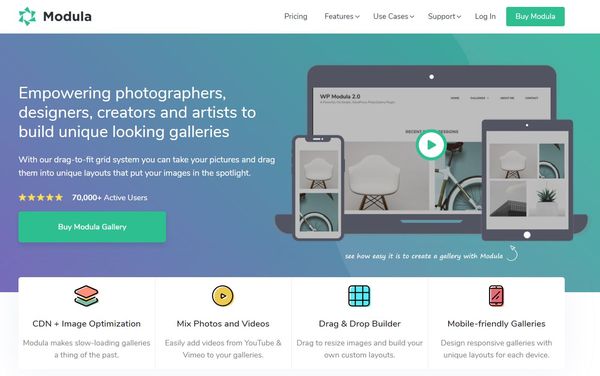For a fully-featured CMS, WordPress does not always handle imagery all that well. A header image is handled well enough but as soon as you want more, WordPress falls short. Fortunately, plugins such as NextGEN Gallery pick up the slack and offer the customisation or features we look for when building an image-heavy website.
There are dozens of image plugins for WordPress and all offer varying levels of features at various price points. How does NextGEN Gallery compare to the competition and is it worth paying for?
Let’s find out!
{autotoc}
Summary of NextGEN Gallery
|
Price |
NextGEN Gallery Starter - $69.50 per year NextGEN Gallery Plus - $99.50 per year NextGEN Gallery Pro - $139.50 per year NextGEN Gallery Lifetime - $349.50 one-off fee |
|
Free Version? |
Yes |
|
What We Liked |
Free version is genuinely usable. |
|
|
The setup wizard is mostly very good. |
|
|
Documentation and support is in clear English and understandable. |
|
|
Includes bulk tools for larger scale websites. |
|
What We Didn't Like |
Annual pricing is not the cheapest way to pay for a premium plugin. |
|
|
Setup wizard has a tendency to get stuck. |
|
|
Limited to Stripe or PayPal payments if you stay within the plugin. |
|
|
WHCC fulfilment is based in US and is not cheap ($7.50 plus full postage). |
|
Features |
5/5 |
|
Customization and Ease of Use |
5/5 |
|
Reliability |
4/5 |
|
Support |
4.5/5 |
|
Value for money |
4.5/5 |
|
Overall |
4.5/5 |
| Download NextGEN Gallery Now |
What is NextGEN Gallery?
NextGEN Gallery is a WordPress image gallery plugin from Imagely. It is one of the most established WordPress gallery plugins, rated 4.5 stars and has over 500,000 active installs. You can use it to showcase your images or even sell them via popular Payment gateways.
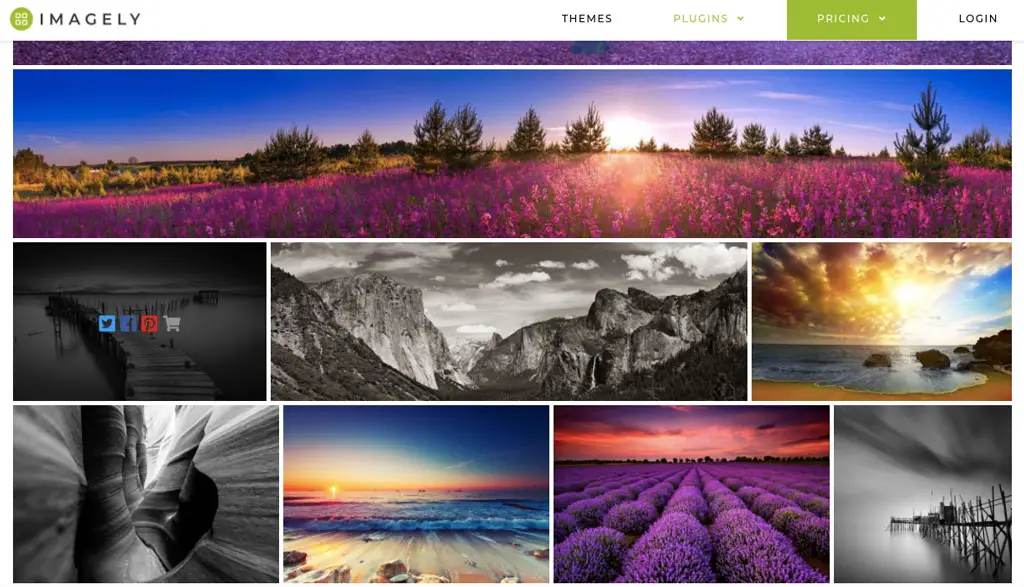
What does NextGEN Gallery do? What doesn’t it do?
It provides a range of gallery types, has some powerful tools to help manage images, bulk upload them, watermark them, quickly create albums, add proofing and even enables you to sell images from within the plugin.
If you’re a photographer or are setting up an image-based WordPress website, you definitely need to check this plugin out.
NextGEN Gallery is available as a free plugin with a range of popular features and a paid plugin with a selection of more advanced features.

Visit the official NextGEN Gallery Demos
Top features of NextGEN Gallery

NextGEN Gallery brings a lot to the table. Some features will be available in the free version and all of them in the premium versions. The number and power of those features are why we like NextGEN Gallery so much.
Here are just some of the key features of the plugin:
- Multiple image display options.
- Image management tools.
- Client proofing feature.
- Bulk upload and editing tools.
- eCommerce elements with payment gateways.
- Automated print fulfilment option.
- Image protection features.
Multiple image display options
NextGEN Gallery delivers multiple album options that you can use depending on your specific requirements. You can use different display options for different albums and control exactly how and where images are displayed. Options include tiles, masonry, mosaic, movie reel, filmstrip, scrolling galleries, blog, list, grid and manage galleries directly from Adobe Lightroom.
Each offers a way to make your imagery stand out from the crowd or tune different galleries to different clients as required. We had a good play around with all of them and none of them disappoint.
Image management tools
NextGEN Gallery improves on the WordPress Media Gallery in some important ways. It makes it much easier to search and filter images, to sort them once uploaded, import folders complete with images, add or remove images from galleries and a whole lot more.
The plugin also includes drag and drop functionality. This brings it into line with other WordPress functions such as page building. In this instance, you can drag and drop images between albums or anywhere you like. It’s a small thing but has a huge impact on usability.
Client proofing feature
If you’re using NextGEN Gallery in a professional capacity, the client proofing feature means you can create albums for specific clients and publish them so only they can see. Clients can then browse the gallery, add a star icon to approve and leave comments by each individual image.
This is invaluable for photographers or graphic artists as you can provide full access to albums without making them public and share thoughts and feedback in a constructive way.
Bulk upload and editing tools
The WordPress Media Library can handle multiple images at once but select too many or work it too hard and it will often let you down. HTTP errors are a common symptom that the built-in image handling capability has been overwhelmed. No such issues here.
The Bulk Actions menu lets you bulk delete, add watermarks, create thumbnails, perform bulk resizing, upload, add metadata and back up images. We could upload folders containing up to 250 images each and the bulk uploader didn’t even blink.
eCommerce elements with payment gateways
If you want to sell images, WordPress has no facility to allow this so you’re going to have to use a plugin. NextGEN Gallery provides a built-in way to sell images directly from albums within your website. It also includes Stripe and PayPal gateways and the ability to add tax using TaxJar.
There is no need to use WooCommerce or another eCommerce plugin. It is all handled from within NextGEN Gallery.
Automated print fulfilment option
If you wanted to take selling images a step further, you could use the print fulfilment feature built into NextGEN Gallery. You are tied to WHCC (White House Custom Colour) which is based in the US but they ship across the world, for a price.
While not your only option for image printing, having it built into the gallery plugin is a definite bonus.
Image protection features
Image protection is in the form of blocking right click on web pages. For the most part, this is effective as most web users know the right click and save as dialog option. Paired with watermarking, you can protect your images as much as it is possible to do it from within NextGEN Gallery.
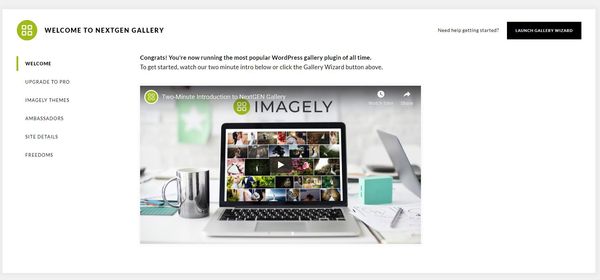
User experience
Despite offering a range of powerful features, NextGEN Gallery is actually quite easy to use.
We created a sample album of 140 stock images and found we were quickly adding meta, arranging them into different albums and layouts and resizing. All the things you will need to do when you set up your website. There is also a decent setup wizard to get you up and running quickly.
It works in a similar manner to the WordPress Media Gallery in that you can drag and drop, use text boxes to add comments, metadata and date them but it also goes a lot further.
Overall, it is a very straightforward plugin to get to grips with and the setup means you can make it work for you whether you’re setting up your own image website or are running a commercial one.
Getting started with NextGEN Gallery
Getting started with NextGEN Gallery begins with the same steps as adding any plugin. We chose to try out the free version first and then use the built-in upgrade option as we thought this would be the way most people would go.
Try before you buy and then commit once you know it’s good.
- Log into your WordPress website and select Plugins.
- Select Add New and type ‘NextGEN Gallery’ into the search box.
- Install the plugin and select Activate once done.
Once activated, you will be taken automatically to the setup wizard. Here you can perform basic setup and configuration. The wizard is actually pretty good. Even though it asks you to leave the NextGEN Gallery menu, it still follows you with helpful prompts.
The basic setup goes a bit like this:
- Select Setup wizard from the main NextGEN Gallery welcome page.
- Select Pages and Add New as described by the wizard.
- Add a title as directed.
- Select to add a block and type ‘nextgen’ where directed.
- Select Add Gallery in the new block.
- Select Upload Images and name your gallery.
- Select Add Files and select the images you want to add.
- Select Start Upload once you have selected the images.
- Select a gallery type, set a category and any page attributes.
- Select Publish.
On the whole, the setup wizard is pretty good.
Using the menus
Once installed and activated, NextGEN Gallery adds its own side menu to the WordPress dashboard. Anything you need to do with the plugin will be done from here. Naming is very logical, with Add Gallery or Images, Manage Galleries or albums, Manage tags and so on. It is a very straightforward plugin to get to grips with and is all the better for it.
Once you have created some albums, you will likely spend most of your time in Other Options. It is from here that you control how the plugin works, whether to use watermarking, add Lightbox effects, change album styles and so on.
If you upgrade to premium, other menu options become available that include the eCommerce aspects, client proofing, fulfilment, sales tax and that Lightroom interaction we mentioned earlier.
How to customise NextGEN Galleries
Once you have some galleries running on your website, you can customise them in multiple ways. You can select from multiple gallery types, modify various elements of the gallery and even manipulate it using custom CSS.
Selecting gallery types
The most obvious way to customise NextGEN Gallery is to change the gallery type. You can do this from the Gallery menu item on the left and selecting Gallery Settings. Depending on whether you’re using the free or premium version of the plugin, you will have a range of options.
Select the Basic gallery type in the free version or one of the multiple gallery types in the premium version. You have a range of options from tiles to mosaic, slideshow to grids, lists to movie reel.
Modify the gallery
You can change the gallery style with the ‘Display Galleries As’ setting. You can change the number of images on a page, select the view options, breadcrumbs, and choose whether to add breadcrumbs, thumbnails, and descriptions.
You can perform these changes per gallery too so you can tweak your website to suit the images or different audiences.
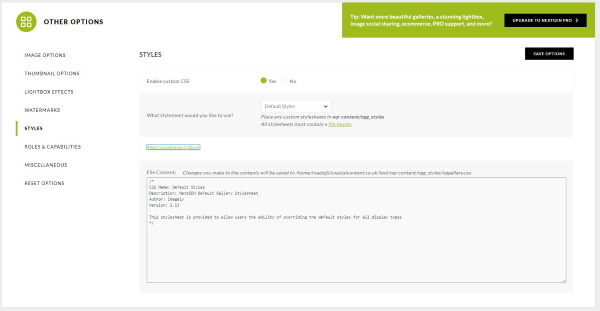
Custom CSS
Your other option for customising your NextGen Galleries is to use custom CSS. The option isn’t the easiest to find but it is there. Select Other Options from the left menu and select Styles. Select Enable Custom CSS at the top and select the ‘Show Customization Options' text link at the bottom of the pane.
Here you can add custom CSS to change many aspects of how your galleries look and feel. This page on the Imagely website goes into more detail on CSS within NextGEN Gallery. It is worth checking out if you want to use CSS.
Documentation and support
The documentation for NextGEN Gallery is very good.
There is a decent repository of articles covering most topics on the Imagely website. Each tutorial is well written, clear, logical and includes good quality screenshots. While we didn’t have any issues with setup, we spent a long time looking at the documentation and comparing it to those of other plugins we have reviewed. NextGEN Gallery compared very well.
The free plugin doesn’t really have any aside from the forum on Wordpress.org but that’s normal for free plugins. Premium versions include email support.
NextGEN Gallery vs Envira Gallery
We don’t usually put plugins head to head as we think it a little unfair. Every product has its strengths and weaknesses and a head to head does not necessarily provide the information you need to make a buying decision. Certainly no more than an in-depth review anyway. But this time we decided to put these two gallery plugins up against each other.
Ease of use
We could talk about the size of the plugin or the design, UX colour font choice for menus but none of that matters to the average user. Most of you want to know how easy it is to use these plugins and how quickly you could have your gallery up and running.
NextGEN Gallery uses a simple Add Gallery and Add Images menu item. Open the menu, select Add a Gallery, select Add Files, add the images and upload them. You can name your gallery, select a display option and you’re good to go.
Envira Gallery looks very much like the WordPress Media Library but does a whole lot more. You create a new gallery, give it a name, upload the images and configure the gallery all from a single page. Envira Gallery uses a neat tabbed setup to keep things nice and simple.
Winner: Neither as both make it very simple to set up a new gallery.
Page load speed
Another key measure is page load speed.
You want your website visitors to get what they are looking for as quickly as possible. Google will also judge your site on page load speed. That makes it an important measure regardless of the intent of your website. We don’t have the tools to hand to accurately measure page speed, but fortunately, Imagely have done the hard work for us and created a page load speed test here.
We would usually treat a developer performing their own speed tests with a pinch of salt but they have left the data live for us to see for ourselves.
This delivers the trust we think is important, alongside reliable speed test findings. Those page load speed test findings show NextGen Gallery loading a test page significantly faster than the competition.
Check the table down the page for the numbers.
Winner: NextGen Gallery is a clear winner here.
Gallery types and aesthetics
Beauty is very definitely in the eye of the beholder and what looks great to us may not look great to you. Judging beauty is exceptionally tricky and isn’t something we want to do here. What we will do is look at the option each plugin offers you to make your galleries look beautiful.
The free version of NextGEN Gallery offers a slideshow, image browser, single pic, tag cloud, compact or extended album. The paid versions all offer 7 galleries and 2 album types along with Lightbox options.
Envira Gallery offers 9 galleries in the free version and more with the premium version and Gallery Themes Addon.
Both plugins compete well here. They both offer the usual tiles, masonry, three or four column, Lightbox, blog style and thumbnails while each offers something a little different to the other.
Both render very well on page and both make your images shine while staying in the background. The plugins provide the mechanism to show off your images in creative ways but never seeks to overshadow those images.
Winner: Both as both plugins offer a wide range of attractive album and gallery types that you can select to deliver your personal idea of beauty.
Overall, we do feel that NextGEN gallery is the better product of the two.
PROs and CONS
There is a lot to like about NextGEN Gallery but there are a couple of areas where it falls short.
PROs of NextGEN Gallery
- The free version is genuinely usable.
- The setup wizard is mostly very good.
- Control over images covers everything you could need.
- Documentation and support is in clear English and understandable.
- Includes bulk tools for larger scale websites.
Cons
- Annual pricing is not the cheapest way to pay for a premium plugin.
- Setup wizard has a tendency to get stuck.
- Limited to Stripe or PayPal payments if you stay within the plugin.
- WHCC fulfillment is based in US and is not cheap ($7.50 plus full postage).
Note that additional lab integrations are currently being developed for the UK, Australia and any other location where WHCC are located.
Pricing
Considering what it can do, NextGEN Gallery offers decent value for money. It can get somewhat expensive if you’re subscribing to anything but the Lifetime plan but it compares incredibly well against the competition.
If you're using the gallery to sell your imagery, buying one of the PRO versions is a no-brainer. You're going to save a lot on time, creating a great user experience, fast website and make a good return on your investment.
There are free premium pricing tiers plus the free version. Those premium tiers are Plus, Pro and Lifetime.
Check the current pricing + full features
Discounts and Coupons
Imagely are currently offering a 20% discount on all premium packages - an offer which is exclusive to CollectiveRay visitors only. It won’t last forever so if you’re considering this plugin, you had better move fast.
Click here for the lowest price - 20% OFF until December 2025 with coupon COLLECTIVERAY
Add coupon code ‘COLLECTIVERAY’ to your order to receive the discount.
Testimonials
We would never ask you to just take our word for how a product works which is why we include other people’s opinion too.
Williamslyd left a comment on the plugin at WordPress.org:
‘Thanks for the awesome plugin. Looks great. Also I had a support question that was quickly answered and my issue was resolved.’
WPLift said:
‘NextGEN Gallery is by far the most popular WordPress gallery plugin, and it’s popular for a reason. If you’re just a blogger looking for a simple way to create great-looking galleries, there are lots of free gallery plugins that can get the job done. But if you’re a photographer or other image professional, NextGEN Gallery is definitely at the top of the game.’
Dhiraj Das at BeginDot said:
‘NextGEN Gallery is one of the top gallery plugins for WordPress. This plugin has been around for years and has a strong user community around it. The proven track record and features offered by the plugin makes it a top choice for your WordPress site.
If you are managing any site that revolves around images, be it a photography site or anything related, the NextGEN Gallery plugin will offer you comprehensive options to take your website to the next level.’
Alternatives to NextGEN Gallery
As images are so important to websites, there are hundreds of gallery plugins for WordPress. Some are obviously better than others and others simply cannot compete on the same level as NextGEN Gallery. Those that can compete include Envira Gallery, Modula, and FooGallery which we have reviewed in our roundup of WordPress Gallery plugins and Jetpack which we've also looked at.
FAQs
How do I use NextGEN Gallery in WordPress?
Using NextGEN Gallery in WordPress is exactly the same as using any plugin. Go to Plugins and Add New, search for NextGEN Gallery, select Install and then Activate. The plugin adds its own menu item in the WordPress dashboard where you can access all the controls necessary to build your first gallery.
What is the best photo gallery plugin for WordPress?
The best photo gallery for WordPress is the one that delivers the features you need at a price you can afford. A trite answer we know but everyone looks for different things in a plugin. If you have read this far, you will know that NextGEN Gallery is a great gallery plugin that delivers a ton of great features for a reasonable price. It’s hard to argue with that!
How do you create a photo gallery in NextGEN Gallery?
To create a photo gallery in NextGEN Gallery you can either follow the setup wizard or use the Add Gallery menu item in your WordPress dashboard. Select Add Gallery, create a new page to feature the gallery on, give it a name, add your images and you’re good to go.
How do I create an album in NextGEN Gallery?
Creating an album in NextGEN Gallery is just as straightforward as creating a gallery. Select the Manage Albums menu item in WordPress. Type a name for your album by Add New Album and select Add. Now you can drag and drop a gallery into the album by dragging and dropping from the Gallery column into the Album column to set everything up.
Conclusion: Is NextGEN Gallery worth it?
Image handling in WordPress is a hotly contested market and none more so than galleries.
Having a plugin that can handle the organisation, display and even the protection of those images just adds to the satisfaction. Add eCommerce options and you have a single plugin that can handle most aspects of what you need.
NextGEN Gallery is not perfect and it isn’t always the most intuitive to use. The setup wizard could use come improvements but is also very good at what it can do. Being limited to PayPal and Stripe is a limitation but as most of us have a PayPal account anyway, isn’t too much of a hardship.
The team behind NextGEN gallery is wholly invested in the WordPress Imagery / photography niche and are 100% behind the success of the plugin and more than that, the success of the customers using their tools.
Overall, there is a lot to like about NextGEN Gallery. It offers great value, the support is very well reviewed and we think it is easily comparable and in some aspects, better than the other industry leader, Envira.
For all those reasons, we think NextGEN Gallery is a solid investment and would not hesitate in recommending it.