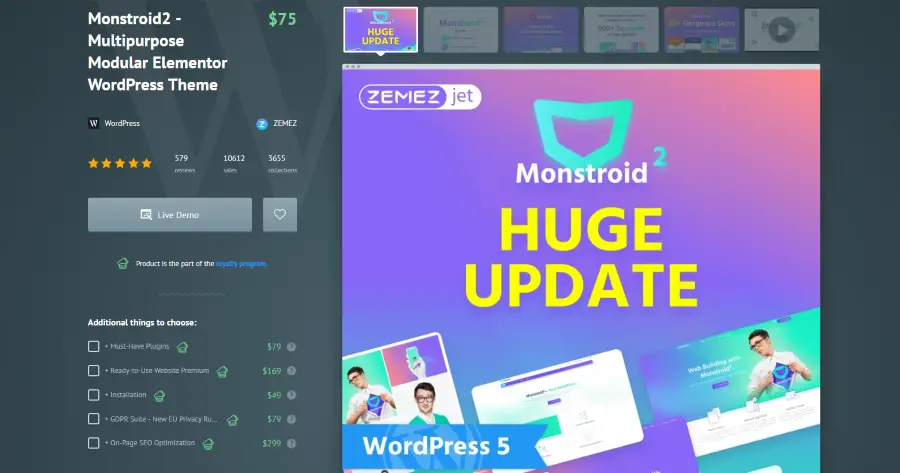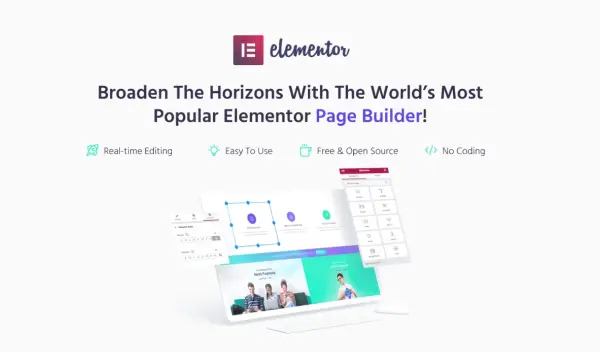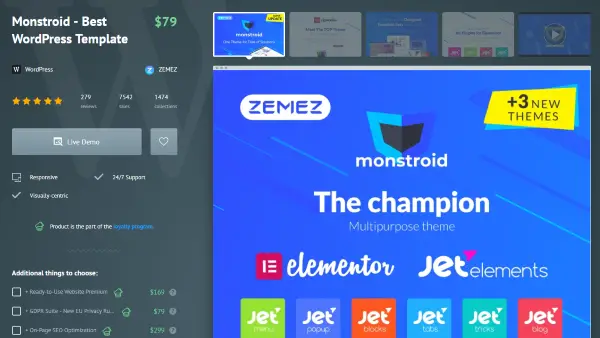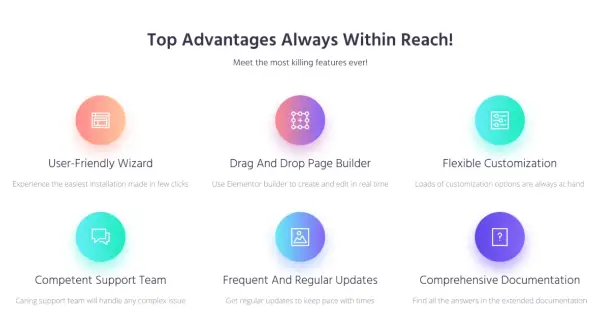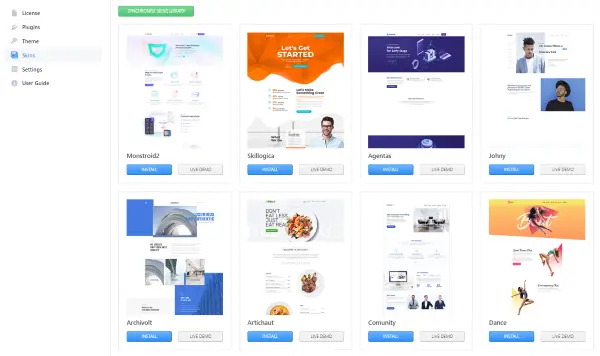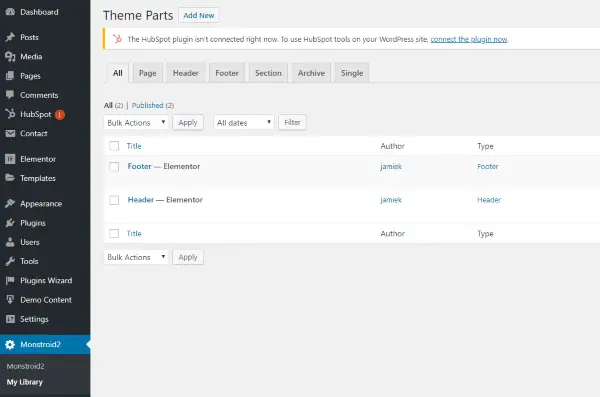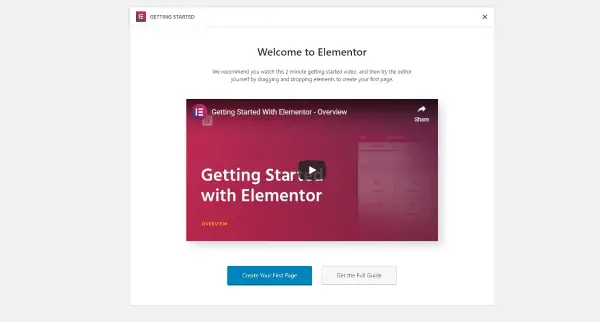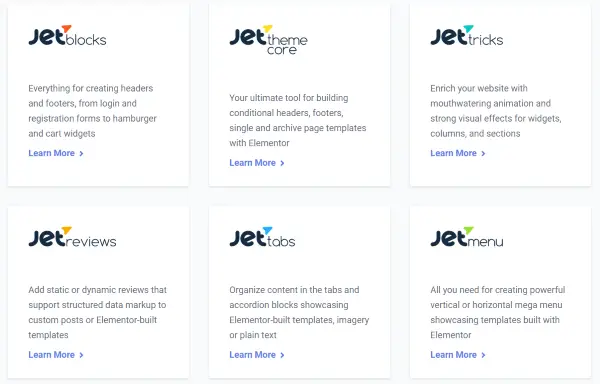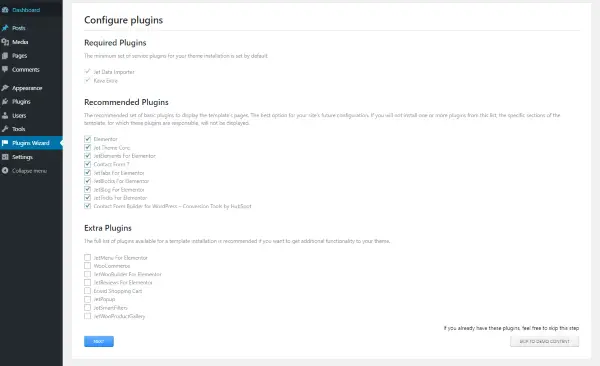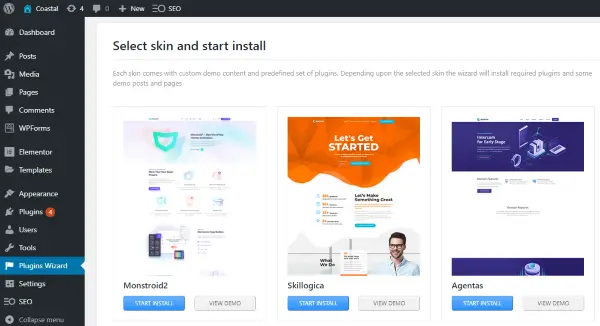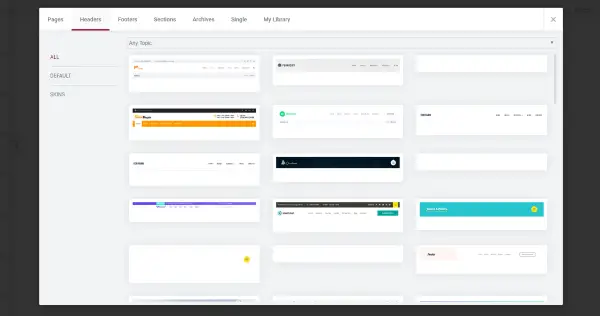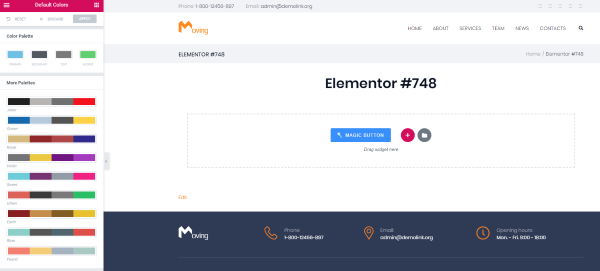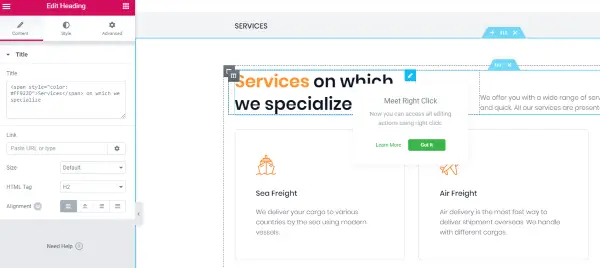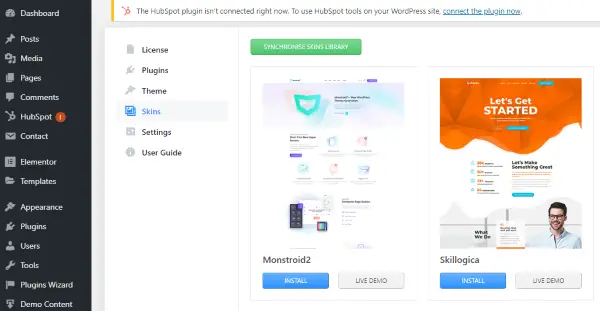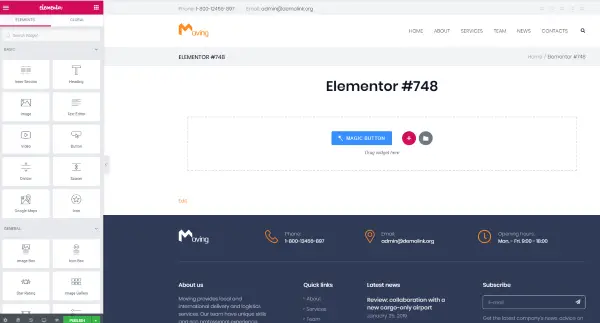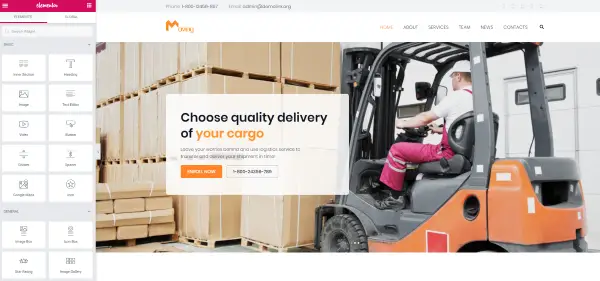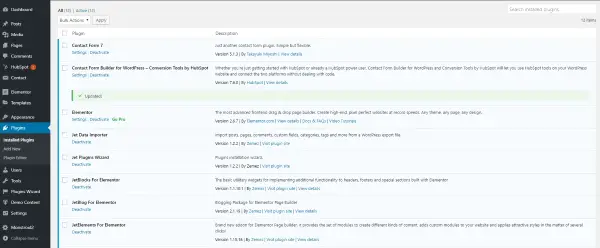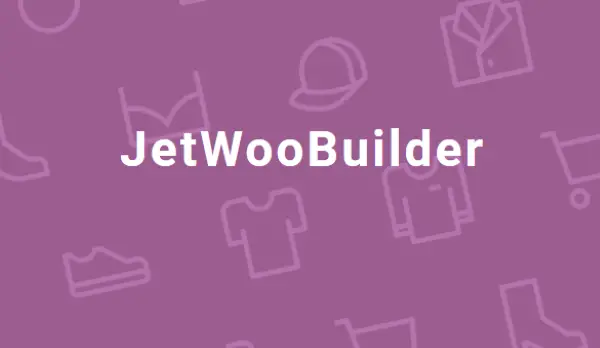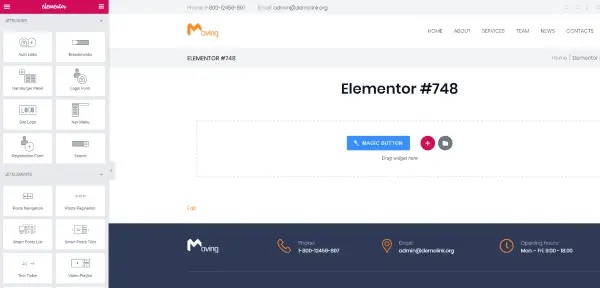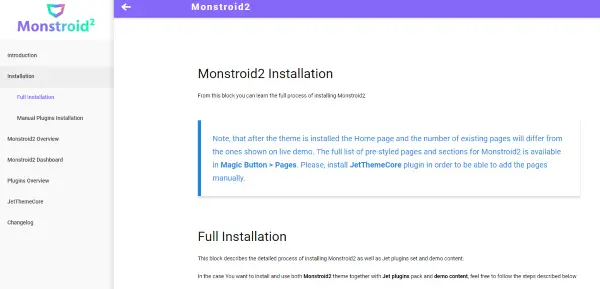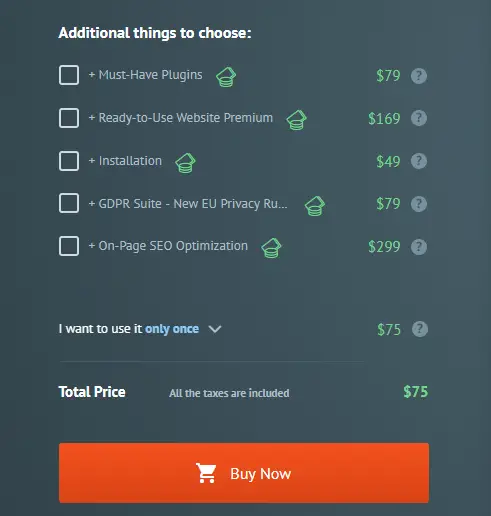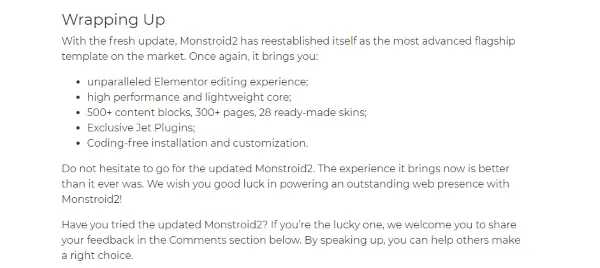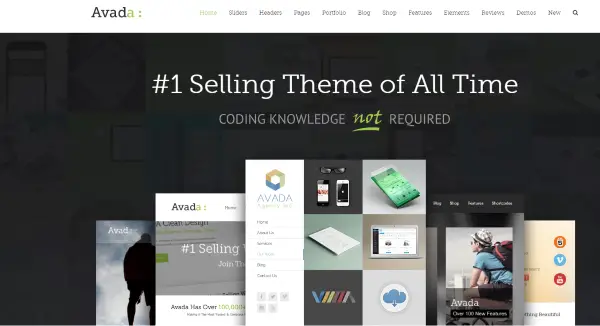The web template market is exceptionally competitive.
On one hand you have those templates that are streamlined to make websites easy to manage and offer a cheap, simple setup. On the other you have template frameworks that offer a complete design ecosystem that enables you to create different website designs from a single theme. Monstroid 2 is the latter.
We have spent a lot of time with Monstroid 2 and have worked with its predecessor and some of the competition like Divi and Avada.
We like these all-in-one multipurpose WordPress themes as they include everything necessary to get a website up and running in the shortest amount of time.
Summary
|
Price |
$82 |
|
Free version |
No |
|
What We Liked |
Excellent setup wizard - A well though-out installation wizard makes setup simple. |
|
JetPlugins – Includes a selection of top class JetPlugins in the price. |
|
|
Optimised for speed – Multipurpose themes can be slow and cumbersome, this isn’t. |
|
|
Elementor – Includes the excellent Elementor page builder. |
|
|
Seamless design – You can add or remove plugins, change theme and do all sorts from the simple dashboard. |
|
|
What We Didn't Like |
Lots to learn – There is a log going on in Monstroid 2 and it will take a little while to master. |
|
Documentation – Some of the documentation has holes or leaves a little to be desired. |
|
|
Template designs – Some of the templates are showing their age. |
|
|
Ease of use |
4/5 |
|
Reliability |
5/5 |
|
Support |
3.5/5 |
|
Value |
5/5 |
|
Overall |
4.5/5 |
What is Monstroid 2?
Monstroid 2 is a multipurpose WordPress theme from Zemez that offers a complete turnkey website.
Install the theme, install the dependencies and begin building your site. It’s simple and doesn’t usually require any further purchases unless you use premium plugins.
Monstroid 2 is developed by Zemez who also feature on TemplateMonster, the huge template website.
They are an independent developer that sells web templates and other products on a range of marketplaces.
Monstroid 2 is a very slick theme that doesn’t come with some of the usual drawbacks of slow loading, complicated customisation and being locked into using specific plugins like some of the competition.
It is still a big theme that will take some learning, but there is nothing here that should put you off trying it.
Why use a multipurpose WordPress Theme?
There are many reasons why multipurpose WordPress themes make sense. For starters, they lower the barrier of entry for website creation.
As someone with over a decade of experience in WordPress, I tend to take knowledge for granted.
I had to learn the hard way, playing around with HTML and CSS, trying things to see how they broke and generally figuring things out myself, or with the community.
Multipurpose WordPress themes take all that away. Using WYSIWYG, anyone, with any amount of experience can begin putting together a website in less than an hour.
Sure it will take a lot longer than that to bring it up to a professional standard but the basics are there already.
Plus Elementor.
The Evolution of Monstroid
Monstroid was first released back in 2015. Back then it used the Cherry Framework to customise and has some quite basic templates to use.
As multipurpose WordPress themes went at the time, it was more a collection of theme templates than a fully functional website builder.
Then, in 2016 Monstroid was updated to be compatible with the all-conquering Elementor. It wasn’t built around it as it is now but could play nicely with it so you could use it instead of Cherry if you prefer.
The first version of Monstroid 2 was released in 2017. This included a new Power Builder page builder designed by Zemez.
It worked well enough and along with many more template themes, fleshed out Monstroid 2 a lot more. This made it more of a complete multipurpose theme than Monstroid ever was.
A newer version of Monstroid 2 released in 2018 brought more improvements, including more themes, improvements to Power Builder, more WooCommerce integration, better responsiveness, and other back end improvements.
The current version of Monstroid 2 does away with Power Builder in favour of Elementor (check our comparison of Elementor vs Divi here on Collectiveray).
It also introduced the JetPlugins and the Magic Button for headers and footers. There are also more themes to choose from within the core product and over 1,000 sections to use within your designs.
It is light years ahead of what came before which is why I like it so much!
Feature list
One thing Monstroid 2 does well is pack in the features. The new version really is a complete multipurpose WordPress theme that has all the necessary plugins and features for building complete websites.
Highlights include:
- Demo websites page with a built-in installer.
- Different header styles and menu customisations.
- JetPlugins including JetElements.
- Full WooCommerce integration with specific plugins to support.
- Elementor page builder.
- Huge customisation options including colours, fonts, layouts, navigation, and page elements.
Demo websites
Monstroid 2 comes with demo websites included within the package. Once installed, Monstroid 2 will present you with a page showing a list of available demo designs and the opportunity to preview them.
There are over 50 of them built into the package covering everything from blogs to eCommerce pages, business pages or hobby sites.
Preview a demo, select the one you like and select Start Install to use it. It really is that simple!
Customisation options
Once installed, Monstroid 2 provides numerous customisation options covering every aspect of your chosen theme.
You can use the Elementor page builder or customise it from the back end, whichever you’re most comfortable doing.
You can customise everything including colours, fonts, behaviours, header styles menus and everything you see on the page.
Elementor Page builder Integration
Monstroid 2 includes the full Elementor WYSIWYG editor that can control every aspect of the design with a simple drag and drop functionality.
Some of the plugins included within Monstroid 2 such as JetBlocks, work with Elementor to offer extra features such as popups, different menus and huge selection of other elements.
JetPlugins
JetPlugins work in Elementor and offer different features depending on what plugin you install.
For example, JetBlocks provides page elements such as logins, registration forms, headers, cart widgets and more.
JetTricks adds animations and visual effects. JetTabs adds accordion and tabbed elements.
JetMenu adds a selection of menu types to design while JetPopup helps you build a range of popups for your pages.
Many of these are included within the Monstroid 2 installation and are installed using the setup wizard.
Click here to see what plugins are available
User Experience
The Monstroid 2 user experience is an entirely positive one. The installation wizard walks you through initial setup, plugins can be installed as part of the plugin setup wizard and you are walked through the entire process from beginning to end.
Once Monstroid 2 is installed, you can select from the demo themes. Install one of those and you have the option to install demo content or work with what you have.
Once done, you’re ready to customise.
Elementor makes creating your website about as simple as it gets.
Load a page, Edit with Elementor and use can use the page builder to make the demo site your own.
I don’t know of any other page builder that is as straightforward to get to grips with as Elementor.
Installation Guide
Installing Monstroid 2 works in exactly the same way as installing other types of WordPress themes.
It uses the manual method at first but then uses its own installation wizard to take care of everything else.
You'll need to buy the theme first, then download the files to your device. Once done, the rest is simple.
- Download the Monstroid zip file and unzip onto your computer.
- Find Manual Install within the download and monstroid2.zip within Theme.
- Point your WordPress theme installer to that file and install and activate.
- Enter your licence key when prompted by Monstroid 2.
- Select Plugins from the left menu on the WordPress dashboard and Add New.
- Install jet-plugins-wizard from the Plugins folder from your download and activate.
- Select a skin from the page you’re presented with. Select View Demo to check each skin out and select Start Install to use it.
- Select to install all necessary plugins when the plugin wizard page appears. Select optional plugins if you wish.
Once all plugins have been installed, you are presented with an admin screen when you can view your new theme, check out the documentation or load demo data.
From there you can customise Monstroid 2 as much as you like.
Customization of headers
Header customisation is a key element of Monstroid 2 and is available from within the Elementor menu.
Open a page of your site, select Edit with Elementor and wait for the page to load. Select the header to edit.
Once the header has loaded, you can use Magic Button or drag and drop an Elementor element into the header as required. You can also add custom images, files or content into that header as desired.
Select Magic Button to load a range of header types. There are dozens to choose from and include every menu design you could think of.
Select one, install it and you’re good to go. Or you can open the Monstroid 2 side menu in your WordPress dashboard and create a header or footer from scratch.
Theme options
Using Elementor, you can control global settings for themes from within the side menu. Font selection, page colour, content width, text size, and even lightbox options can all be selected from the menu to control the entire website.
From there, you can customise further from the Elementor Settings menu from the WordPress dashboard.
Further theme customisation can be done from the Monstroid 2 menu by selecting My Library from the side menu.
From here you can create new headers and footers, page templates, sections, single-page layouts and more. All tie into Elementor for easy access.
Customisation of templates
Customising is a matter of using the WordPress live editor, Monstroid 2 options or Elementor. I find it easier to do everything in one, so usually work within Elementor.
You can modify every single page element within an existing template. Front fonts to background images, font-weight and colour, header and footer styles and even switch back and forth between demo themes.
There is a lot to learn here but if you’re at all familiar with Elementor, you will know exactly what to do and where to go.
Theme skins
There are dozens of theme skins that come with the Monstroid 2 package. You are presented with a page of them when you initially install the framework and can select from them again from the Monstroid 2 dashboard menu at any time.
There is a mix of themes within the package, from basic small business pages to more complex eCommerce sites with WooCommerce integration.
Installation and customisation is very straightforward. Select your skin, activate it and edit it within Elementor.
Page and Post Settings
Creating pages and posts using Monstroid 2 is easy. You can use the default WordPress Page or Post menu with the standard or the WordPress block editor interface or create them with Elementor.
You can use an existing page template and build your content or build your page from scratch using shortcodes or Elementor.
Select Edit with Elementor and you begin with the header while the menu and footer are loaded from defaults.
From there you can set global or individual page settings as needed. Other page and post options use WordPress global settings.
Working with Elementor
If you have used Elementor before, you will know how straightforward it is to use. Open a page on your site, select Edit with Elementor, wait for the builder to load and you’re good to go.
The Elementor menu loads on the left and you can either select a page element from the page itself or use the sections in the side menu to customise what you see on the page.
Updates are shown live so you can see what’s going on as you edit. It’s about as straightforward as page editing gets and one of the reasons Monstroid 2 is so good.
What WordPress Plugins are included within Monstroid 2?
Monstroid 2 comes with many core themes, including Cherry Popups, Contact Form 7, Elementor, JetBlocks, JetBlog, JetDataImporter, JetElements, JetMenu, JetTabs, JetTricks, JetWooBuilder, Kava Extra and WooCommerce.
All the building blocks necessary for most website types.
As far as I can tell, Monstroid 2 also plays nicely with external plugins too. I tried it with W3 Cache, Jetpack and a few others and found no issues with compatibility.
Custom post types
Custom post types can be useful on some websites to allow you to showcase projects, special offers, new products, team members or other points of interest.
Not every website uses them but if you have the option to create custom post types, it’s worth trying. WordPress has the option for creating them but Monstroid 2 adds more.
Import demo content and you will likely see some new custom post types created along with the pages.
WooCommerce integration
The included JetWooBuilder plugin makes creating product pages easy. You can use it to create single product pages from within Elementor so they can feature on the WooCommerce side of your site with ease.
If you’re comfortable with the page builder, you can monetise your products from within Elementor using exactly the same principles as you would create page elements.
It’s a very simple system that works well for single products.
Support and documentation
The documentation for Monstroid 2 is very basic but covers everything. You receive a Google Sheets link for initial installation that walks you through everything.
Once installed, you can access further documentation when required.
This further documentation is much more informative and includes some videos that walk you through some of the key things you need to know when working with the framework.
I didn’t need support for Monstroid 2 but as the product is supported by the developers themselves, I have no doubt that support will hit the mark.
Pros and Cons of Monstroid 2
Monstroid 2 is an excellent multipurpose WordPress theme but it isn’t perfect. It is many times better than the original and is steadily improved, but there are still shortcomings, albeit only a couple.
Pros of Monstroid 2
Excellent setup wizard – Many multipurpose WordPress themes have their own setup wizards but Monstroid 2 stands out. It’s a simple wizard that walks you through the entire process in a logical way so by the end, you have a fully functioning website with demo content.
JetPlugin goodness - Monstroid 2 includes a range of JetPlugins that add a lot of power to the back end. From menus to page elements, tabs, tricks and popups. All are included within the package and installed along with the demo theme.
Fast page loading – One significant shortcoming of many multipurpose themes is that they are slow and heavy. Monstroid 2 is not. It is fast, light and responsive and certainly seems to perform better than the others I have tried.
Elementor – This isn’t a review of Elementor but having it on board is definitely a pro for Monstroid 2. It used to use Power Builder, which was good but nowhere near as good as Elementor.
Seamless – Want to change the demo theme? Easy from within the Monstroid 2 menu. Want to move, add or change plugins? Easy from within the Monstroid 2 menu. Want to create custom headers or footers? You get the idea. This is a fully integrated package and it works all the better for it.
Cons of Monstroid 2
Lots to get to grips with – Both Monstroid 2 and Elementor do what they can to be accessible. However, it is inevitable that something of this size and scope is going to be confusing however much they try to walk you through everything.
Documentation – The documentation is mixed. The initial setup documentation is a little basic and uses the wrong nomenclature for some of the files. It isn’t difficult to translate but isn’t ideal.
Dated template design – This might be a personal thing but templates with sliders, animations, counters and other messy elements really aren’t my thing. They don’t work well on mobile, they confuse the eye and are usually unnecessary. You can remove them but they really shouldn’t be there in the first place.
Pricing
Monstroid 2 has similar pricing to other TemplateMonster themes. The core theme costs $82 for a single-use licence.
For that, you get the theme, child themes, demos, plugins, Elementor and everything you need to get a website up and running. I think this pricing is very fair considering what you get for your money.
Sure, you’re going to have to invest a few days of your time as well as that $82, but the financial cost is very reasonable considering what you get.
TemplateMonster also offers full installation, extra plugins, GDPR setup, SEO and other extras for an additional cost.
Click here for the lowest price
Monstroid 2 discount / Coupon code
TemplateMonster will occasionally offer discounts for its themes as part of a sale or special offer. If they include Monstroid 2 in those offers, we’ll list any discounts here.
Testimonials
You don’t have to just take my word for how good Monstroid 2 is. These people have also tried it and loved it.
Colin Newcomer over at WPKube said this about Monstroid 2:
‘If you’re looking for a powerful multipurpose theme that looks beautiful out of the box, I think Monstroid 2 is an excellent option.’
WP Reviews Pro had this to say:
‘Overall, I was impressed by the speed and the different layouts and options that you can work with. I also like how the theme has different skins for different industries and topics. It’s a great starting point for any type of WordPress site that you want to build. You can customize the layouts, colors, background images and the style altogether via the modules in the back-end. So I think this is a step in the right direction for Monstroid and I think it makes Monstroid2 a top contender among other popular WordPress themes.’
A review over at Scan WP said:
‘With the fresh update, Monstroid2 has re-established itself as the most advanced flagship template on the market. Do not hesitate to go for the updated Monstroid2. The experience it brings now is better than it ever was. We wish you good luck in powering an outstanding web presence with Monstroid2!’
Alternatives
Monstroid 2 is one of a number of multipurpose WordPress themes but the two best-known alternatives are Divi (which we've reviewed on this site) and Avada, also discussed here.
Monstroid 2 competes very well on price, features, templates, and options but has a lot more in terms of header and footer styles, demos and customisation options.
IMH
Do you want a fast website?
Who am I kidding? Don't we all?
So why do so many of us struggle?
The biggest challenge is usually finding a fast, reliable hosting company.
We've all been through the nightmares - support take takes forever or doesn't resolve our problem always blaming something on your side...
But the biggest bummer is that the website always feels slow.
At CollectiveRay we host with InMotion hosting and our website is stupid fast. We run on a custom stack of LightSpeed server setup on MariaDB with a PHP7.4 engine and fronted through Cloudflare.
Combined with our front-end optimizations we reliably server 6000 users every single day, with peaks of 50+ simultaneous users.
Want to get a fast setup like ours? Transfer your site for free to InMotion hosting and get our 50% OFF on current pricing.
Try InMotion Hosting with 50% OFF for CollectiveRay visitors in December 2025 ONLY!
Conclusion
Monstroid 2 is an epic multipurpose WordPress theme that delivers everything you need to create fully functioning websites in the shortest amount of time.
The guys behind it seem to have listened to the criticisms aimed at the earlier versions and addressed them in this version.
While there is a lot to get to grips with in Monstroid 2, the same can be said for any theme of this size and scope.
For $82, it’s hard to argue against its value. Especially considering it comes with all the plugins you’re likely to need, WooCommerce integration, a selection of demos and everything necessary to get it up and running.
Add Elementor into the mix and you have all the template you need for any kind of website!