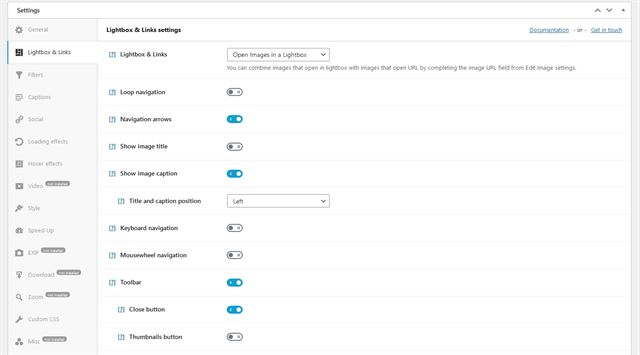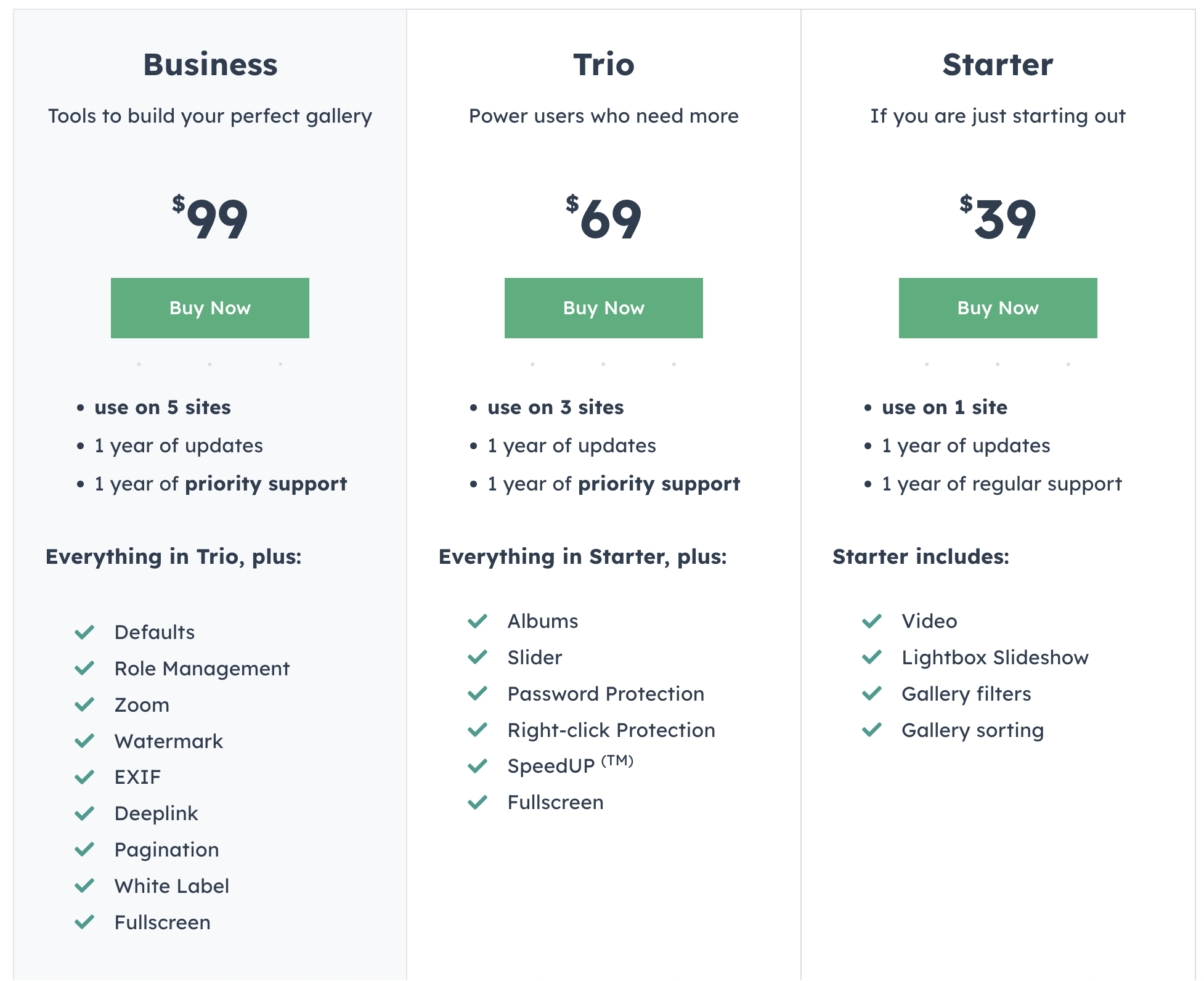WordPress has a decent tool that helps display images in attractive ways but what happens if you want more? What if you want better looking galleries? Extra hover effects or filters to sort images in your gallery? Then you need a plugin. And WP Modula is one such plugin.
It’s a user friendly WordPress gallery plugin that does everything the WordPress media library does, only better. It also adds different layouts, effects and a lot more besides.
It’s a very usable image gallery plugin designed to take a website’s best features and turn them up to 11.
Images are an essential ingredient in any website. Whether that’s to break up text, add context, explain concepts or something else, pages without images are barren places.
That’s even more true when using your website as a portfolio or a showcase of your visual work.
So, does it deliver the features you need to showcase images or video?
Let’s find out in this in-depth Modula review!
{autotoc}
WP Modula Summary
|
Price |
$39, $69, $99 |
|
Free version? |
Yes |
| What we liked | Well designed interface and features |
| Very easy to use and to build galleries | |
| Lots of effects and customizations | |
| The tooltips are genuinely useful | |
| Configurable sorting options | |
|
What we didn’t like |
All the good stuff is locked behind premium |
| Not cheap for ‘just’ a gallery plugin | |
| Features | 4/5 |
| Customization and ease of use | 5/5 |
| Reliability | 5/5 |
| Support | 4/5 |
| Value for money | 3.5/5 |
| Overall | 4.5/5 |
|
Website |
Visit WP Modula Now |
What is Modula?
Modula is a WordPress gallery plugin that does everything the default media library does and then takes it much further.
Module supports images and video, creates albums, password protects your work, adds zoom to images, watermarks and a whole lot more. It’s a feature-rich plugin that delivers just about every feature you could want.
It has a free and a premium version. Both offer a range of powerful image features that take your imagery to the next level. Ideal for portfolios or any image-heavy website.
Why do you need a third-party plugin?
WordPress comes with basic image handling skills built in. Like most WordPress features, the CMS provides the barebones and gives you, or developers, the freedom to take them further. That’s where this plugin comes in.
The WordPress image gallery works but it’s very basic. There is no opportunity to style galleries unless you know code. No hover effects, no zoom. No Lightbox or any other visual trickery.
If you really want to make your images shine, you’re going to need a plugin.
Key features of Modula
The plugin has a lot of powerful features designed specifically for images.
Here are just a few of them. This feature list covers the basics but not everything on offer.
Supports image and video
Modula has been designed to support both images and video. It supports self-hosted videos or linked videos from YouTube and Vimeo.
Hover and zoom
Modula supports hover effects and zoom. Twelve hover effect, lightbox support, filters, loading effects and zoom are all part of the package.
Drag and drop gallery builder
Just like we use drag and drop page builders for building websites, you can also use one to build your gallery. No coding or code knowledge required.
Protect your work
Watermark, password protect and right-click protect your work. Ideal if you’re showcasing commercial pieces or offering them for sale.
Mobile friendly and fast loading
Modula has been designed from the ground up to work with mobile and load quickly on all devices. Ideal when page speed is such an influential feature.
Social sharing built in
The plugin also enables fast social sharing to help encourage visitors to share on their favourite networks.
Creation and organization
Create unlimited galleries and sort content as required. Number galleries and include up to 20 images in your gallery or videos in each.
Modula Speed Up
Speed Up is a premium plugin included with some Modula plans. It’s a smart extension that use ShortPixel’s servers and a CDN to ensure your galleries load quickly, with minimal resource overhead for your host.
We use a managed WordPress host so we wouldn’t test the speed improvements of this. Your mileage may vary depending on the type of hosting you use but reviews of the function have been favourable.
Core features of Modula
Now let’s get into the actual display and Modula gallery feature list.
Hover effects
Modula includes 41 pretty good hover effects you can select on a per-gallery basis. Each offers a little something different and can be previewed within the gallery Hover Effect settings tab.
You can configure the cursor, customize the hover effect, change the cursor colour and opacity too.
Image loading effects
The plugin also offers image loading effects. These are also accessible from the customization window. The loading effects don’t have preconfigured settings like hover. Instead, they have a series of settings you can control.
In an ideal world, you would never have to wait for images in your gallery to load, so we consider the effective of these to be minimal but they are there if you want them.
4 photo gallery types
Modula supports four main gallery types, creative, custom grid, columns and slider. The slider requires the Modula Slideshow plugin to be selectable but the others are all present with premium plans.
Each has a slightly different look and feel and can be customized using the settings within the General pane and also within the Style pane. With both of these, you can create something that should fit seamlessly into your theme with little effort.
Lightbox
Modula also supports lightbox effects. It has an entire pane within the Settings area dedicated to fine tuning lightbox. You have multiple selections to style and control the behaviour of animations and the lightbox itself.
The default settings are fine but there is so much you can do here, we couldn’t resist having a play around.
Like with many settings within Modula, there is a small tooltip available next to each setting by the [?[ to tell you what setting you’re toying with.
Social sharing
Another key feature of Modula is social sharing. No website owner can afford to ignore social media. This plugin makes it easy to integrate sharing into galleries by embedding a social sharing widget into each image on hover or when displayed.
It’s a simple feature that can be toggled on or off from within the gallery settings window. Toggle it on and social sharing widgets can be configured to appear on hover or when the image is displayed. It’s a very effective tool that makes sharing easy.
Modula user experience
To assess the user experience in this Modula review, we’ll cover creating your gallery, adding images and inserting them into a page or post. As these are the primary tasks you’ll be using the plugin for, we think they will provide an accurate ideal of whether the plugin is any good or not.
We used a series of stock images to create a test gallery and followed the instructions that come with the plugin.
Creating a gallery using Modula plugin
Creating galleries with Modula is easy. It’s just a case of installing the plugin and creating galleries within the WordPress dashboard.
One key strength of Modula is that it uses the standard WordPress dashboard layout. If you know how to create posts and add images, you’ll know how to create galleries in this plugin.
The basic creation process is exceptionally easy. The more advanced configuration options all have little tooltips so you’re never left in the dark about what to do.
Let’s show you how to create a Modula gallery and customize it.
First let’s install and activate Modula.
- Log into WordPress as you normally would
- Select Plugins and Add New
- Type ‘modula’ into the search box at the top right
- Select and Install Modula.
- Activate once the button becomes available.
You should now see a Modula menu on the left of your WordPress dashboard.
Now let’s create a photo gallery.
Create your first photo gallery with Modula
- Select Modula and Galleries from the left menu
- Select the Add New button by the tabs at the top of the window
- Name it in the Title box at the top
- Select to upload images or select from library
- Select Save Gallery on the right to create the gallery
Now the gallery has been saved, you can use the default settings or change some characteristics. Let’s add some features to make the most of what Modula has to offer.
Customizing your Modula photo gallery
- Open your gallery if you closed the window, then:
- Scroll down to the Settings pane beneath the main pane
- Work your way through the settings and the tabs to the left of the window
Some options will require you install a further plugin from Modula. These are clearly marked with a small ‘Not installed’ marker next to each entry in the menu.
If you want to use one of these, you will be invited to upgrade to premium if you’re using the free plugin. If you’re already using the Pro version, you should be able to install the plugins from within the extensions window.
You can upgrade features at any time using the Extensions menu item on the left of your WordPress dashboard.
This modular approach adds an extra step when setting up but keeps the plugin light and responsive. By only adding the features you want, you keep the dashboard simple and your options focused.
There are lots of tabs to choose from covering every customization option you could ever need.
Each has its own configuration window and its own hover explanation. Hover over the [?] to the left of any entry you don’t understand to see a simple hover dialog with an explanation.
It’s a little thing but shows just how much the developers have thought about their users.
Insert a gallery into a page or post
Inserting a gallery into a page or post is simple.
When you create a gallery in Modula, it automatically generates a shortcode you can place anywhere on a page or post. It’s a very simple process that gives you everything you need to publish your gallery for your visitors.
- Open up any gallery you created with Modula
- Check the Shortcode menu on the right
- Select the shortcode you want to use from the two options
- Insert that shortcode into any page or post
- Save your changes
That’s all there is to it!
Modula makes very short work of adding galleries to WordPress and as long as you know how to copy and paste a shortcode, everything else is taken care of for you.
Documentation and support
Documentation and support aren’t exactly expansive but they cover most of what you’ll need to know. Most support is via the support channels on the website or the documentation page.
Premium users get email support via the website. The company promises a 12 hour window for a ticket to be picked up for Priority customers (Agency and Business plans) and 48 hours for Regular (Trio and Starter plans).
We didn’t have to contact the developers for support so cannot comment on the speed or quality of their service.
Modula vs Envira Gallery Plugin
How does Modula compare with other leading plugins? We decided to pit it against the very popular Envira Gallery to see how it stood up.
Ease of use
Modula is exceptionally easy to use. Install it, find it in the WordPress dashboard and the rest is simple. It uses the familiar WordPress dashboard for most things so should be instantly familiar to everyone.
The tooltips explain every feature and every setting with clear and concise explanations. It is very easy to use.
Envira Gallery also uses the WordPress dashboard design with similar tabbed navigation. The two are different but feel similar. If you have tried Modula and liked it, you’ll like Envira Gallery too.
Winner – Draw as both are very easy to use
Customization options
Modula has hundreds of settings you can use to create a unique or seamless gallery depending on what you’re looking for. Either way, from the gallery options available, you can tweak and customize them as much as you like.
We did think Modula was a little short on gallery types but the options within those galleries are not to be sniffed at.
Envira Gallery also has customization options. There aren’t as many tabs as with Modula but you’ll find most of what you’ll need in the Gallery, Configuration, Lightbox and Misc tabs.
There isn’t quite the number of customization options here that you would see in Modula but what there is, would be useful to almost any user or website.
Winner – Modula as the number and organization of customization options is top notch.
Gallery designs and features
Modula has all the basics covered with the gallery types available. We would always welcome more but the Creative Gallery, Custom Grid, Columns and Slider are all viable gallery types.
They are also of a high enough quality to make them worth using.
Each can be configured to the nth degree using the configuration tabs. Change the alignment, style, size, effects, margins, image size, sorting, filtering and every possible combination.
Envira Gallery offers 9 types in the free plugin with more available in the Gallery Themes Addon. You then have the option to customize the size, layout, margins, colour, effects, lightbox and any content you want to add to each image.
Winner – We would say Envira Gallery wins this one. More options on offer but fewer customizations within each.
Differences between Modula free and Pro
The free version of Modula offers basic gallery functions and the opportunity to create a custom grid layout. You can also configure margins, shadows, borders and other options.
As you would expect, it’s only when you upgrade to Modula Pro that the plugin really comes alive.
It adds:
- Gallery defaults for easy replication of settings across multiple galleries
- Support for video galleries
- Convert to slideshow option to use a gallery as a slideshow
- All the protection tools, right-click protection, watermarking and password protection
- Filters and albums
- SEO deep linking
- Image loading and effects
- Gallery optimization tools
- Gallery migration tool to help move to Modula
- Full support from the developer
PROs / CONs
Modula has a lot going for it but the picture isn’t all rosy.
Pros
- Well designed interface and features
- Very easy to use and to build galleries
- Lots of effects and customizations
- The tooltips are genuinely useful
- Configurable gallery sorting options
Cons
- All the good stuff is locked behind premium
- Not cheap for ‘just’ a gallery plugin
Modula Pricing
There is a free version and four pricing plans for Pro.
The free version includes:
- Basic galleries and a few customization options
- Enough features to make it worth trying
The Starter plan costs $39 and includes:
- Use on a single website
- Video support
- Lightbox slideshow
- Gallery filters
- Gallery sorting
The Trio plan costs $69 and includes:
- Everything in Starter
- Use on 3 sites
- Different album options
- Slider feature
- Password protection
- Right-click protection
- Advanced shortcode integration
- Image optimization tools
- CDN tools
- Slideshow
The Business plan costs $99 and includes:
- Everything in Trio
- Use on 5 sites
- Defaults for cloning galleries
- Role Management controls
- Download feature
- Zoom function
- Watermarking
- EXIF data control
- Deeplinking option
- Whitelabel
Discounts or coupons
If we find any discounts or coupons for Modula, we’ll list them here.
Click here for the lowest price on WP Module in December 2025
Testimonials
The team @TheDevCouple said:
“Modula gallery delivers what it promises. It’s pretty clean, fast, and easy to use. If you’re looking for an image gallery plugin for your site, then Modula definitely deserves a shot!”
Thy Dao @WP Newsify said:
“I believe it serves well as a relatively feature-rich and powerful gallery plugin. Out of the thumbs up, what I specifically like are its user-friendly design and its various hover effects! My advice? As someone who has used both the free and the premium version of Modula, I think you should experience the free version first and see if it suits you.”
Christopher Jan Benitez @Blogging Wizard said:
“Modula stands out as one of the best gallery plugins on the market and it’s ideal for highly visual websites such as photography blogs, travel blogs, portfolio websites and more.
The list of hover effects and image loaded effects give your grid galleries a much-needed breath of fresh air compared to the cookie-cutter presentations that other plugins offer.”
Colin Newcomer @NimbusThemes said:
“When you use Modula Gallery, you can tell that the developers have put a ton of care into the plugin. With things like smooth scrolling in the settings panel and satisfying CSS effects when you check a box, they went above and beyond to make Modula Gallery enjoyable to use.”
IMH
Do you want a fast website?
Who am I kidding? Don't we all?
So why do so many of us struggle?
The biggest challenge is usually finding a fast, reliable hosting company.
We've all been through the nightmares - support take takes forever or doesn't resolve our problem always blaming something on your side...
But the biggest bummer is that the website always feels slow.
At CollectiveRay we host with InMotion hosting and our website is stupid fast. We run on a custom stack of LightSpeed server setup on MariaDB with a PHP7.4 engine and fronted through Cloudflare.
Combined with our front-end optimizations we reliably server 6000 users every single day, with peaks of 50+ simultaneous users.
Want to get a fast setup like ours? Transfer your site for free to InMotion hosting and get our 50% OFF on current pricing.
Try InMotion Hosting with 50% OFF for CollectiveRay visitors in December 2025 ONLY!
WP Modula FAQs
Here are some common questions and answers we see regarding Modula:
How do you use the WP Modula plugin?
To use the plugin, install it from the WordPress repository and access using the new menu item on the left of your WordPress dashboard. Create a new gallery, customize it using the settings pane below the main window and configure your gallery however you like. Finally, select Save Gallery.
How do I create a gallery in WordPress?
You can create a gallery in WordPress using the built in functions or by using a third party plugin like Modula. All you need to do is add your gallery images to WordPress, use the Media menu or the menu to create a gallery and then insert the gallery onto a page into a post. It’s very easy to do!
How do you put pictures on your gallery?
You put pictures on your gallery by adding them from the WordPress Media Library or adding them when you’re creating a gallery in Modula. If you already have images on your site, the blue ‘Select from Library’ button will open up the media library. Simply select the images you want to add and select Update Gallery when you’re done. If you’re creating a new gallery, select Add New, give the gallery a name, select the blue ‘Select from Library’ button, select the images and then select Save Gallery.
Final thoughts
We consider Modula to be one of the best WordPress gallery plugins available. It may not have the depth and breadth of design options of some but the ease of use and simplicity of it makes it a winner.
Any plugin that makes its feature available to users of all skill levels deserves praise and Modula definitely delivers on that score.
It isn’t short of features either. There are hundreds of settings you can experiment with including effects, animation, design settings and more.
It is a little expensive considering what it is but if you’re showcasing gallery images or videos on your website, it’s an investment well worth making!