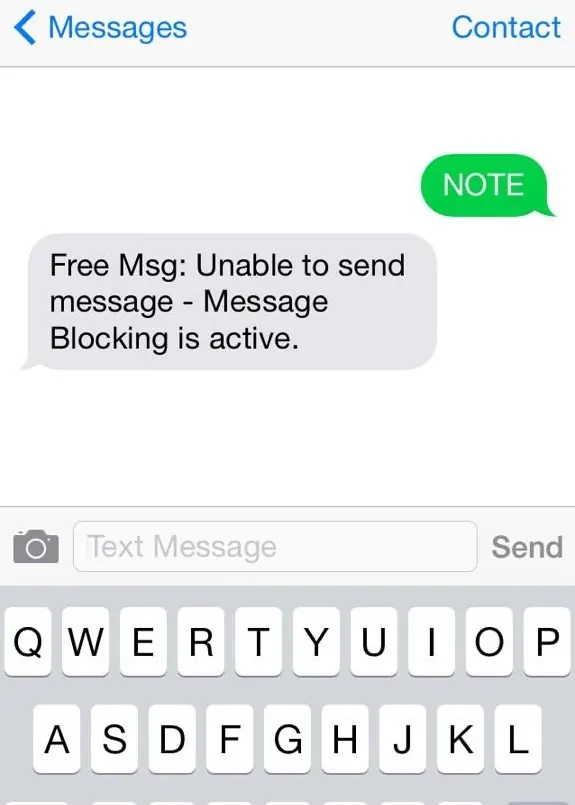
Are you getting the "free msg: unable to send a message – message blocking is active" error on your iPhone or Android?
Users with iPhone (iOS) or Android devices can receive the message blocking is active error shortly after sending a text message, and while T-Mobile has been the primary carrier affected, we've tried to make this guide as easy to follow as possible for users on other carriers also.
1. Remove the phone number from the blocklist
Go to Settings > Messages > Blocked > Edit on your Android phone. If the target number appears in the list, press Unblock next to it to remove it from the blacklist or blocklist.
2. Enable Premium Message Access
- Swipe down from the top of your phone's notification panel.
- Select the Settings icon (the gear icon on the top-right side of the screen).
- Navigate to Apps > Apps.
- Select Special access from the 3-dot menu.
- Select Premium SMS Access.
- Tap Message, followed by Ask.
Let’s take a closer look at the “free msg: unable to send message – message blocking is active” issue and see other options we can explore. There are variations of this message, depending on the vendor such as "assurance wireless message blocking is active".
{autotoc}
How to Remove “free msg: unable to send message – message blocking is active” error on Android and iPhone
You can try any of these possible solutions to resolve this error message.
Following these steps, you can try to resend the message to see if the problem has been resolved.
1. Check whether you have coverage
You won't be able to send or receive texts or make or receive calls if the coverage in an area is listed as None.
2. Is your phone activated?
Check and confirm that your phone is active on your account's device settings page; if it's listed as Suspended or Still Porting, you won't be able to send or receive text messages.
3. Are text messages in your plan?
Check the Can Send/Receive Text Messages setting on your account device settings page. If you haven't already, enable this option. If you are unable to enable the option, it is likely that you do not have text messaging included in your plan or that your phone number is inactive.
4. Can you send a plain text message?
Emojis, attachments, files, or photographs can sometimes cause message delivery failure or the "message blocking is active" error on your iPhone. This has been shown many times for users who believe that using attachments activates message filtering. A solution is to remove all unnecessary attachments and send a plain text to see if the problem will be resolved.
5. Dial the Phone Number in Question
Some SIM card issues may prevent you from sending messages. It could be the incorrect country code or a mistyped number on your iPhone. This problem can be resolved by dialing your number from another phone to see whether it works. You should also double-check the right phone number of the receiver to whom you are attempting to send messages. If you are in a different country than the receiver, you might also want to make sure that the country code is part of the number as we highlight below.
6. Turn Airplane Mode On and Off again
Due to network problems, the cellular network connection may sometimes not function properly, resulting in drops in voice/video calls or failure to send messages correctly. The cellular network connection may be reset by enabling and disabling Airplane Mode. Follow the procedure below, which might resolve the message blocking is active issue.
1. Navigate to Settings.
2. Enable Airplane Mode by tapping on it.
3. Wait at least 15 seconds before tapping it again to turn it off.
7. Automatically set the date and time
The date and time on the iPhone are sometimes changed for no apparent reason. When your iPhone has incorrect date information, it might lead to problems, such as the "Message Blocking is active" error. To resolve this, you should set the Date and Time on your iPhone automatically. Follow the steps below:
- Navigate to the Settings menu.
- Launch the Settings app.
- Select General.
- Select date and time.
- Turn on Set Automatically.
8. Reset the Network Configuration
Wi-Fi passwords, cellular settings, APN settings, and VPN settings will be deleted if you reset your network settings. As a result, this step is entirely up to you, because you may lose some of your crucial settings. However, this step can resolve message blocking issues because any network cookies that are causing the problem will be erased following the reset.
- Navigate to the Settings menu.
- Go to General.
- Choose either Transfer or Reset iPhone.
- Select Reset.
- Reset Network Settings is the option.
- Enter your passcode and wait for the process to complete.
9. Force a Phone Restart
Force restart your Android or iPhone to reset its functions and connections and fix the message blocking issue.
10. Is the country code correct?
If the error occurred in an international text or when sending to a person in a different country, you'll need to check that you have the correct country code with the number. A quick Google search of the country code will show you whether you are using the correct one. Check the contact's number to ensure that you have a country code AND the correct country code.
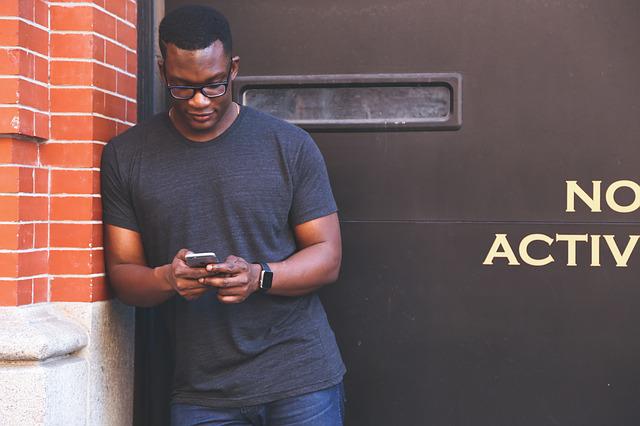
11. How to turn off message blocking - delete and recreate the contact
If the error "free msg: receiver unable to receive message – message blocking is active" only occurs on one phone number, that number may be problematic. Perhaps it is incorrect. Try to fix this by deleting and resaving the number from scratch.
12. Remove and Swap the SIMs
Check if your inability to send text messages is SIM-related. Switch SIM cards in your phone and try messaging with a different SIM. If it works, the problem is most likely with the SIM.
13. How to deactivate message blocking - Unblock the person
If the error "unable to send message – message blocking is active" persists, ask the person to unblock you. Call the number if you're unsure whether you've been blocked or not. If it also fails to connect, you may have been blocked or the person may have blocked you. If the calls are successful, you may need to try the other solutions listed in this article.
14. Ask for Help from Service Provider
If you are unable to resolve the problem on your own, you can seek assistance from the service provider's support team. A specialist can assist you in determining the root cause and resolving the issue.
15. Do A Complete Factory Reset
A complete factory reset of our device would be our last resort. To do this, go to Settings > Reset > Factory Data Reset > enter the information it asks for and perform a full factory reset of your phone to restore it to its default settings. If you try this, it should work, but we should warn you that it should only be used as a last resort. 122 Free Message.
16. Shortcode issues
Another possibility, according to T-Mobile, is that the shortcode is incorrect. Shortcodes that were either inactive or incorrect caused some "message blocking is active" errors. If you're in the clear, the error is on T-Mobile's end and you'll need to contact them so that their technicians can fix the problem.
17. Text message app restrictions
The error "free msg: recipient unable to receive message – message blocking is active" indicates that the recipient has messages from a specific set of users restricted. Some messaging apps may not be compatible with your carrier. If any of these were used, you may need to manually allow them. You might not be able to resolve this issue on your own if there isn't an option to allow these applications.
18. Data plan issues
You should also double-check the plan you've chosen. If you try to send text messages from a Data only plan, the message may not go through and you will receive this error message.
What does Message Blocking Is Active mean?
When you receive Free Msg: Unable to send message - Message Blocking is active after sending a message (via your Android phone, iPhone, or T-Mobile or other prvovider), it usually means that you have added that phone number to a blocklist to prevent your phone from sending messages to that contact. If the receiver is unable to receive the message, you must also ensure that the contact number or email address is correct.
Read More: Android Phone Won't Download Pictures in Text Messages | Why Android is better than iPhone | iPhone Won't Send Pictures
How to Turn OFF Message Blocking Is Active on iPhone 6, 7, 8, XR, 12, 13 or 14 (or Pro or Pro Max)

Note: Based on our tests and fixes, iPhone users appear to have a few more things to pay attention to if they encounter the error. These are in addition to the ones we recommend for Android users, so check those as well, as we added some things we didn't mention here that could help.
Free Message: Message cannot be sent – Message Blocking has been enabled. These could be as simple as tweaking a setting in the settings to perform a full software update.
By the way, sometimes this message is referred to as iPhone message 122 and may differ based on the different iPhone models.
So you'll want to try the fixes in the order that we listed them, from the most basic to the most advanced. You should also restart your phone to see if the problem occurs again.
1. Is the sender or receiver blocked?
If one of either the sender or the receiver is blocked, you will receive the following error: Free Message: Message Blocking is active, so you won't be able to send a message. This is mentioned as one of the reasons why a person is blocked, so it is obvious as a solution when discussing how to turn OFF Message Blocking Is Active on iPhone and Android
2. Turn off iMessage sending
Turning off iMessage is both a potential fix as well as a way to isolate the problem. On your iPhone, you have two texting apps: iMessage and regular texting. Either one could be the problem, so turn one-off and try messaging with the other; in this case, it will be iMessage.
To turn iMessage off, go to Settings > Messages > Turn iMessage OFF. After that, try sending a message.
If that doesn't work, we'll move on to the next step.
3. Send a Text Using iMessage
Because iMessage wasn't the problem, this procedure will focus on performing a basic troubleshooting task on the iMessage app before attempting to send a message. To do so, make sure your phone has a good internet connection (always turn off iMessage if you don't have an active data plan or internet connection). Go to Settings > Messages > Send & Receive > tap on the Apple ID > Sign Out. Restart your iPhone Return to the Settings app, go to Messages, and select Use Your Apple ID for iMessage.
4. Check That the Recipient Details Are Correct
We recommend starting here for any messaging or emailing issues, as many of the problems we see are caused by incorrectly entering the recipient's information. A text message or email would not be delivered to a recipient if a number or letter was missing. So double-check the phone number or email address.
5. Update to the Latest iOS (or a new phone)
You should make sure your device is running the most recent software. In comparison to Android phones, iPhone software updates are critical. The software updates distinguish the first three iPhones from the last three iPhones. It's possible that the reason for the problem is that you have an older iPhone that isn't getting new OTA (over the air) updates, or if you haven't installed an update in a while. To check for Apple updates, go to Settings > General > Software Updates, and then complete any available software updates.
6. Check the Quality of the Network
Because the iMessage app relies on an internet connection, you'll need a strong internet connection on your phone. Many people will advise you to reset your network settings, but there is no reason to do so if all of your other internet-connected apps are working fine. Just make sure that other apps like Facebook, WhatsApp, Chrome, and others can access the internet. If they can't, it's more likely that your phone is the problem rather than your text messaging.
7. Change the SIM card
Switch SIM cards in your Samsung phone and try messaging with a different SIM. If it works, the problem is most likely with the SIM. Check if your inability to send text messages is SIM-related.
8. Fix Message Blocking Is Active On iPhone with a complete Factory Reset
A complete factory reset of our device would be our last resort.
Navigate to the Settings app > Select Reset > Erase ALL Content and Settings > tap General > Confirm that you want to delete the content.
To turn off your phone, enter your PIN-code and Apple ID password. Find My Service on Apple > After the screen goes black, an Apple logo with a progress bar appears.
When the reset is finished, you'll be greeted with flashes of "Hello" in various languages.
Things should work if you try this, but we should warn you that it has to be the last resort because you are obviously going to lose all of your data.
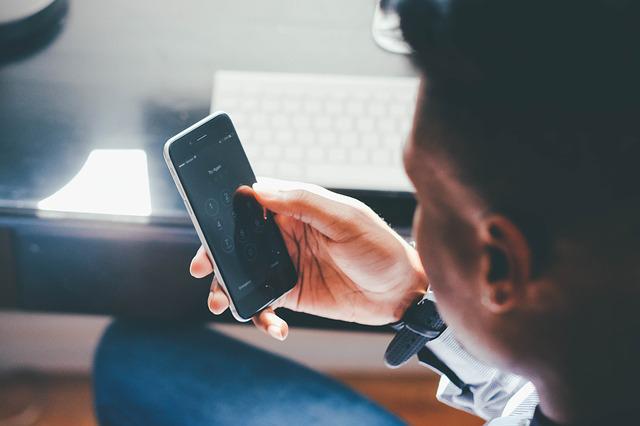
How to Turn OFF Message Blocking Is Active on Samsung S8, S9, S10, S20, A20, J3, J7
All of the fixes we recommend for Android phones apply to Samsung smartphones, and here are a few that are specifically for Samsung Galaxy smartphones.
1. Enable Premium SMS on your Samsung Galaxy phone
A premium SMS feature is something you won't find on other Android phones, and if you want to fix message blocking on Samsung, that's where you should start.
To do so, first: go to Settings > Apps > select Use the Premium Text Message Services > click the three dots in the upper right corner of your screen > Select the APP, and if a popup about allowances appears, choose Always Allow.
2. Change the SIM card
Switch SIM cards in your Samsung phone and try messaging with a different SIM. If it works, the problem is most likely with the SIM. Check if your inability to send text messages is SIM-related.
3. Perform a Factory Reset to Fix Message Blocking Is Active On Samsung
A complete factory reset of our device would be our last resort. To do this, go to Settings > Reset > Factory Data Reset > enter the information it asks for, and perform a full factory reset of your phone to restore it to its default settings.
If you try this, it should work, but I should warn you that it should only be used as a last resort.
Premium Message Blocking – What It Is and How It Works
Premium message blocking is a feature that allows you to intercept messages or other content sent to any shortcode or service code, such as *622#, 422618, or other similar numbers.
Premium numbers usually have 5-7 digits. You can use this feature to block premium content that uses reverse billing content such as;
- Downloads (SMS ringtones, wallpapers, etc.)
- Donations (text xxx to donate…)
- Voting (text xxx to vote…)
- Subscription services (daily news, jokes, weather report, etc.)
Standard messages such as one-time pins, fraud alerts, promotional codes, and security codes would be blocked as well.
You can whitelist shortcodes that send important information or reply STOP, UNSUBSCRIBE, END, QUIT or CANCEL to any unwanted content from shortcodes to avoid blocking important standard messages.
It's worth noting that with premium content, each message is charged to the recipient, which is you. Although premium messages are more expensive than standard messages, the cost varies depending on the content and provider.
For example, each premium message could cost you anywhere from 55 cents to $6.
How Do I Unblock Premium Messages On iPhone?
To unblock premium messages on your iPhone, contact your service provider and request that premium message blocking be enabled or disabled. There are currently no settings for premium messages on an iPhone; you can only enable or disable SMS, MMS, and iMessage.
If you're having trouble receiving premium messages, make sure you haven't blocked the specific shortcode or service code. Also, make sure SMS is turned on on your iPhone and that you have enough airtime to send premium messages.
Go to Settings > Phone > Blocked Contacts on your iPhone to manage your blocked numbers. The list of numbers you have blocked will be displayed here. To enable SMS on iPhone, go to Settings > Messages and check that iMessage, Send as SMS, and MMS Messaging are enabled.
How To See Your Android And iPhone Blocked Messages
To view messages from a blocked contact on Android, follow these steps:
- Open your messaging program.
- In the top right corner, click the menu icon (the three vertical dots)
- All messages sent to you by blocked contacts will be displayed here.
- You can also delete or restore messages by pressing and holding on to the message to reveal some options, then selecting Delete or Restore.
On your iPhone, you can't see messages sent by a blocked contact. Once you block someone, their texts, calls, or iMessages will never reach your phone, and you will be unable to retrieve them.
You can only see them through the person's phone's Messages app.
How To Turn Off Message Blocker On Android
You can either unblock the specific contact you're trying to contact or enable premium SMS to turn off the message blocker on Android.
To unblock a contact
- Select Settings.
- Locate and click the phone icon.
- Call Blocking & Identification (tap)
- You'll find a list of your blocked contacts here.
- To unblock a contact, click Edit or swipe left on the contact you're trying to contact.
Alternatively
- Open your messaging application.
- In the top right corner, tap the menu icon (the three vertical dots)
- Choose Settings >> >> Spam filter Delete the spam numbers.
- Tap and hold the person you're trying to contact.
- Select OK >> Delete
Unblock the contact in any other messaging or phone apps where you may have blocked them.
To enable premium SMS
- Select More in the top right corner of Settings.
- All >> Application Manager >> Messages
- Always Allow Premium SMS is selected.
What Apps Can I Use to Block Text Messages?
Some apps you can use to block text messages on Android are:
- Key Messages
- Blocking SMS
- Calls Blacklist
- Firewall call & SMS blocker
- Google Messages
- Caller ID – phone dialer, call blocker
- Blacklist
- Hiya caller ID & block
- Text blocker
- Mood messenger
- Truecaller
- Block calls & block SMS
- Phone by google
- Call blocker and SMS blocker
- Call control
- Root call SMS manager
On your iPhone, you can use the following apps to block text messages:
- Hiya caller ID and block
- Call bliss
- Mr. number lookup & call block
- SMS shield for iPhone
- Truecaller
- VeroSMS
- SMS blocker for iPhone
How To Stop A Message From Sending
Turn on airplane mode before a message finishes sending to stop it from sending. Then delete it and turn off airplane mode if it fails to send.
When a picture or video is attached to a message, or when the message is the picture or video, it will be easier to stop it from sending. Unless you have poor network coverage, texts tend to send faster than pictures, and you may not be able to stop them.
The text cannot be recalled if it is sent before you have a chance to stop it; however, you can rush over to the phone you sent it to and delete the text before the recipient sees it.
Similarly, if you want to prevent a WhatsApp message from being sent, you can quickly turn on airplane mode to disable the internet connection, causing the message to fail. However, once a message has been sent, you can use WhatsApp's Delete for Everyone option to delete it for all recipients. The recipient, on the other hand, will be aware that you deleted a message.
To stop a text message from being sent on an Android phone, use the same method or go to Menu >> Settings >> Manage applications >> All >> Messages and tap Force stop after turning on airplane mode.
Conclusion - Fixing Message Blocking is Active
You start to wonder if you've been blocked when you see the message ‘blocking is active' error. Blocking someone can be entertaining, but it's much less entertaining when it's you who is blocked. We strongly advise that you read this article to learn how to determine whether you are actually blocked and how to resolve the 'message blocking is active' error.
Message Blocking Is Active FAQs
Does Send As A Text Message Mean You Are Blocked?
You are not blocked because your phone said that it sent a text message. It simply indicates that your network coverage is poor, that you are not connected to the internet, or that iMessage is disabled. If you have Send as SMS enabled on your iPhone and this happens, iMessage will send the message as a text instead. Toggle on Send as SMS in Settings>Messages on your iPhone to enable SMS.
How do I fix "iPhone message blocking is active"?
You may see "iPhone message blocking is active" when your phone is unable to send messages. The reasons for this error can be anything from network or coverage issues, to data or plan restrictions or even if you have been blocked by somebody. Read all of the above article to resolve this problem.
How do you block text messages on Android?
To block text messages on Android follow this procedure. Open your device's Message app. Tap and hold the thread you want to block in place. Select "Menu" and then "Block" to block the contact immediately.
How can I tell if message blocking is turned on?
When message blocking is enabled, any message sent to the recipient will be ignored. You will simply see the message "free msg: unable to send message blocking is active."
How Do You Know If An iPhone Message Is Blocked on An Android Phone?
There will be no notification if an iPhone SMS is blocked on an Android phone. Because regular texts (SMS) usually do not indicate any confirmation on iPhone, there is currently no way to tell if they have been blocked. You will only see single ticks on your WhatsApp messages, indicating that they have been sent but not delivered. You might also lose sight of the person's display picture or status updates.
Does Message Send Failure Mean Blocked?
Yes, failure to send a message could be as a result of you being blocked. If you see Not Delivered instead of Delivered or Read on iMessage, for example, it could mean you've been blocked. It could also indicate that the message is too large, that the device is not connected to the internet, that iMessage is disabled, or that the device is turned off. This could apply to other apps or Android phones as well.
How Do I Know If My Texts Have Been Blocked?
If you call and only get a brief ring, you should try calling again, but this time type *67 before the person's number or turn off caller ID to confirm that you have been blocked. You will be blocked if you receive more than three rings or if the person answers the phone. By typing *67 before the number, they won't be able to tell who is calling. You can also try calling from a different phone number.
Do Texts Say Delivered If Blocked?
If you're blocked, your iMessage texts won't say Delivered; instead, they'll say Not Delivered or nothing at all. This is due to the fact that the message will be sent to the server but not delivered to the intended recipient. A single tick indicates Message sent, and a double tick indicates a Message delivered in WhatsApp. So, if you're blocked, you'll only get one tick; otherwise, you'll get two ticks. Because regular texts (SMS) usually do not indicate any confirmation on iPhone, there is no way to know if they have been blocked. It's important to note, however, that if the person's device is turned off or not connected to the internet, your texts will not say Delivered, but rather Not Delivered. As a result, the best way to find out if you're blocked is to ask.
How Can I Text Someone Who Has Blocked Me?
You'll need to use social media, internet messaging, or a free text messaging service to text someone who has blocked you. If you are not blocked on Twitter, Instagram, Facebook, Messenger, WhatsApp, Skype, or Viber, you can text someone who has blocked you there. You can also send an anonymous message to the person's phone via an online text messaging service. If you have the person's email address, you can also send a regular email, spoof your phone number, or text them with another number. You can also write them a letter, use Google Voice to get a new number, use a burner phone, or use anonymous texting services such as flash SMS, sendanonymoussms, pinger, Twilio, textmagic, infobip, nexmo, text plus, textem, textforfree, or txtdropanontxt.
Can You Tell If Someone Is Blocking Your Texts?
If someone is blocking your texts on iMessage, instead of seeing Delivered under the text or an indication that the person's device is in Do Not Disturb mode, it will say Not Delivered or sit there with no confirmation or automated response. If your previous texts to the person showed Delivered but not your most recent ones, you may have been blocked. Unfortunately, there is no way of knowing if your regular texts (SMS) have been blocked because they rarely indicate any confirmation on the iPhone.
If your WhatsApp messages are blocked, you will only see single ticks on your messages, indicating that they were sent but not delivered. You might also lose sight of the person's display picture.
You can tell if someone is blocking your texts on an Android by deleting their contact and checking to see if it reappears as a suggested contact. If it does, you haven't been blocked.
Calling someone to see if they are blocking your texts is another option. If you are blocked, you will only hear a partial ring before being connected to voicemail or being disconnected. If you leave a voicemail, it will be delivered to Blocked Messages, a section of the recipient's voicemail where they will not be notified.
Can You Still Receive Texts If Your Phone Is Disconnected on Metro Pcs?
If your Metro PCS mobile phone service is disconnected, you will not be able to receive or send direct calls or texts. Anyone attempting to text you while the service is down will receive an error message that says "Subscriber unavailable; service blocked" or "Message blocking is active." In addition, their messages will be stored in the provider’s computer system for a limited time. You can only receive texts when you use a messaging app like WhatsApp, iMessage, Instagram, etc., that require internet alone. You can also use Google voice, sidekick, pinger, textplus, textnow, burner, wickr, backchat, Twilio, or textfree as a secondary number.
