
One of the things you must do to make your Joomla website faster is to enable Joomla Gzip compression. Essentially what this does is, it asks the server to compress all the files before sending them to the user. Since the files are smaller, they take much less time to get delivered to the user, resulting in an overall faster experience for your user.
Let's take you through the whole process of checking whether Joomla GZip compression is enabled, and enabling or disabling it. We will also show you how to enable it via your hosting server CPanel.
{autotoc}
What is Gzip Compression?
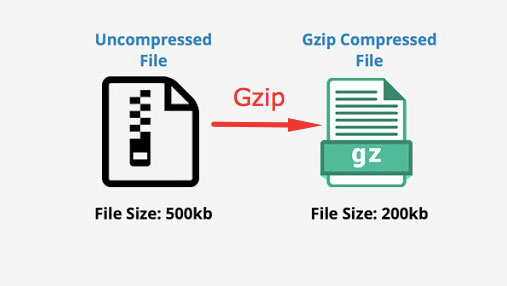
GZip compression is a method of compressing files and data to make them smaller. Such compression allows your webserver to send a smaller version of files which makes loading a website faster. Enabling GZIP compression on a web server is a standard practice, which requires minimal configuration and has little to no risks. If your website does not enable this compression, it is most likely at a disadvantage when compared to competitors.
How does it work?
Let's say your a visitor wants to visit your website homepage. As part of the data the webserver has to send, it will have the HTML with the content of the homepage together with a number of CSS and JS files to create the look and feel of the site.
Let's say the total size of the homepage is 100KB, 200KB for CSS files, and 300KB for Javascript files, so a total of 500KB in total.
If you enable GZIP compression, that file size can go down by about 80% (depends on the actual content of the files) down to a mere 100KB. This means that those files will arrive to your visitor 5X faster!
This is why compressing files by enabling compressions is a major factor when it comes to optimizing the loading time of your site. GZip is the compression algorithm that is actually used. There are other compressions, e.g. Brotli, but GZip is by far the most common.
Need help making Joomla fast? Try these affordable, top-rated Joomla speed optimization gigs on Fiverr!
Click here to find experts on Joomla Speed
How do I check whether Joomla already has GZip compression?
Before you actually go and do any changes, you probably want to check whether your site gzip page compression Joomla is enabled. This Gzip Compression test will give you some good statistics on the results of the compression.
There are a few other sites such as the HTTP Compression test.
Run your site through the gzip compression test.
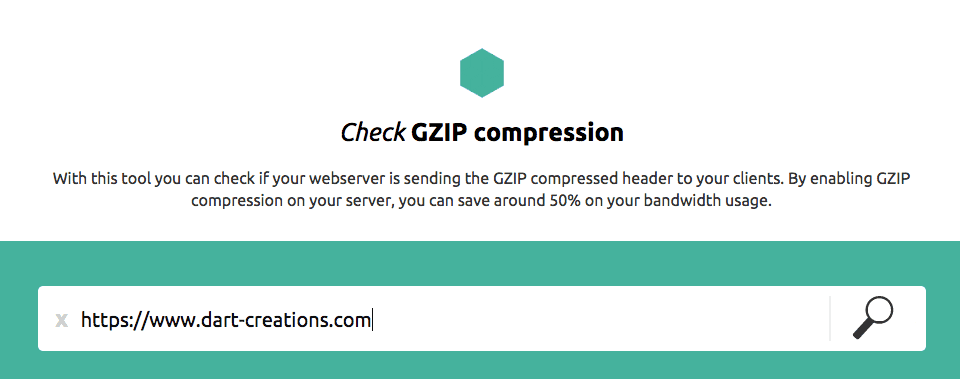
If you already have GZip Compression enabled, you don't have to do anything. You'll get a nice result such as the below which shows you that your website. If not, read on to learn how to enable Gzip compression on your Joomla site.
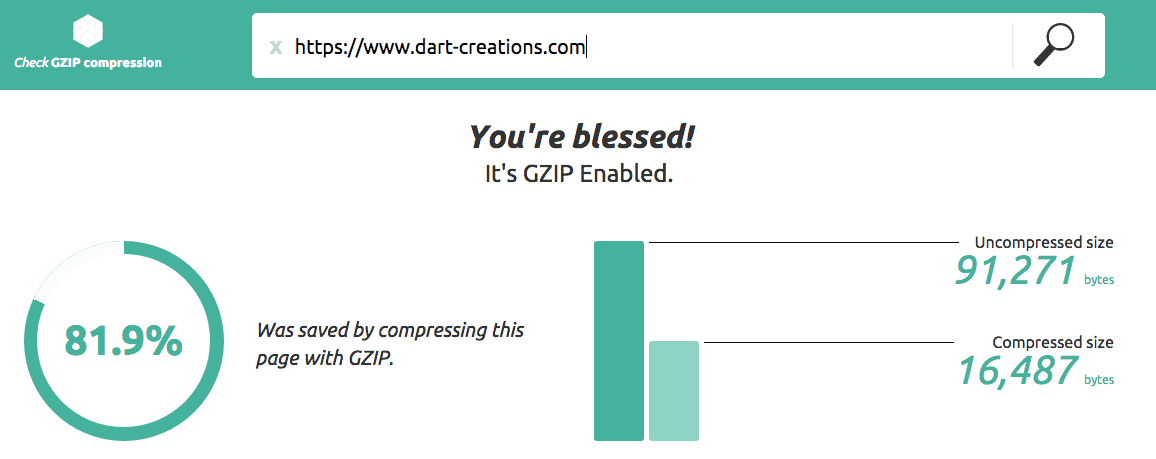
How do I Enable Joomla GZip Compression?
It is very simple to enable Joomla GZip compression since this is just a setting in the Joomla Global Configuration options.
- Go to System > Global Configuration > Server - here you'll find an option Gzip Page Compression in the Server Settings section as you can see below.
- Click on the Yes option.
- Click on the Save button.
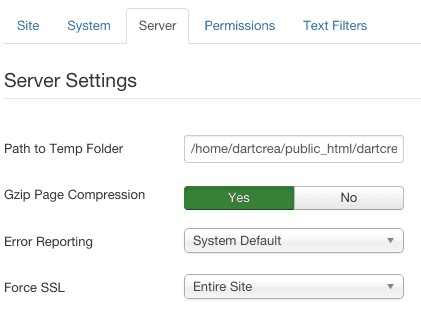
Once again, once you are done, run the test again on your Joomla site, to make sure that now you are compressing files and components with GZip for Joomla.
How do I disable Joomla GZip page compression?
Disabling page compression in Joomla is, of course, the reverse of what we just did at the top.
- Go to System > Global Configuration > Server.
- Find the Server Settings section
- Switch to No, then Save.
- Run the gzip compression test again to verify that page compression has been disabled.
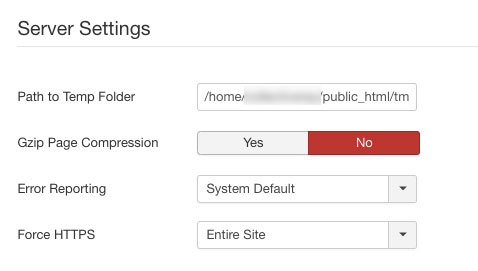
Enabling GZIP Page Compressions for all sites on your hosting server
Besides enabling GZip page compression at Joomla level, you can choose to do this at the server level - if available. This means that all websites hosted on your server would now be fully gzip enabled.
Look for the "Optimize website" icon on your Cpanel and click on it.
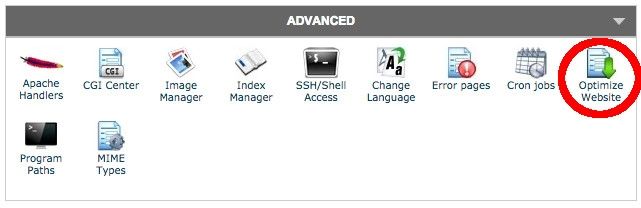
Once you are in the Optimize Website on CPanel, you can choose to "Compress All Content".
This asks your server to gzip compress the content before sending it to the visitor. Of course, if your Joomla is hosted here, you can rest assured that your content is also Joomla gzip-compressed.
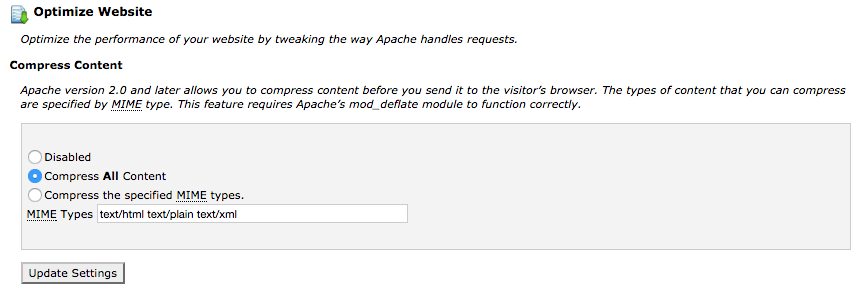
You can easily achieve incredible saving using Joomla gzip compression, as you can see we achieved up to 81% compression. This is a great way to make your Joomla website much faster.
If you're looking for how to Enable Compression for WordPress websites, we've also covered this on this CollectiveRay article here.

