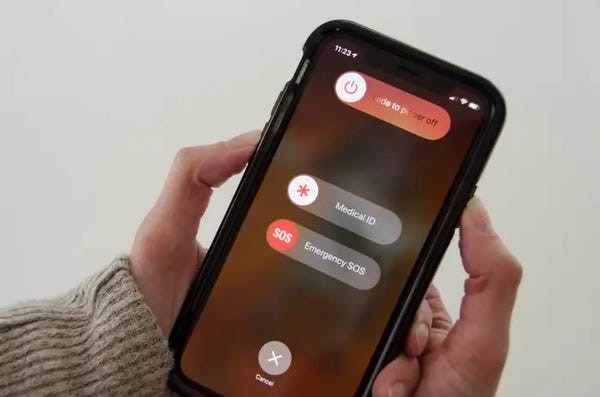
If your iPhone won't turn off, you might be worried that it's broken or that the battery will eventually run out. Both those worries are fair - but there are definite ways to fix this.
It's quite uncommon for an iPhone to become stuck, but if it does, here's what to look for and how to fix it.
{autotoc}
Reasons Why Your iPhone Won't Turn Off
The following are the most likely causes that my iPhone won't turn off. These can apply to iPhone 11, iPhone 12 or iPhone 13.
- It has become frozen due to software issues.
- The Sleep/Wake button has failed.
- As a result of its damage, the screen is unresponsive.
How to Fix a Frozen iPhone that Won't Turn Off
You should first try the conventional method of turning off your iPhone before attempting any of the following steps. Holding down the Sleep/Wake button while swiping the Power Off slider will work with older iPhone models.
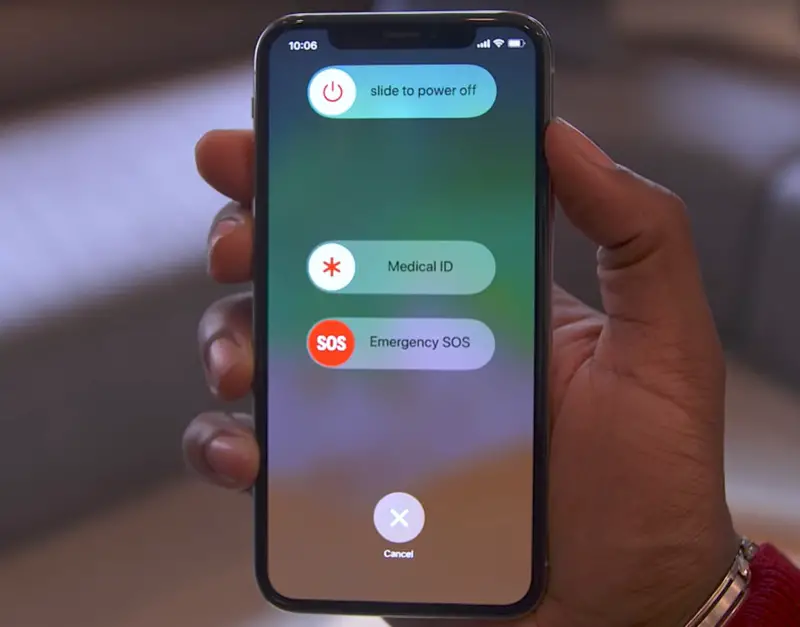
If you have a more recent iPhone, hold down the Volume Down and Side Buttons together until the slider appears. To turn off the phone, hold and slider the slider to the right.
If the standard iPhone restart procedure does not work or solves the problem, try the following four steps in this order:
- Your iPhone needs a hard reset. A hard reset is the first and simplest method for shutting down an iPhone that won't turn off. This is a more thorough reset of the device and its memory than the typical method of turning on and off your iPhone. You won't lose any data, so don't worry. If your iPhone won't restart any other way, only use a hard reset.
- Enable AssistiveTouch. This is a clever trick that comes in handy most when your iPhone's physical Home button breaks and cannot be used to restart the device (it also works on models without a Home button). You have to choose a software option in that case. You can perform all actions that a physical button can perform using AssistiveTouch, which displays a software equivalent of the Home button on your screen.
- Use a backup to restore your iPhone. Your issue is likely caused by the software on your phone rather than the hardware if a hard reset and AssistiveTouch haven't fixed it. The best option is to restore your iPhone from a backup because it can be challenging for the average person to determine whether that is an issue with the iOS or an app you've installed. This gives you a clean slate by removing all of your phone's data and settings, deleting them, and then reinstalling everything. Although it won't solve every issue, it does resolve many.
- Reach out to Apple support. If you've tried all of these solutions and your iPhone still won't turn off, your issue might be too complex for you to handle on your own. It's time to consult the professionals: Apple.
Apple offers phone support for its products (charges will apply if your phone is no longer under warranty). If you want in-person assistance, you can also visit an Apple Store. If you prefer that, be sure to schedule an appointment with an Apple Genius Bar in advance. There is a high demand for tech support at Apple Stores, so if you don't have an appointment, you'll probably have to wait a while.
Read More: How to Turn off VPN on iPhone
How to Force Restart iPhone Video
You can watch this being done on video below:
https://www.youtube.com/watch?v=8VzNdSacaqU
iPhone That Won't Turn Off FAQs
How can you fix an Android phone that won't turn off?
To fix an Android that won't turn off, try restarting your Android by pressing and holding the Power button for about 30 seconds if it has frozen. If you can, download the most recent Android OS and app updates and free up some space on your device's hard drive. Consider factory resetting your Android phone if all else fails.
Why won't my phone's screen turn off while I'm on it?
A proximity sensor is typically used by smartphones to detect when you are on a call. The touch screen is turned off when it detects your ear close to it. If your phone's screen isn't turning off during calls, the proximity sensor may be broken, dirty, or blocked by the case or cover.
