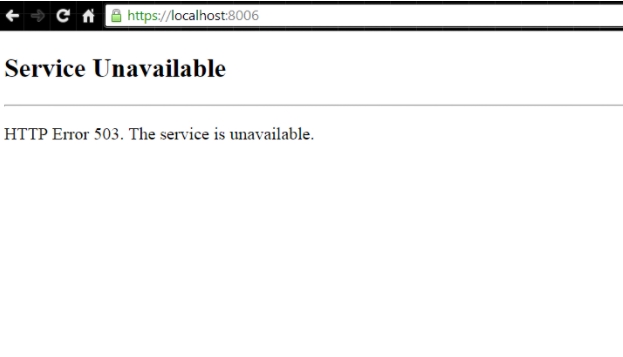
Imagine this: someone searches for a topic and finds your website on Google’s first page. When they visit your website, they see a page that says: “Http error 503 - Service Unavailable.”
What do you think they will do if they ever see your website again on the internet?
Most of them will probably ignore it, bounce back to the search results and move on to the next link. If visitors are searching for solutions and you promise them a fix, but you can’t deliver due to a problem with your website, they will quickly lose faith in your brand.
Unfortunately, there is no one-size-fits-all solution for an http 503 error Service Unavailable Error on your website.
Because these types of errors indicate what happened to your website, they don’t say why it happened, but you must find out yourself what’s actually causing the problem.
Keep reading this article to discover what exactly the problem could be and the most common solutions to help you fix your http 503 Service Unavailable Error and avoid losing customers.
{autotoc}
What is an HTTP Error 503?
An http 503 Service Unavailable Error is an HTTP response status code that indicates that your web server is up and running, but is currently unable to handle a request.
It’s not 100% straightforward to determine the exact cause of the problem because it’s just a generic error message.

Visitors to your website will see an error page if they encounter a 503 Service Unavailable Error. Fortunately, most 503 Service Unavailable Errors can be resolved using one of the five common solutions mentioned below.
- Restart the server.
- Examine your webserver to see if it is undergoing maintenance.
- Firewall configurations that aren’t working should be fixed.
- Examine the logs on your server.
- Look for bugs in the code of your website.
Read More: How to Fix Error 522
5 Quick Fixes for HTTP 503
1. Restart the server
The server chain that hosts your website may become congested at times and starts throwing http error 503. Restarting your web server is one of the most successful methods to open it up and get it refreshed. If your website is hosted on various servers, restart them all to get it back up and running.
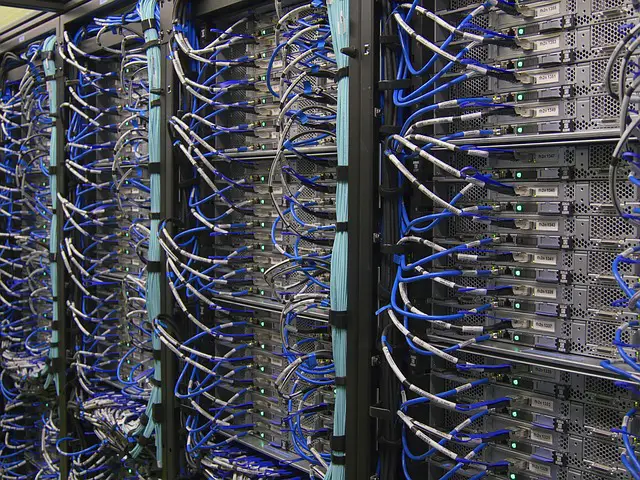
2. Check your web server for any maintenance
When a web server is undergoing maintenance, it usually shuts down. Check the configuration settings to see when automatic maintenance sessions are expected if you have access to your server’s administration settings. You can also disable these regular updates in the configuration options if you want full control over your server’s maintenance.
3. Fix any problematic Firewall configurations that aren’t working
Your website’s firewall acts as a gatekeeper, guarding against malicious visitors and distributed denial-of-service (DDoS) attacks. A defective firewall configuration can cause requests from a content delivery network to be misinterpreted as an attack on your server and be rejected, resulting in a 503 Service Unavailable Error. To find and fix the problem, look at your firewall configuration.
4. Examine the logs on your server
Applications logs and server logs are the 2 types of server-side logs. Application logs keep track of your website’s entire history, allowing you to see which web pages visitors requested and which servers it was connected to. Server logs show details about the hardware that powers your server, including its health and status. Examine both types of server-side logs for any potentially dangerous information about your server or website. If you find huge requests at a time, these might be the reason why your site is throwing http 503 errors.
5. Look for bugs in the code of your website
If your website’s code contains an error, your web server may be unable to correctly respond to requests from a content delivery network. Look for errors in your code or copy it to a development machine. It’ll go through a thorough debugging process, simulating the exact situation in which your 503 Service Unavailable Error occurred and allowing you to pinpoint when things went wrong.
It’s essential to correct any errors on your website as soon as possible. Customers are unlikely to return to your page if they encounter errors.
If you’re lucky, the http 503 error will appear only when your website is put into maintenance mode. If it shows up unexpectedly, you’ll have to roll up your sleeves and do some repair work.

HTTP Error 503 FAQs
Where do I find the log files if I get a 503 error?
The log files’ location is determined by your Linux distribution and webserver. The following are the most common locations for Apache and Nginx: /var/log/apache2/error.log, /var/log/httpd/error.log or /var/log/nginx/error.log. Once you found your logs look for http status 503.
What does the HTTP 503 Service Unavailable Error mean?
The http 503 error means that your website is currently unavailable due to the server in question being unavailable, typically because it is overloaded and cannot serve any more connections.
How do I temporarily disable my CDN?
Every CDN should have a feature that allows you to pause the services it provides. For example on Cloudflare, you can enable Development mode which will bypass the CDN features. If you are using a CDN plugin, disabling the plugin should be enough to disable the CDN temporarily.
