
Are you looking to find out how to delete apps on iPhone, Android / Droid, Mac, Apple Watch, Windows 10 or any other device? We've got your back!
You’ll want to delete apps at some point, regardless of which platform you’re using. Whether you’re using an Android phone, iPhone / iPad, Mac or a Windows 10 PC, apps accumulate over time and must be deleted to reclaim space and memory.
On all platforms, this is a fairly easy procedure, but it can be difficult to locate for new users. Because none of these platforms make it clear on how to delete apps when you buy a new device, articles like this one are necessary.
Uninstalling apps is a good way to make space on your device, but the methods you use will probably depend on the device that you are using.
Whether you’re using Android, iOS, or Windows, here’s a quick guide on how to delete apps from your device.
You might also want to check out some apps to hide photo and video on Android.
{autotoc}
How to Delete Apps iPhone or iPad
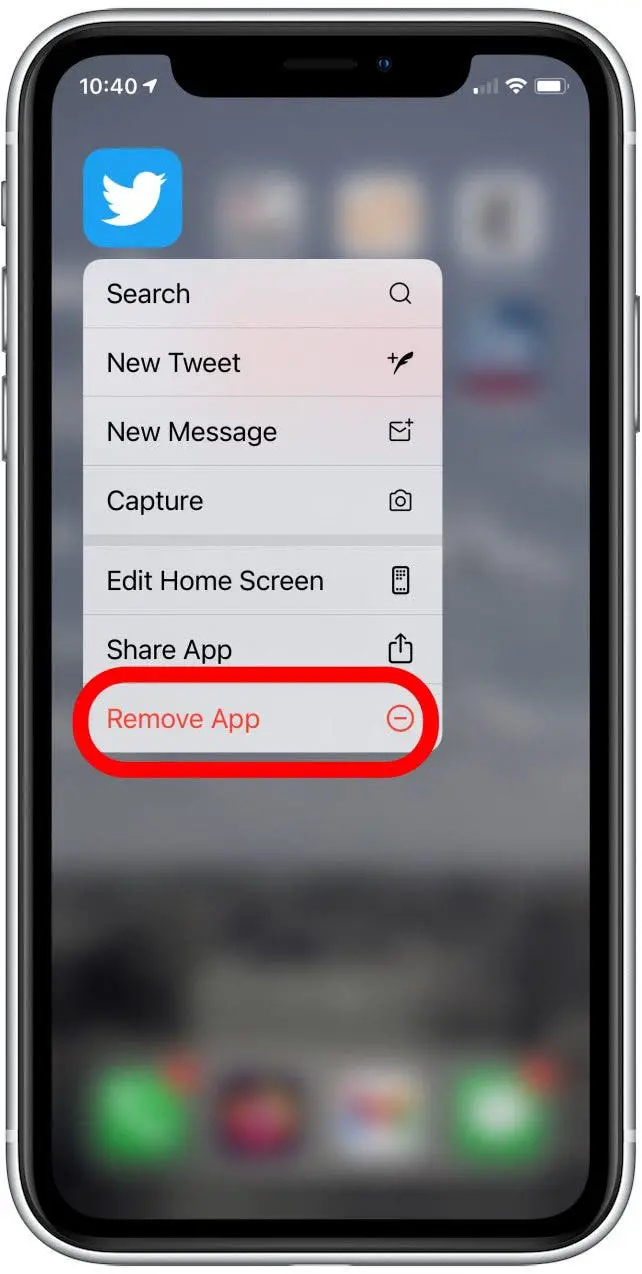
To delete apps on your iPhone, go to your home screen and tap and hold the desired app to bring up the “Remove App” option. Then choose “Delete App” from the drop-down menu.
Any data related to that app will be deleted as well.
On an iPhone running iOS 14 or later, you can also save an app to your App Library and hide it from your home screen by selecting “Remove from Home Screen” instead of “Delete App” after you choose “Remove App.”
On an iPad, the procedure for deleting apps is the same. Instead of selecting “Remove App” first, you’ll just choose “Delete App.” When you delete an app on an iPad, the data associated with it is also deleted, just like it is on an iPhone.
To make space in your iCloud account, go to your iPhone or iPad’s Settings app. Then select your name, then “iCloud,” and “Manage Storage.” Go to the “Backups” section from there to see your list of apps, which you can then delete.
Read More: Forgot Apple ID Password and How to Reset
How to Delete Apps on Mac
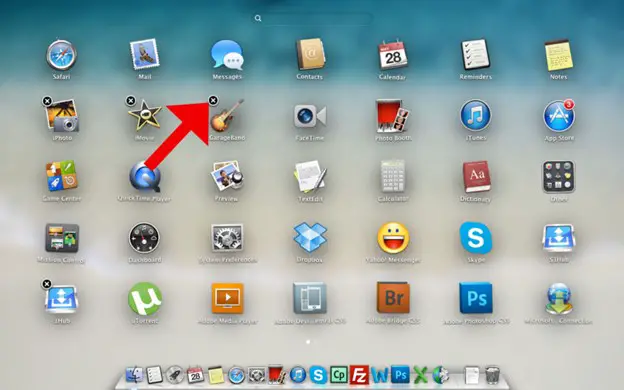
Some apps on your Mac cannot be deleted, but for those that can, the Launchpad is the quickest way to do so.
To use it, simply open it and then click and hold it. The app icon should have a “x” in the top-left corner. To remove the app from your Mac, click the “x.”
How To Delete Apps on Windows 10
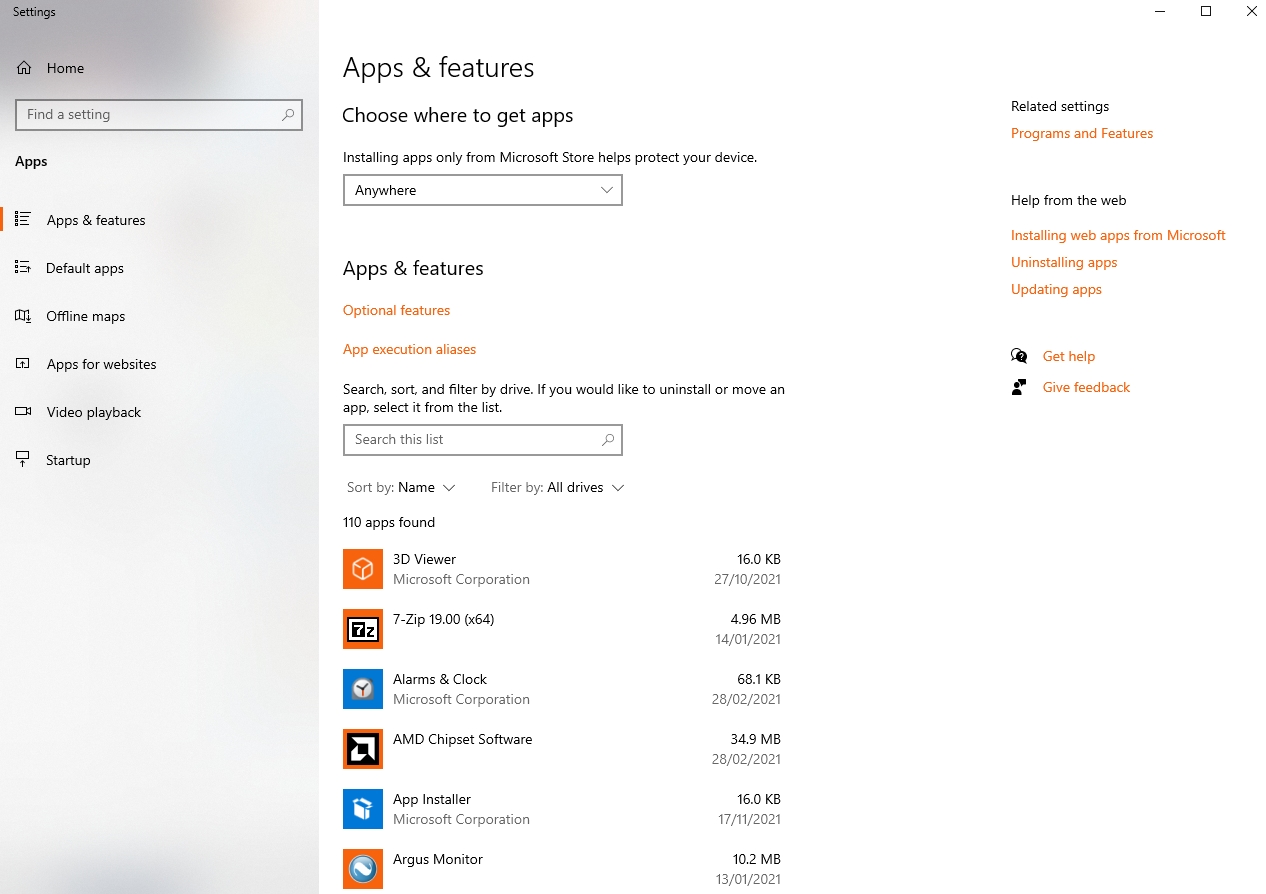
Deleting apps in Windows 10 is a little more challenging because simply deleting the program folder or file can cause issues.
Instead, open the Settings app and go to the “Apps and Features” page. Then choose the app and click “Uninstall” once there.
How to Delete Apps on Android
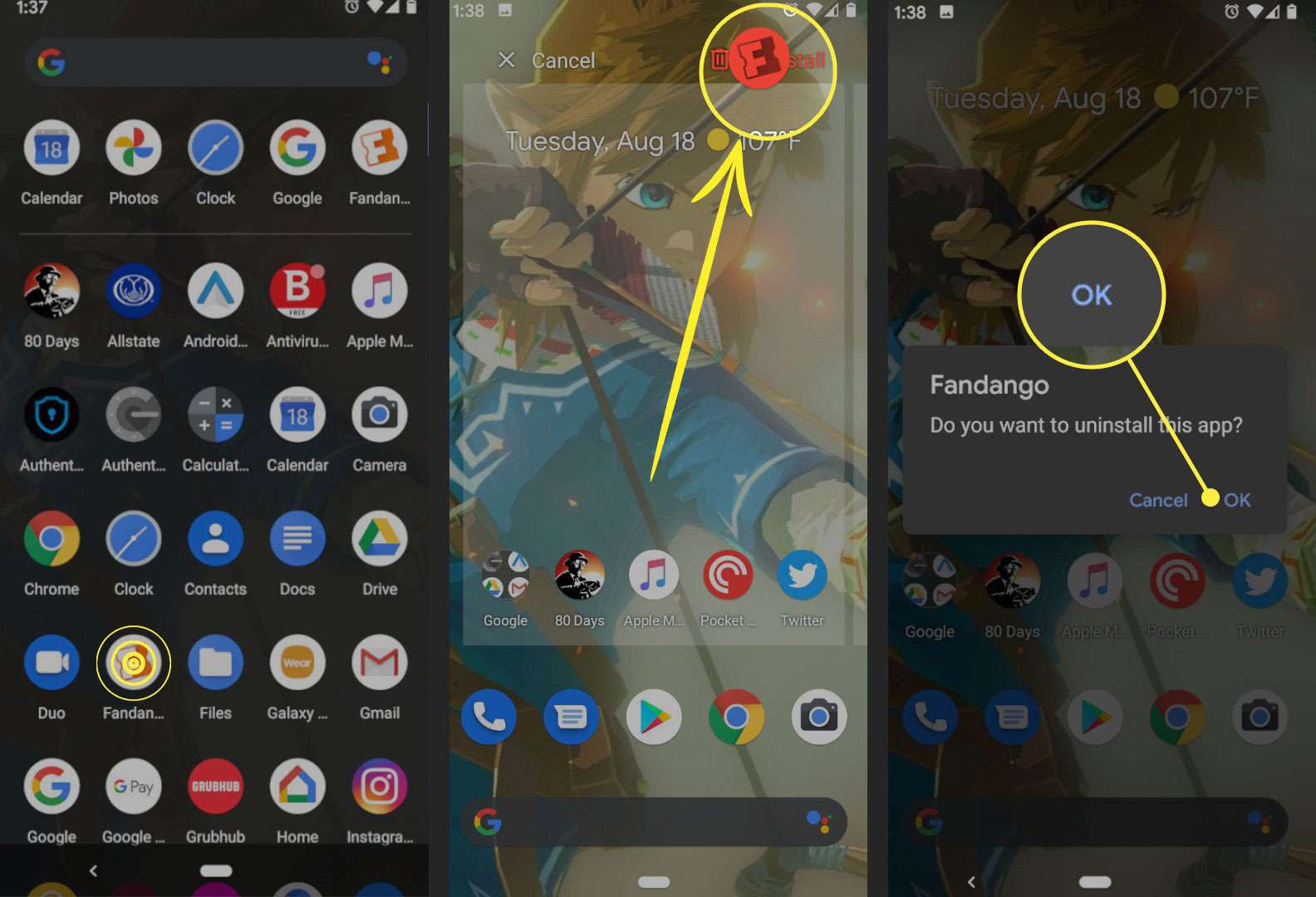
On Android, you can delete apps by pressing and holding them, then dragging them to the “Uninstall” text at the top right of the screen (next to the trash icon).
On some devices, simply press and hold the desired app, a menu will appear in which you can choose to uninstall the application.

How to Delete Apps on Apple Watch
1. Hide Apps from the Watch App

You can tap and hold the app icon on your Apple Watch. You can delete the app from the device by tapping the “x” that appears over the icon. You can delete an app by swiping to the left on it in a list view and tapping the trash can icon.
2. How to Delete Apps from the app screen on your Apple Watch
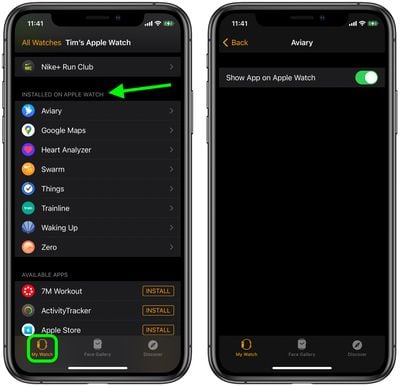
Open the Watch app on your iPhone, go to the “Watch” tab, select the app then turn off the “Show app on Apple Watch” option. From there, you can also disable automatic app installation.
How to Delete Apps on Chromebook
It’s easy to delete apps from a Chromebook: Open the launcher, then right-click the desired app and click “Uninstall” or “Remove from Chrome” from the menu.
If you want to delete apps from Google Chrome, go to “chrome:/apps” in the browser, right-click the desired app icon, and then select “Remove from Chrome,” just as you did with Chromebook.
How to Delete Apps Apple TV
Apps can only be deleted on newer Apple TV 4K and Apple TV HD models; or else, you’ll only be able to hide them from the home screen.
However, for those who can, the procedure is straightforward:
Scroll to the app on your home screen, then press down in the center of the touchpad on your remote until the apps start to wiggle. Press and hold the select button if you don’t have a touchpad. Then press the play/pause button to access the app’s menu and delete it.
Frequently Asked Questions
How do I delete apps from App Library in iOS 14?
Open a specific group in the App Library. Now hold down the long-press button on the app icon you want to remove. Tap on “Delete App” and then confirm by tapping Delete. This will remove the app from your iPhone or iPad.
How do I delete an Android app that has no uninstall option?
Go to Security settings in Settings on your phone. Scroll down to Device Administrators and tap it. The list of apps that have been given administrative rights can be found here. Simply uncheck the app you want to get rid of.
How do I uninstall Android apps that are preinstalled?
- Open the menu in the Google Play Store.
- Then go to My Apps & Games, then Installed. This will bring up a list of all the apps installed on your phone.
- Tap the app you want to uninstall, and you’ll be taken to its Google Play Store page.
- Then choose Uninstall

