Setting an alarm on an iPhone is simple (if you know how to). But what if the alarm volume is too low, causing you to miss it, or too loud? The settings in this post will help you change alarm sound on iPhone, by setting the volume higher or lower, or changing the vibrartion pattern.
Read on to find how to change alarm sound on iPhone.
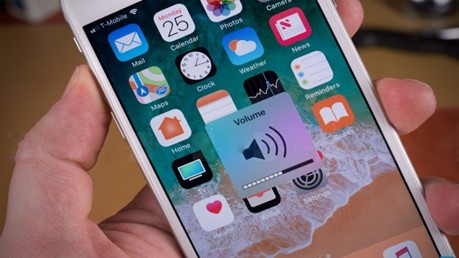
Quick Takeaways
- Use the Clock app to change the alarm sound on an iPhone
- Songs in your iTunes library can be used for alarm sounds, or alarm sounds from the Tone Store
- The vibration pattern can also be changed
Read More: How to Reset Your Apple ID or Password | How to Recover Call History iPhone
{autotoc}
1. How to Change Alarm Sound on iPhone

Follow these steps to change the alarm sound on iPhone:
- Go to the Clock app > Alarms tab at the bottom of your iPhone screen.
- In the top-left corner, tap the Edit option. Select the alarm you want to change.
- On the next screen, tap Sound and select a different notification tone.

- You can Pick a Song or use the Tone Store
- Once you've made all the changes, click the Save button at the top.

2. Change Alarm Volume - click ringer volume buttons higher or lower
Read more: How to silence notifications on iPhone
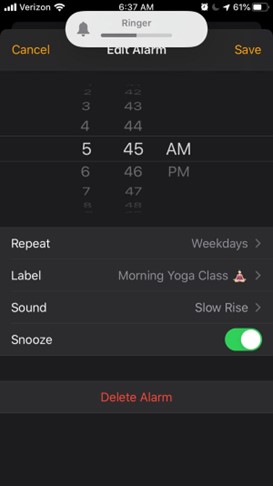
The alarm volume cannot be changed with the volume buttons bnless 'Change with buttons' is enabled in Sound settings.
If you want to change the volume of the alarm, you should first enable this setting. You can also adjust the alarm volume using the volume slider in the Sound settings.
To do so, go to Settings > Sounds & Haptics > Change with Buttons. Enable the toggle for Change with Buttons if you want to change the volume in the future with your iPhone's volume buttons.
You can also change the alarm volume using the slider under Ringer and alerts.
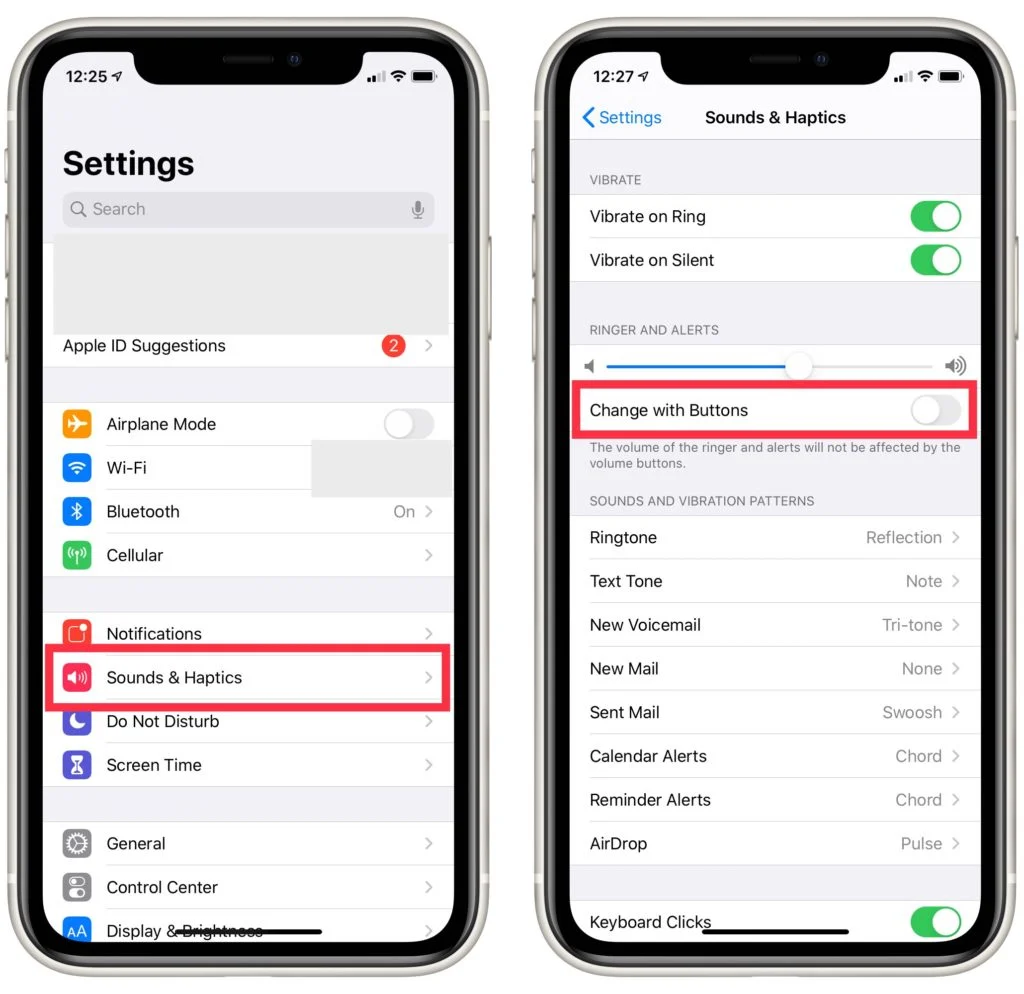
3. Change Sleep Mode Alarm
If you use the iPhone's Sleep/Wake up feature (previously known as Bedtime), it comes with its own alarm volume.
- Go to the Alarm tab in the Clock app.
- Under Sleep/Wake up, tap on Change next to the time.
- Under the Alarm options, scroll down to find the volume slider which can you use to adjust the volume of the alarm.
- Click the Done button.
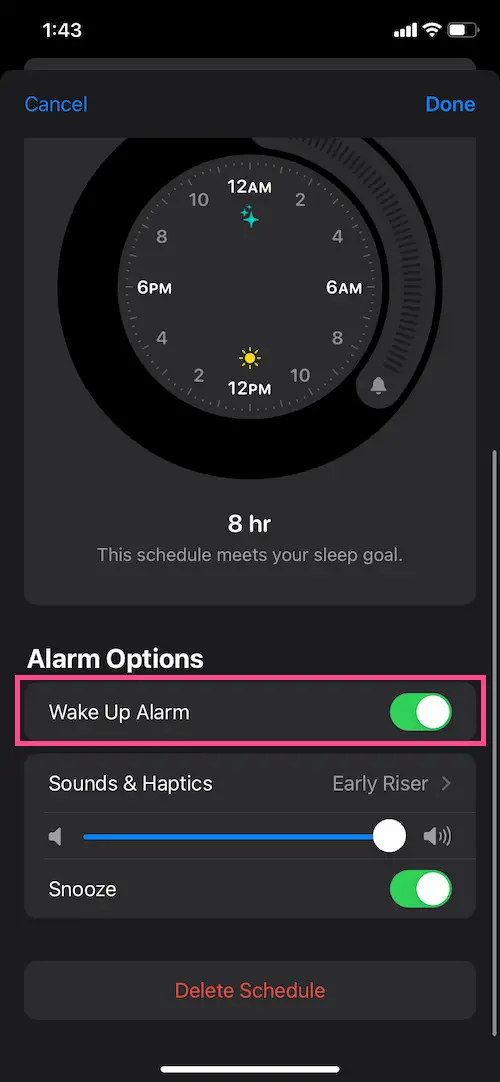
Tip: From the Health app > Your schedule, you can adjust the volume of the alarm for Sleep mode. Next to your schedule, tap Edit. The volume can then be adjusted.
4. Turn off Attention Aware
Turning off the Attention Aware feature can sometimes fix the alarm volume being too high or low.
This option is only available on iPhone X and later devices.
Go to Settings > Face ID & Passcode > Attention-Aware Features to disable it. Turn off the Attention Aware Features toggle.
5. Disable alarm apps
Do you have any other iPhone alarm apps? Remove them to see if they were interfering with your native iPhone alarm volume settings.
6. Delete the alarm
If the alarm volume problem is limited to a single alarm, try starting over with the alarm. To do so, delete the existing alarm and re-set it from scratch.
7. Update your phone
It's possible that a bug in the software update you installed on your iPhone is causing issues with the alarm volume. You'll need to update your iPhone to fix it.
Go to Settings > General > Software Update to do so. Your iPhone will notify you if an update is available. It should be installed. After that, re-create the alarm.
8. Restart your phone
Restart your iPhone to check whether it helps with the troubleshooting process. Often, the alarm volume issues are caused by a temporary glitch or bug, which can be resolved by restarting the phone.
9. Reset iPhone Settings
Reset all settings on your iPhone if the alarm volume continues to be abnormally loud. Fortunately, there is a single setting for that, so it isn't a manual task.
Reset all settings by going to Settings > General > Transfer or Reset iPhone > Reset. All customized settings will be reset to their default values as a result of this action.
Be careful, this will remove all other settings too, so this option should not be taken lightly.
10. Check connected devices
The solutions listed above should resolve your issue.
If these doesn't work, check the Bluetooth devices that are connected. If your iPhone is connected to a Bluetooth device (headphones or speakers), the alarm will typically play through both your iPhone's and the connected device's speaker. However, this may not always be the case due to a bug.
Go to Settings > Bluetooth and turn off Bluetooth to see if the alarm volume returns to normal.
iPhone Alarm That Is Too Low or Too Loud FAQs
How do I change the volume of my iPhone's alarm?
Toggle on the "Change with Buttons" option on the Settings > Sounds & Haptics screen to be able to change the alarm volume with the volume buttons. You can now adjust the alarm volume by pressing the volume keys on your iPhone.
What can you do if the volume on your iPhone is low?
Toggle on the "Change with Buttons" option on the Settings > Sounds & Haptics screen to be able to change the alarm volume with the volume buttons. You can now increase the volume of your iPhone with the buttons.
How do I change the sound of my iPhone's alarm when it's in sleep mode?
To change the sound of your iPhone alarm, follow these steps. Go to the Alarm tab in the Clock app on your iPhone. In the top-left corner, tap the Edit option. Select the alarm you want to change. On the next screen, tap Sound and select a different notification tone. To save your changes, click the Save button at the top.
