
Got a shopify domain and what to change it? Here are full step by step details on how to change domain name in Shopify
We will discuss the following topics in this article:
- What exactly is my Shopify domain?
- Is it a good idea for me to purchase my domain through Shopify?
- What is the procedure for purchasing a Shopify domain name?
- What is the procedure for adding an external domain to Shopify?
- How do I set up or change the domain for my Shopify store?
{autotoc}
What exactly is my Shopify domain?
A domain is the web address, also known as a URL, that people will use to find your store on the internet.
When you first sign up for a Shopify account, you'll be asked to name your store. Your Shopify domain is dynamically created using this store name in the format https://yourstorename.myshopify.com. This domain is set as your primary domain by default.
This domain will be used to access your Shopify admin dashboard. It can also be used as your customer-facing URL, but this is something we strongly discourage. Instead, to establish credibility and trust, we recommend purchasing and using your own branded custom domain name. Customers want to work with your company, not Shopify.
Should I buy my domain through Shopify?
You have three options if you follow our advice and get your own custom (branded) domain name:
- Make use of a domain that you already own.
- Purchase a new domain from Shopify.
- Purchase a new domain from a registrar such as Namecheap.com.
It's probably easiest to buy your domain directly from Shopify if you don't have a preferred domain registrar. Their prices are comparable to those of other domain registrars, but you may be able to save a few dollars by shopping around. Depending on your technical prowess, you'll have to decide whether saving a few dollars is worth the extra time and effort it takes to point your domain to Shopify.
Moreover, the main benefit of purchasing directly from Shopify is that Shopify will automatically set up your domain for you, eliminating the need for you to learn how to set up DNS records.
The main disadvantage is that Shopify's domain service does not include email accounts. However, you can easily connect your email accounts to Shopify using Google's G Suite or Zoho Mail. Shopify and platforms such as WooCommerce will support other email hosting providers if you prefer, but for that, you'll need to be willing to fiddle with your domain's MX records.
What is the procedure for purchasing a Shopify domain name from Shopify?
It's simple to purchase a domain name from Shopify. You can buy a domain name through the Shopify admin website or the Shopify mobile app. For both, we provide step-by-step instructions.
Buy New Domain from Shopify (Method one)
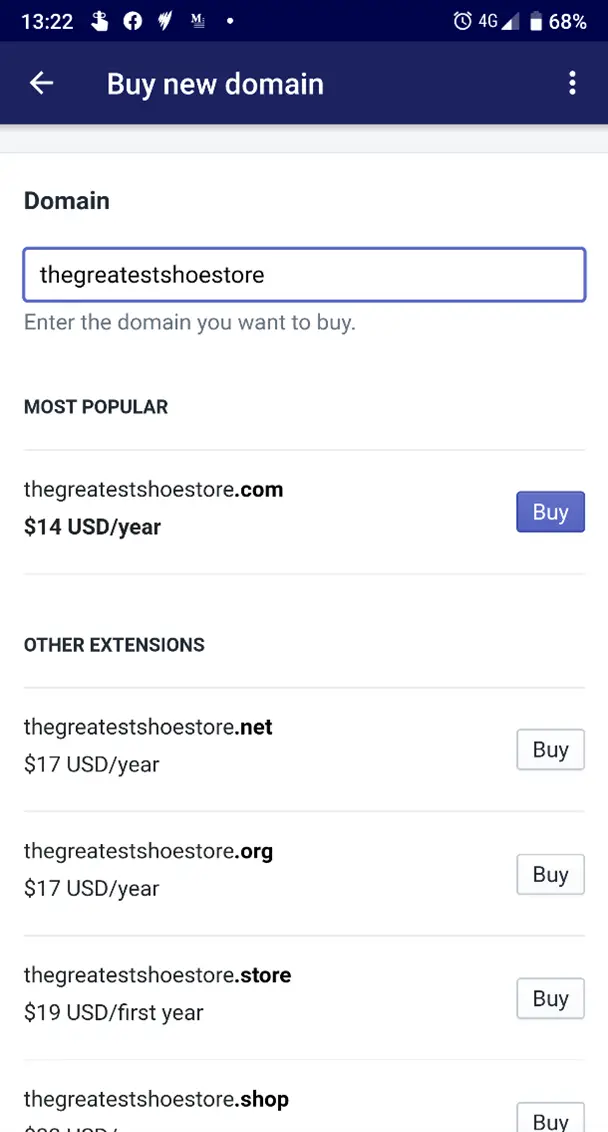
Using the Shopify mobile app, purchase a Shopify domain (iOS or Android)
- On your mobile device, open the Shopify app and tap the Store icon in the bottom right corner.
- In the Sales channels section press Online Store.
- Press Domains
- Press the BUY NEW DOMAIN button at the top.
- In the domain search box, type the domain you want to buy to see what's available.
- Select the domain you want and click the Buy button to purchase it.
- Complete your purchase by entering your payment information.
- Go back to the Domains page. Your new domain will be listed here once it is ready. Change the primary domain by clicking the Change link.
- You can then finally choose your new domain and press Save.
Congratulations! Your new Shopify domain is now operational.
Buy New Domain from Shopify (Method two)
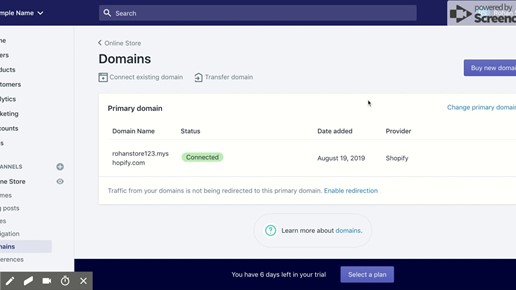
The Shopify admin website, where you can purchase a Shopify domain.
- On your desktop computer, go to Shopify admin and login.
- Select Online Store from the Sales Channels section.
- Click Domains
- Press the Buy new domain button on the top right
- In the domain search box, type the domain you want to buy to see what's available.
- Select the domain you want and click the Buy button to purchase it.
- Complete your purchase by entering your payment information.
- Go back to the Domains page. Your new domain will be listed here once it is ready. Change the primary domain by clicking the Change link.
- Select your new domain from the list and press Save.
Congratulations! Your new Shopify domain is now ready to go.
How do I add an external domain to Shopify?

If you have a domain name that you bought from a domain registrar rather than Shopify, adding it to Shopify is simple if you know how to set up DNS records.
You can add your domain to Shopify via the Shopify admin website or the Shopify mobile app. For both, we provide step-by-step instructions.
Using the Shopify mobile app, add an external domain (iOS or Android)
- On your mobile device, open the Shopify app and tap the Store icon in the bottom right corner.
- In the Sales channels section press on Online Store.
- Press Domains
- To access the dropdown menu, press the dots in the top right corner. Connect an existing domain by pressing Connect.
- In the empty field, type the domain you want to connect to and click Next.
- Now that Shopify knows which domain you want to connect, you must change your domain's DNS settings to point to Shopify's servers in order for it to work.
- Go to your domain registrar's dashboard, select the domain you want to use, and then click Manage Zone (your provider might call it something different).
- Set TTL to the shortest time possible and point your A record to the Shopify IP address, which is 23.227.38.32. (for now).
- Point your CNAME record to shops.myshopify.com by creating or editing it and set TTL to the lowest time possible (for now).
Note that depending on your domain registrar, it could take up to 48-72 hours for these changes to take effect across the internet.
You should then receive a notification once Shopify has verified your domain settings. You can also double-check by going back to your Domains page. Following the instructions below, make your domain your primary domain after it has been verified.
Use the Shopify admin website to add an external domain
- On your desktop computer, go to Shopify admin and login.
- Select Online Store from the Sales Channels section.
- Click Domains.
- Click Connect existing domain.
- Enter your domain into the Domain box and click Next.
- Now that Shopify knows which domain you want to connect, you must change your domain's DNS settings to point to Shopify's servers in order for it to work.
- Go to your domain registrar's dashboard, select the domain you want to use, and then click Manage Zone (your provider might call it something different).
- Set TTL to the shortest time possible and point your A record to the Shopify IP address, which is 23.227.38.32. (for now).
- Point your CNAME record to shops.myshopify.com and set the TTL to the shortest possible time (for now).
Note that depending on your domain registrar, it could take up to 48-72 hours for these changes to take effect across the internet.
You should receive a notification once Shopify has verified your domain settings. You can also double-check by going back to your Domains page. Following the instructions below, make your domain your primary domain after it has been verified.
How do I change the domain of my Shopify store?
It's easy to switch your domain name from Shopify's default domain (for example, yourstorename.myshopify.com) to another domain you've added.
The domain can be changed using either the Shopify mobile app or the Shopify admin website. For both, we provide step-by-step instructions.
Note: These instructions assume you've already purchased a domain from Shopify or have connected an external domain from a third-party registrar.
Using the Shopify mobile app, you can change your Shopify domain (iOS or Android)
- On your mobile device, open the Shopify app and tap the Store icon in the bottom right corner.
- In the Sales channels section press Online Store
- Press Domains
- Press the Change primary domain link.
- Choose your new domain and press Save.
Your primary domain has now been changed.
Use the Shopify admin website to change your Shopify domain.
- On your desktop computer, go to Shopify admin and login.
- Select Online Store from the Sales Channels section.
- Click Domains
- Click the Change primary domain link.
- Select your new domain from the list and press Save.
Congratulations! You've now renamed your store and moved it to a new domain.
