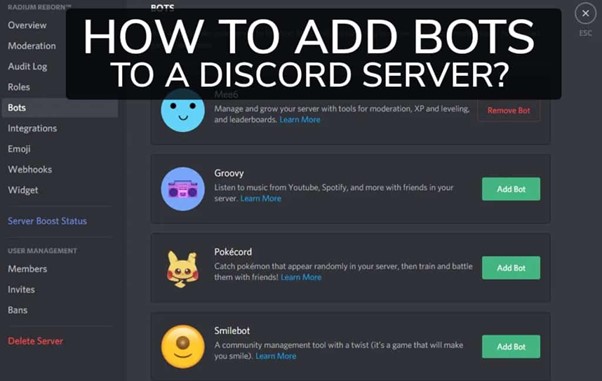
You might want to add a Discord bot to the community you're trying to build to help manage users and keep people interested. Even those new to Discord can add bots because there is no steep learning curve and no need for a degree in programming. In this step by step guide we are going to show you exactly how to add bots to Discord.
{autotoc}
What are Discord bots?
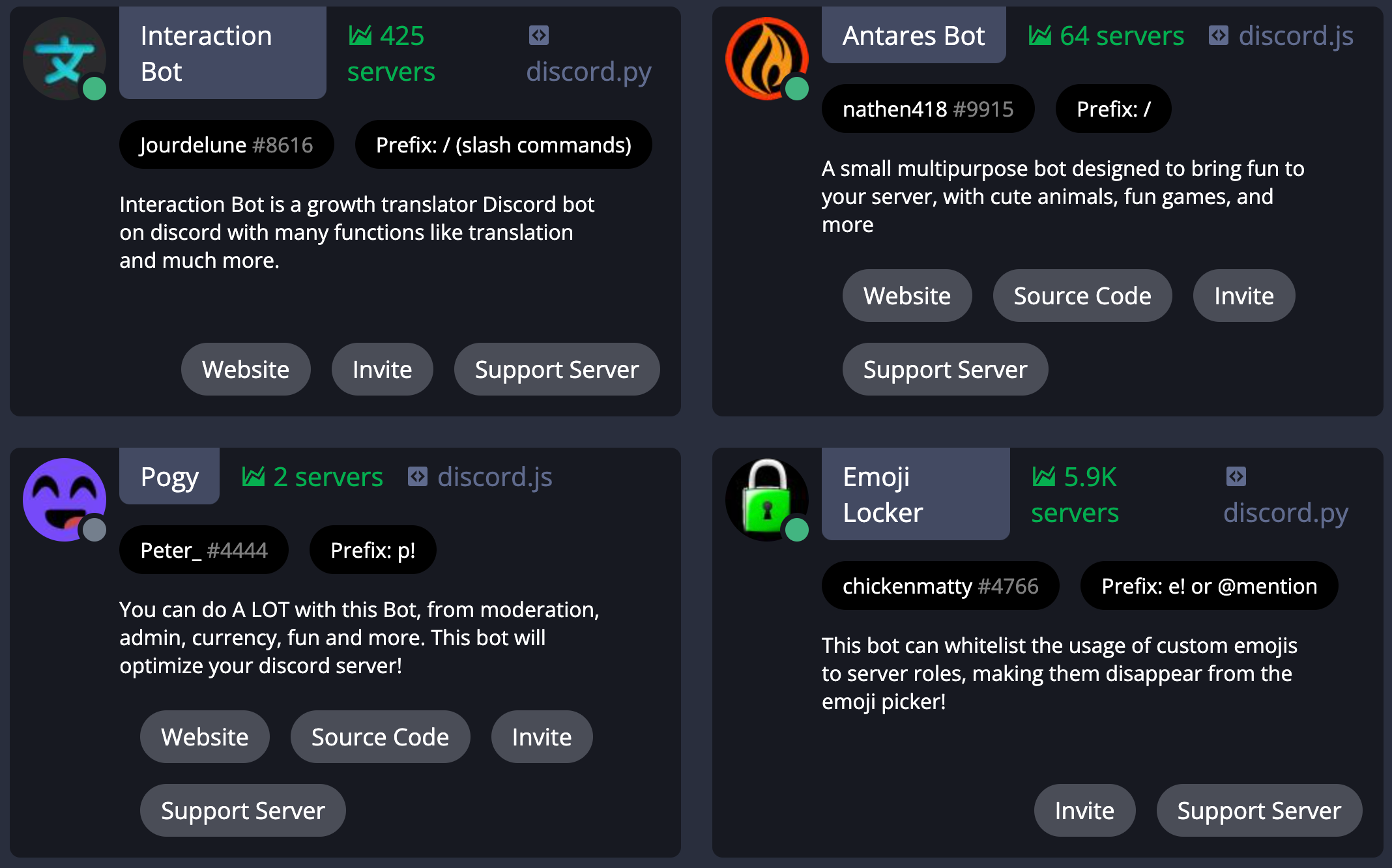
Discord bots are artificial intelligence programs that carry out predefined tasks to assist you in managing your Discord servers and offer ways to improve community engagement.
Discord bots can perform a wide range of tasks, such as welcoming new users to the server, playing music in voice channels, muting obnoxious people, setting up events, creating user "levelling" systems, and much more.
Be careful not to click any links on websites that look suspicious because there are literally thousands of Discord bots out there. Before continuing, make sure the bot is coming from the authorised source.
Read more: How to Stream Netflix on Discord
How to add bots to Discord server
If you want to learn how to add bots to Discord server, notes that you need an administrator of a Discord server is required in order to add a bot to that server. Bots cannot be added to the server by users with permissions lower than the administrator.
Visit the official website of the bot (again, make sure it's the official website) before beginning the process of adding it to your Discord server.
Note: For the purposes of this example, we'll be adding the MEE6 bot to a server, which enables you to welcome new users, control channels, set up social media and streaming alerts, and more.
Although the instructions vary from site to site, generally speaking, adding the bot to your Discord server only requires clicking a button. You might occasionally need to register for an account.
In the MEE6 bot's case, click "Add to Discord."
A separate window will open with an authorization screen. You must log in to your Discord account right away if you haven't already.
In the bottom right corner of the window, click "Authorize."
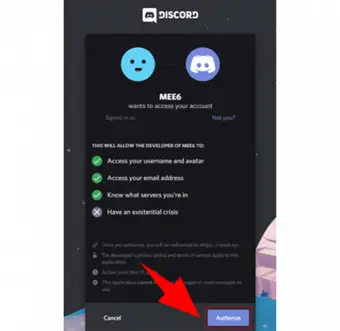
The dashboard of the bot's website will then be displayed to you. Choose the server to which you want to add the bot.
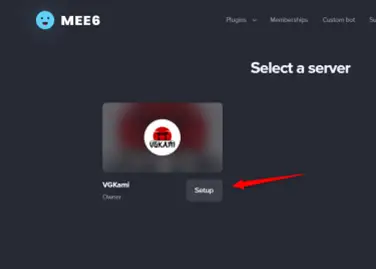
An additional window will open. You can see that the bot is requesting access to your account and the actions that will be permitted. Click to continue.
The permissions will be listed in great detail. Click "Authorize" after selecting the permissions you want to give the bot.
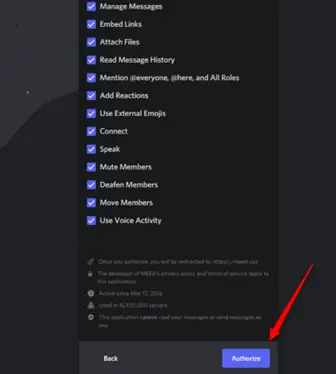
The bot will be added to your server once it has been approved.
Be aware that the procedure may differ between bots, though the variations are typically small. The bot can be customized for your community once it has been added to your server.
If you want a video walkthrough of how to add bots to Discord server, please check out the below.
How to add bots to Discord FAQs
Why would you add a bot to your Discord channel?
You can automate a lot of processes on your Discord server by adding a bot, including queue management, meme generation, and member behavior monitoring. This helps you with a lot of the day-to-day management of the server which can become time-consuming as the channel size gets larger.
How can a robot be added to Discord?
You can browse available robots and then Use the "Add to Discord" option. You might have the choice to "Invite" someone rather than "Add to Discord" with other bots. Both of them are essentially the same. Choose "Authorize." To install your robot, you must successfully complete the captcha to prove that you are not a robot. You are done now! You should now learn what you can do with your new robotic friend.
How do I add a bot to my server?
You can begin the adding process once you've chosen a bot to add to your server. You'll find a button that says "Add Bot to Server," "Invite," or something similar on the website where you found the bot. This option will be used to add the bot to your server.
