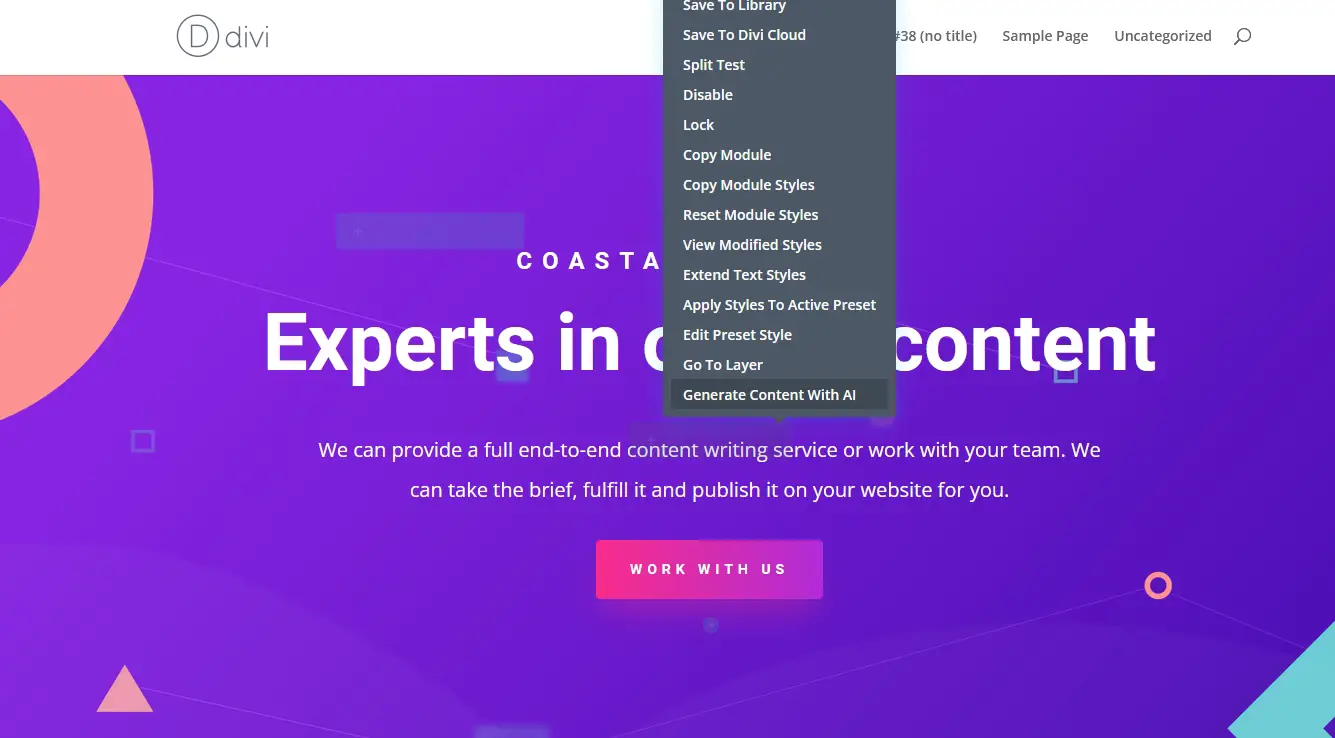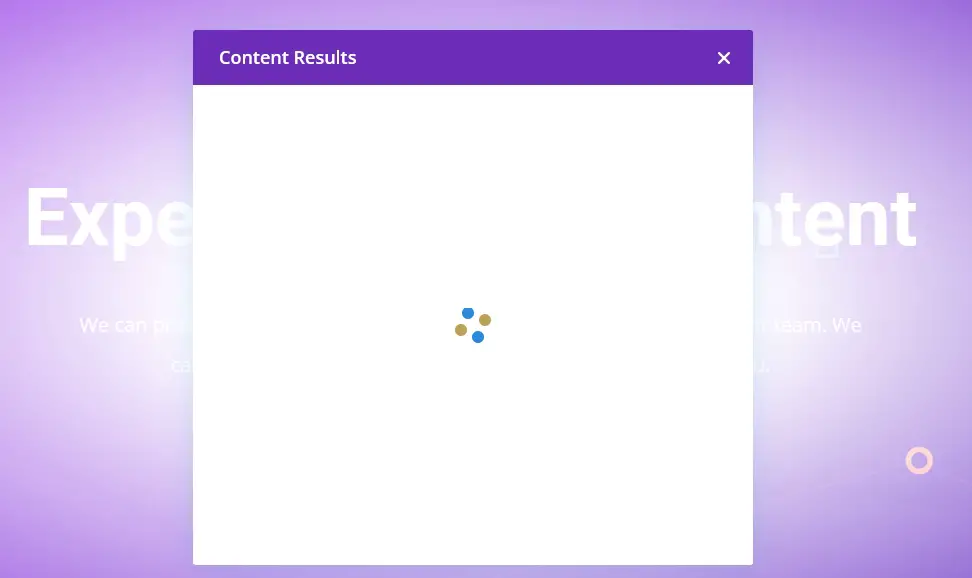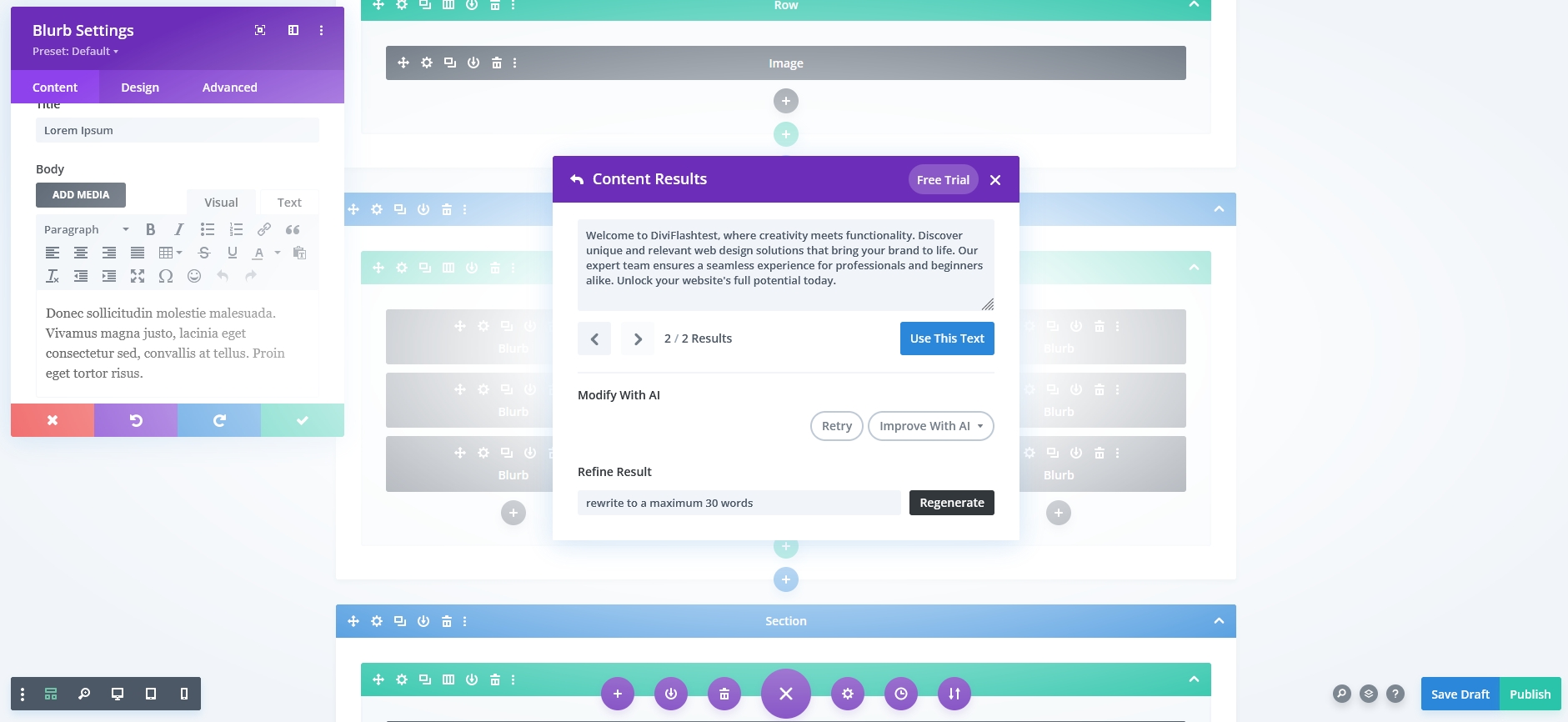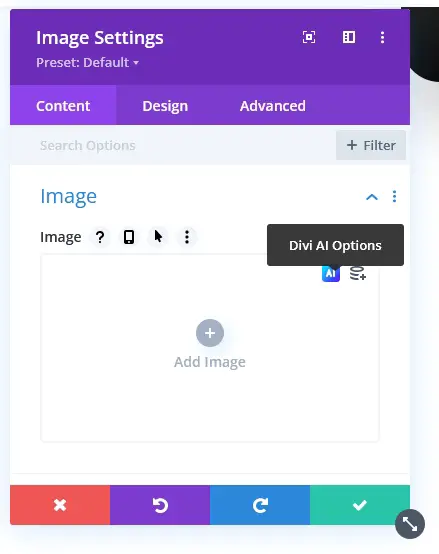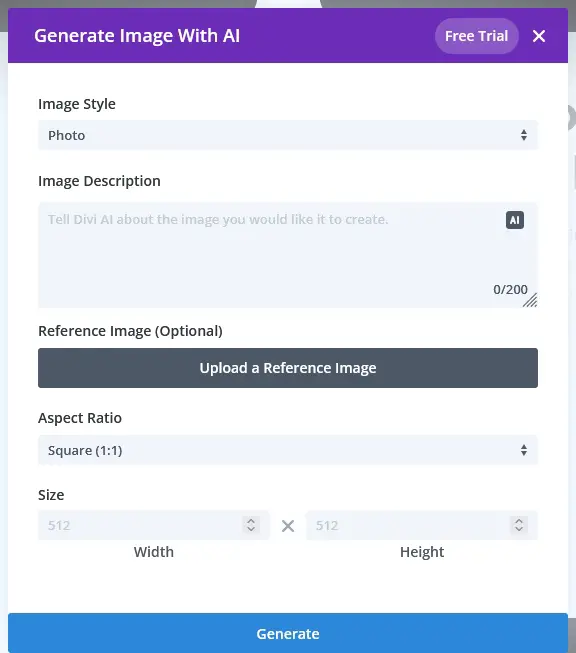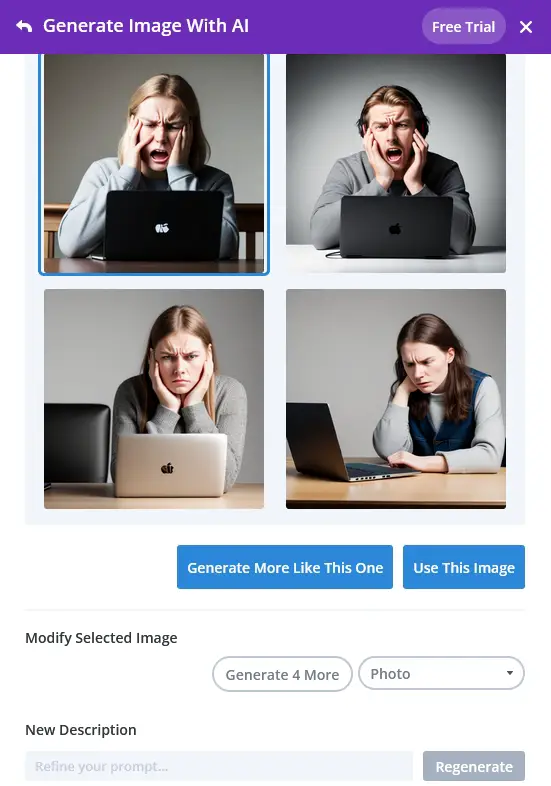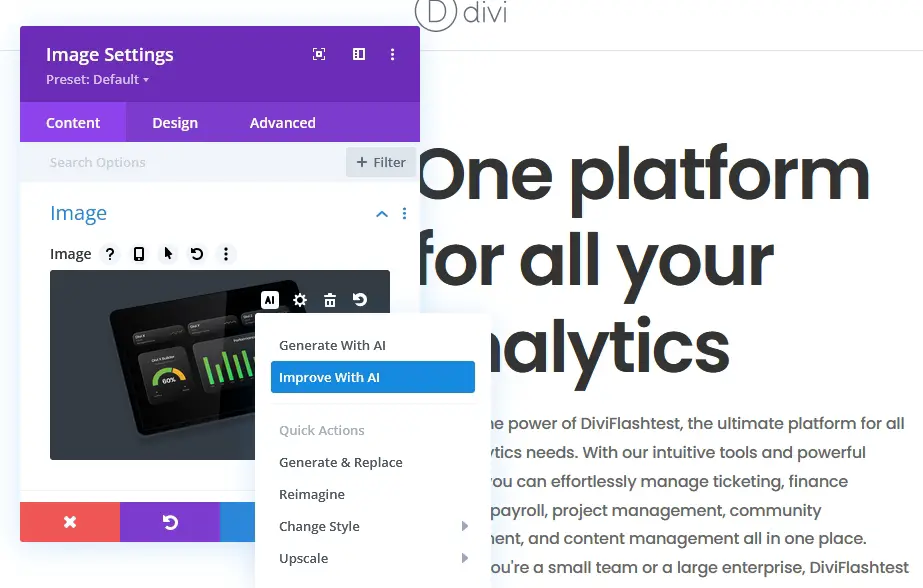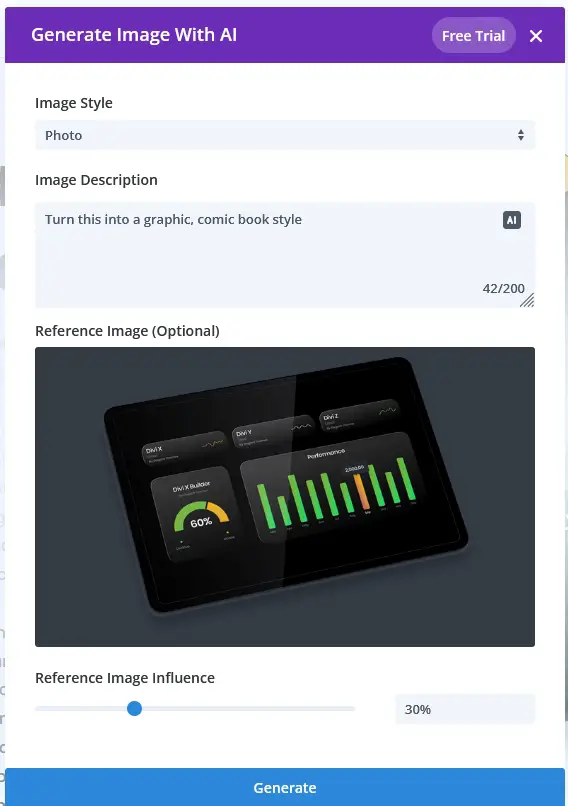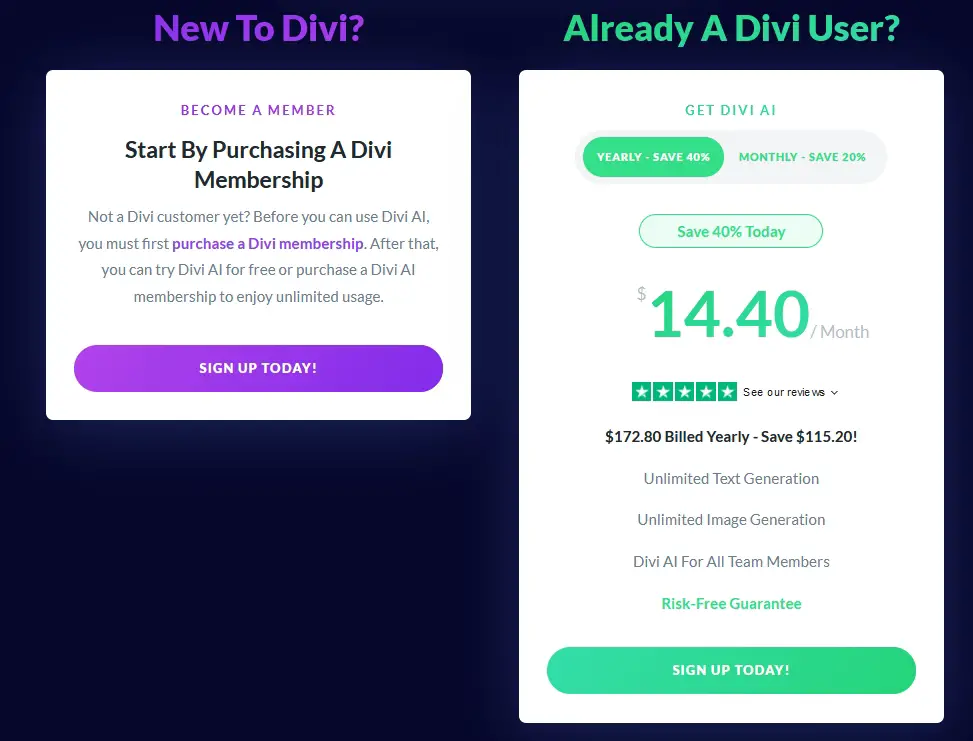AI is everywhere right now. Hardly a day goes by without a new headline mentioning AI or promoting a new product that uses it.
One standout product that leverages the power of AI is Divi.
Known for being one of the most popular WordPress themes out there, and a firm favourite of us here at CollectiveRay, Divi is joining the AI revolution with Divi AI.
What is Divi AI? What can it do? What value does it add and how will it change working with Divi?
This review will seek to answer all those questions.
{autotoc}
What is Divi AI?
Let’s answer the big question first. What exactly is Divi AI?
Divi AI is an AI assistant that works within the Divi Builder. It can help generate web copy and generate images using simple prompts within the editor.
Rather than having to spend hours trying to come up with engaging web content or searching for a royalty-free image that isn’t already used on thousands of other sites, you can now use AI to generate it for you.
All you’ll need to do is edit the AI generated content, check it for accuracy and grammar, add your personal touch and it’s good to go.
If you’re not a photographer or graphic designer and don’t want to use stock images, you can use AI generated images too.
Give Divi a couple of prompts and set it to work creating imagery for your website.
Unlike full AI builders like ZipWP, Divi AI it won’t create a website for you.
Rather, it helps you from within your existing theme or website to help you create it.
What can Divi AI do?
Divi AI can generate its own content using existing pages and posts to provide context. It can automatically generate images using that context too.
It works within Divi Builder and is accessible using the same menu controls we’re used to using.
Select a block, select the cog icon to access settings and the AI tools are all in there.
You can use it to provide prompts to help refine content or supplement existing content.
Tell it where to write, give it some context so it knows what you’re looking for and the tool will do the rest.
You can create AI content and AI images with Divi so let’s take a look at each in turn.
Creating content with Divi AI
Creating content with Divi AI is very straightforward and there are a couple of ways to do it.
Within a page template or existing page
Open a page or post with the Divi Builder and you’ll see the usual edit screen with block controls.
If there’s content already, select the cog icon to access block settings, hover over the existing content in the popup modal and select the grey AI box.
If you’re adding content to a new, empty content area, select where you want to add content, select the three dots at the right and then select Generate Content With AI.
You should see a popup modal appear with an animation while the AI works out the context and generates the content.
Once complete, the new content will appear in the block and you can add, change or edit as you see fit.
Within the wireframe view
You can also use Divi’s wireframe view to build your pages and add AI content and images.
Your experience may differ, but we found this to be the easiest way to work.
Open a page, select the wireframe view control at the bottom left corner of the screen.
Select the block you want to add content to, select the cog icon to access AI settings.
Now you have the same couple of options as above.
If you’re adding content to an empty block, you can select the blue Generate Content With AI button in the popup modal.
If you’re using a readymade template, scroll down to the placeholder content, hover and select the grey AI button.
This brings up a menu where you can choose to Write or Replace.
Select that option, wait for the AI window to load and refine the content as you see fit.
AI content creation
Divi says the AI engine reads what else is on the page to learn the context. Then it generates what it thinks is the correct response in the box.
This process can take anywhere from a few seconds to a couple of minutes. We saw processing at either end of that scale when we were playing around with it.
In our testing, it did a pretty good job of generating relevant content.
It did generate too much content at times, where we had a box of 50 words of placeholder content, Divi AI generated 170 in a wall of text.
That said, we would rather the AI generated too much than not enough as it’s easier to remove copy than add it.
Refining content with Divi AI
You don’t have to just blindly accept whatever Divi AI produces. You can refine the copy using a specific Refine Result command underneath the generated content.
This is useful if you want to target specific keywords or rank for local search.
You can also specify any keywords, topics, phrases, spellings and other modifiers here too.
We found this feature particularly useful when the AI generated a wall of text. You can refine the results, like we did, with a modifier of ‘maximum 25 words’ or similar.
Once you’re ready select the black Regenerate button to refine the content using whatever details you added.
We tested this several times to refine content for an EU audience, US spelling, localised for a Frankfurt location and a New York location.
Each time, the content was regenerated to reflect the information we added to the Refine Result box.
Once you’re happy, select the blue Use This Text button to add the content to the page.
You’ll probably use this option a lot when using Divi templates. As lorum ipsum doesn’t provide much context, initial AI generated content isn’t so good until you provide guidance.
Content quality
The quality of the content is pretty good. It’s on par with Chat GPT 3.5 and the current Google Bard.
It has a habit of reading very formally, but it only takes a minute to add contractions and remove some of the more formal terms.
There isn’t yet an option to add a ‘style’ to the generated copy like you can with Chat GPT, but Divi AI isn’t designed to compete on the same level.
For example, you can ask Chat GPT to:
‘Generate homepage copy for an IT agency based in the US that offers PC repairs, laptop repairs, MacBook repairs and screen repairs. Write in first person conversational tone in language understandable by a 10th grader.’
Divi AI has far less to go on, only what’s already on the page or from any prompts you provide.
Considering that, it’s pretty good!
Getting the best out of AI content generators
Divi AI has similar benefits and downsides as Chat GPT, Google Bard and other emerging AI content generators.
You have to be very specific when asking it to generate content.
For example, if you just ask ‘create content for a flower shop homepage’, you’ll get some results but they may not be that relevant.
However, if you’re more specific, like ‘create engaging content for a flower shop homepage to include services, service areas, testimonials, an order form and a blog section. The shop is in Berlin and content needs to appeal to a German audience and be written in a friendly tone. Maximum 120 words’
While that may seem like a lot, the more specific you are, the better the results.
This is the same for any AI tool you care to use.
Creating images with Divi AI
Creating images with Divi AI is slightly different. Rather than using what’s on the page to inform the process, the Generate Image With AI function has its own popup box where you can add a description.
You can select an image or graphic and write an image description underneath. The more detail you add (up to 200 words), the more relevant the generated image will be.
Working with Divi AI to create images
The controls to generate images can be a little confusing and aren’t as intuitive as generating content.
Select an image block on the page and the Image Setting popup window will open.
If there’s an image already, you’ll need to select the three dots by that image and select Reset Image.
Only once the image is gone will you see the option to generate an AI image when you hover the cursor in the Add Image box.
Hover over the little grey AI box and it will turn blue, select it to open the image generator.
You’ll see a small menu with two options, Generate with AI or Generate Automatically.
Generate with AI
Selecting Generate Image With AI opens a new popup where you can set the image style, photo art, render, drawing and so on.
Underneath, enter a description of the type of image you want AI to create.
It pays to go into detail here, as the results will be much more relevant. There’s also the option to have AI write the description.
After a short while, you should see some options generated within the popup box. Choose one to add to the block.
If you’re not completely happy with the results, you can select to Generate More Like This One or have the AI generate 4 more options.
Generate Automatically
If you select the Generate Automatically option from the Image Settings box, Divi AI will use the context of the page to generate images.
We didn’t find these as relevant as the ones we specified, but they were all in loose context with the page we were creating.
On balance, we would say the generate with AI option is the way to go.
Editing images with Divi AI
Divi AI also has image editing capabilities.
Open an image with the customiser and hover over it in the Image Settings popup.
Select the small grey AI box and select Improve With AI.
You’ll see the Generate Image With AI box again but this time, you’ll see the selected image in the main box.
Set an Image Style if you want and add a description of how you would like to change the image in the description and set the AI loose.
After a short while, you should see a selection of 4 images, hopefully similar to your specifications.
You can tweak as you see fit until you’re completely happy with the result.
We had an issue during testing where we would generate a new image, there would be a message saying AI has completed the work but we would just see grey boxes instead of images.
We’re assuming this was either our localhost setup or a temporary issue.
Pros and cons of Divi AI
Every product has pluses and minuses and Divi AI is no different.
Pros
AI within the builder – Having the AI tools within the page builder is a great option. You can either use it, or not, as you see fit. It can help when you have writer’s block or create a unique image if you don’t have your own to add.
Familiar controls – As it’s built into Divi, it’s easy to use. It uses the same design, same intuitive controls and same nomenclature as the rest of the builder so should be instantly familiar.
Lots of image options – The AI image creator doesn’t just do photos. It can do drawings, renders, 3D renders and a number of other design types.
Free trial included with Divi – If you already use Divi, update to at least 4.2.2 and you’ll get a free trial of Divi AI built in. It is restricted to 100 processes, but that should be more than enough to see if you like it or not.
Image editing option – The image editing feature is another neat addition. It would be especially useful for those of us who have no clue how to edit images or don’t know how to use Photoshop.
Cons
The price – Once you have used your 100 free tries, Divi AI will cost $14.40 per month, or $172.80 per year. That’s okay if you’re an agency or design websites for a living. That’s not okay if you’re a hobbyist who likes to play around with websites.
The wall of text – Some of our attempts to generate 10-35 word copy resulted in a wall of 150 words or more of text. That may be lack of ‘training’ or the pages we were using, but it wasn’t as polished as we would hope.
Still requires editing – This is the same for all AI, Divi AI included. All AI tools that generate content need thorough editing before publishing. The copy is overly formal and AI has a tendency to make assertions and get things wrong. That all needs to be corrected before it goes live.
No opportunity to influence content first time round – It would be nice to be able to influence the AI content before it’s generated, not after. When you select Generate Content With AI or other control, Divi jumps right in. It would be better to us if you could add any modifiers before it does that rather than afterwards.
Divi AI pricing
Divi AI is a premium product and you’re going to need to pay for it.
There’s a free trial version with your standard Divi membership that’s limited to 100 AI processes.
The premium version costs $14.40 per month (Discounted 40%) or $172.80 per year if you pay annually.
That increases to $19.20 per month if you want to pay monthly.
For that you get:
- Unlimited text generation
- Unlimited image generation
- Support for multiple users
This is where the true intent of Divi AI becomes clear. It’s not for hobbyists or people like us who love playing around with WordPress and websites.
There’s no way we could justify that price.
Divi AI is for agencies and those who build websites for a living. With the powerful Divi Builder, the numerous high quality templates and now, AI generated content and images, you have everything you need to build amazing websites quickly.
Divi AI vs ChatGPT
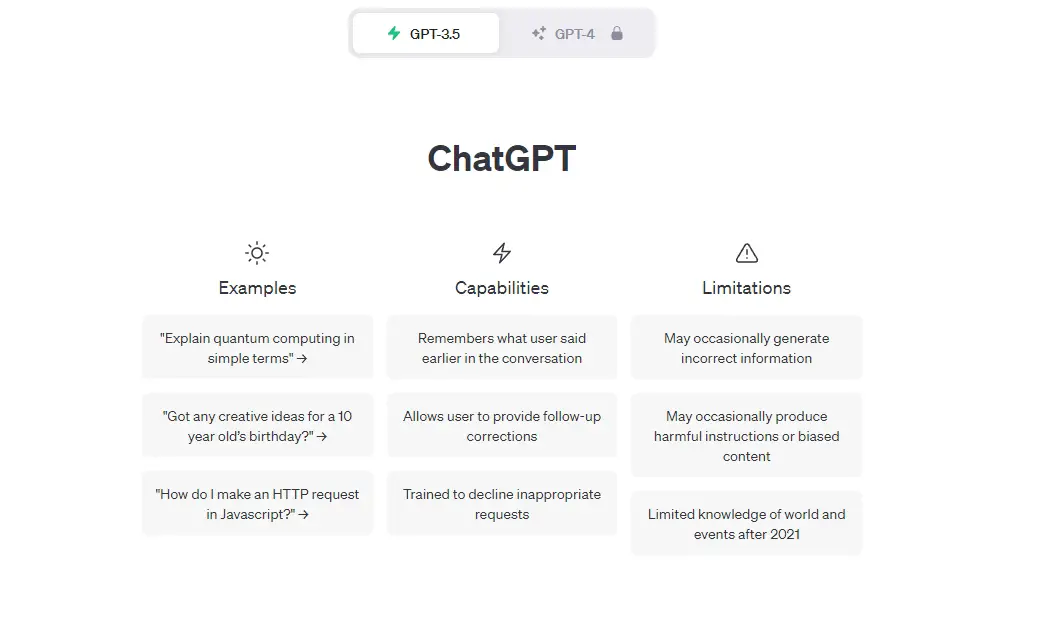
So how does Divi AI compare to ChatGPT? Even though they are different tools for different purposes, everyone will likely use them both for the same thing, generating web content.
At the moment, Divi AI isn’t as powerful or as flexible as ChatGPT. But it isn’t designed to be.
You cannot ‘train’ Divi AI like you can ChatGPT. You also have to generate content first and refine after with Divi rather than the other way round.
Divi AI is more limited in how it works and its scope, which is fine for most people. Designers or website owners with particular needs can use both tools to create websites.
As for generating AI images, at the moment, Divi AI is far superior in terms of convenience and quality of the results.
Divi AI vs Google Bard
Again, Divi AI doesn’t have the same scope and intended use as Bard but will be used for the same purpose.
You can train Bard and you can be very specific about the content you want it to create. Bard is also far more capable in terms of understanding context, helping you rephrase existing web pages and other useful tools.
But that’s not what Divi is designed for. In terms of convenience, it’s a win for Divi AI as it all happens within the builder. In terms of flexibility and scope, Bard can do more, for now.
Divi AI vs ZipWP
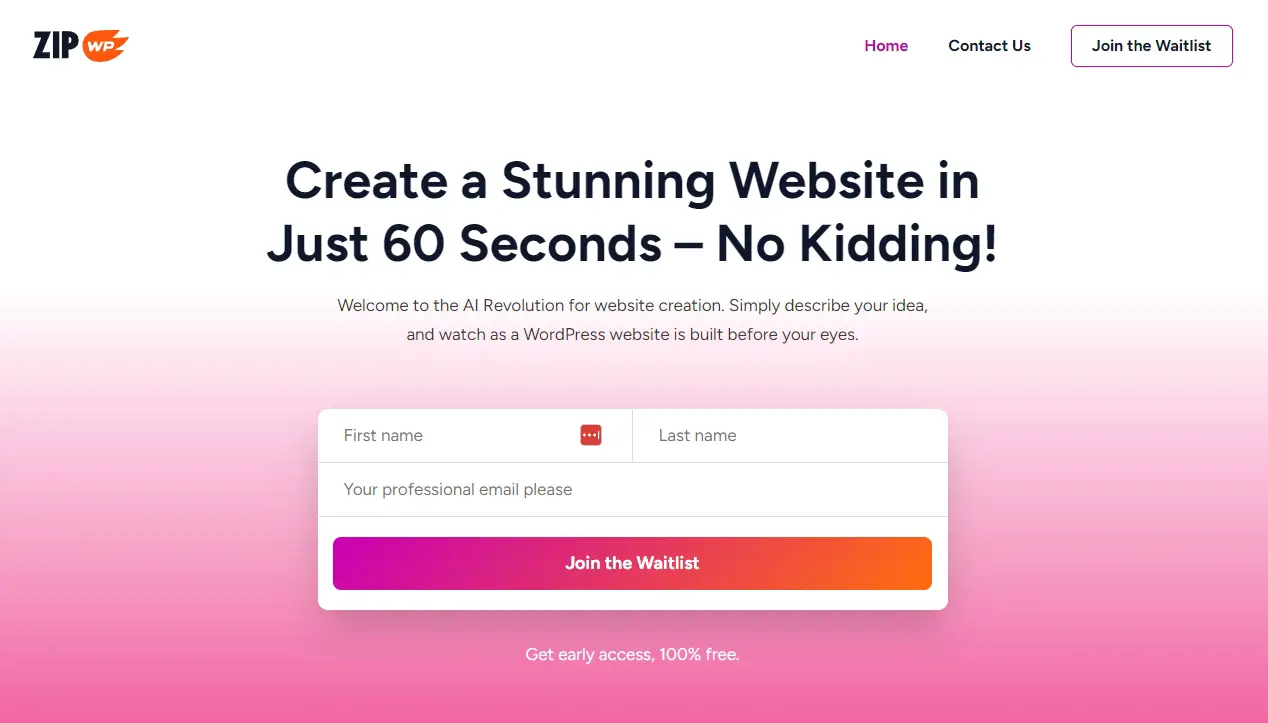
How about Divi AI and ZipWP? Both tools are designed specifically for building websites and were created by web developers. So how do these two compare?
ZipWP uses AI to generate entire websites from a custom UI. Open the page, tell the AI what type of website you want and it generates everything for you. Once the site is built though, you’re on your own.
There’s nothing quite like it for building entire websites but ZipWP cannot help you generate content for existing websites. It cannot generate AI images either.
For people who want to build a fully operational website, it’s ZipWP for the win.
For people who want to use Divi templates or want to improve their existing website, Divi offers more flexibility.
Opinion of Divi AI
We think Divi AI is an excellent addition to the already powerful theme and page builder.
It’s easy to use, accessible from within pages and posts and can generate credible content. It’s a shame you have to generate content first and refine afterwards rather than be more specific, but otherwise, it’s a simple, useful tool.
Where Divi AI really stands out for us is the image generator. No other theme or page builder has this facility yet.
The process is simple, the ability to select image style is excellent and the results are pretty good too. They are a superior option to royalty-free images and ideal for designers without their own graphic designer on staff.
For all those reasons, we like Divi AI.
It’s just a shame the pricing places it out of reach of all but agencies and those who design websites for a living. It’s too good a tool to have such a limited audience!