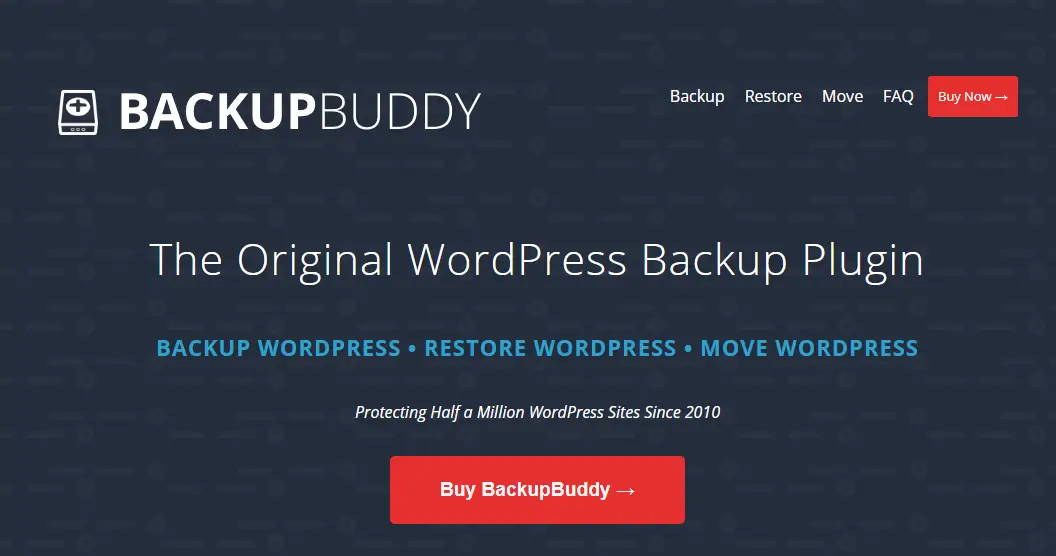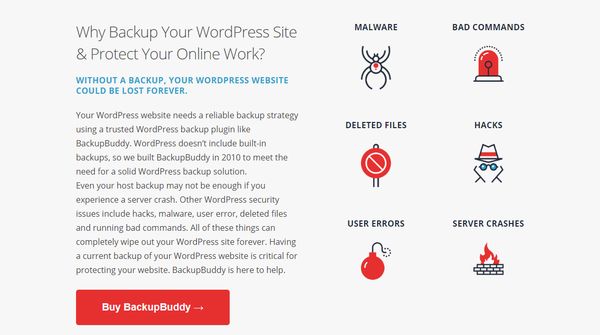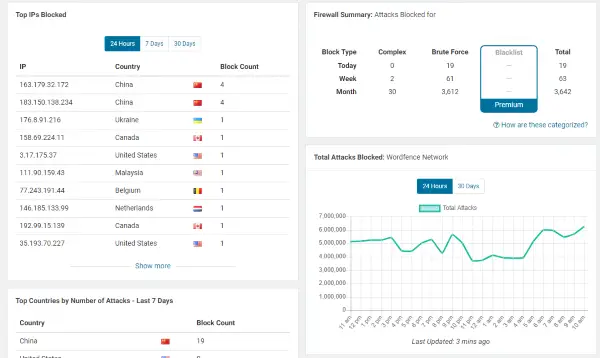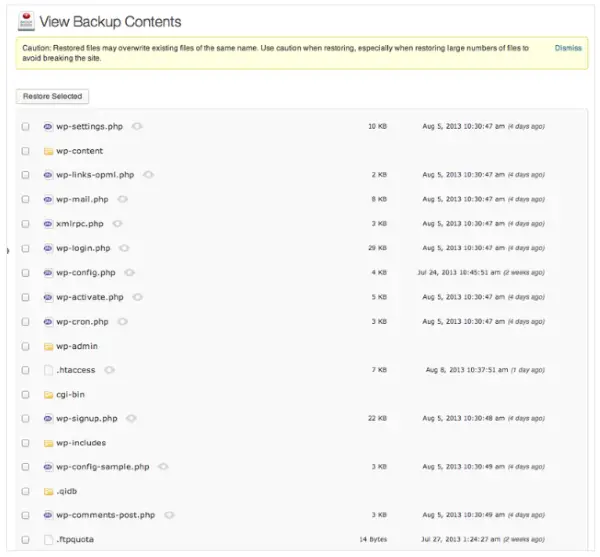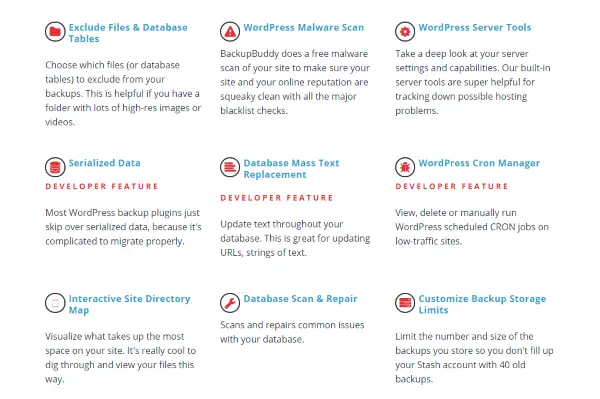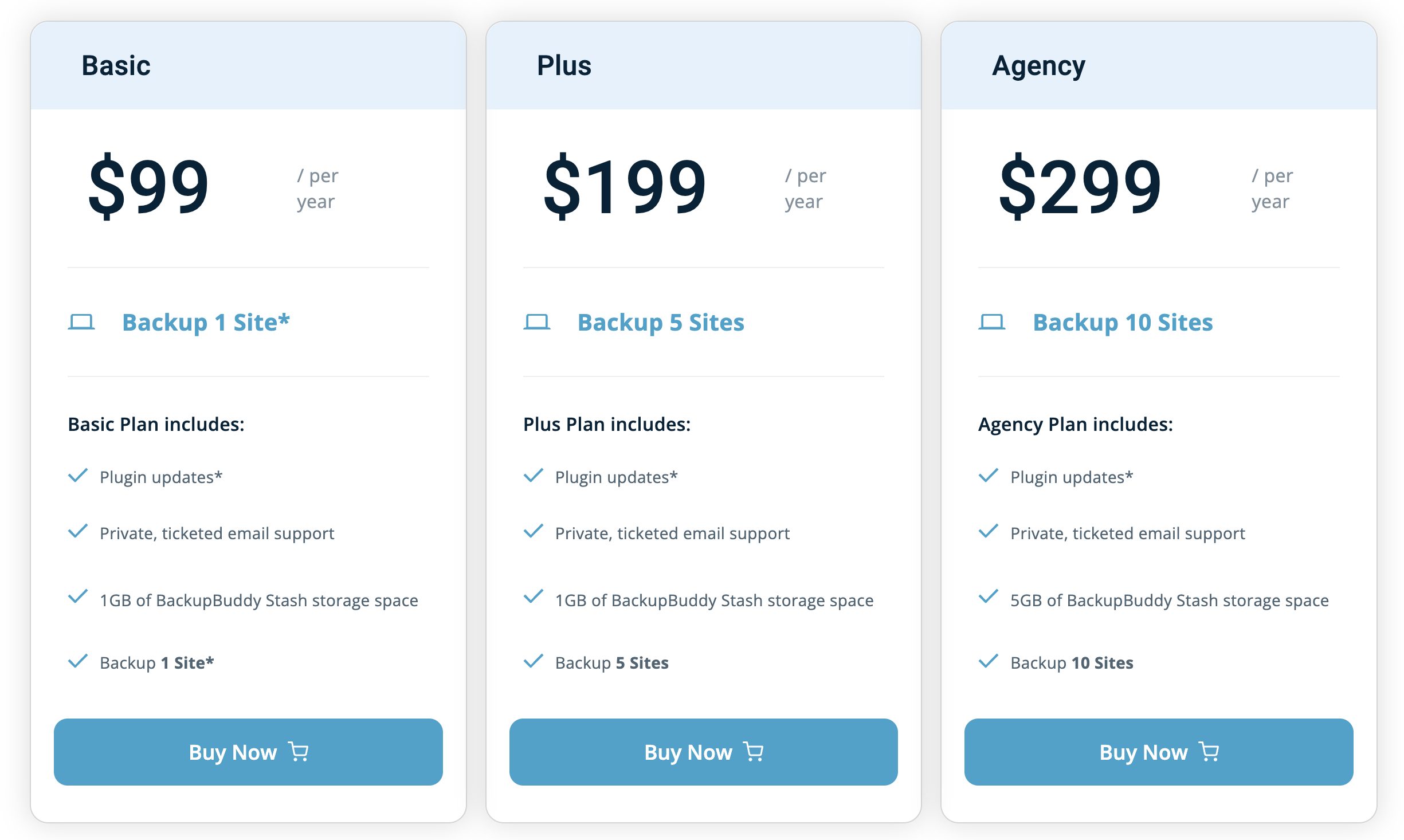BackupBuddy is currently one of the best-selling site backup plugins for WordPress. It has been around for a few years and several iterations, with this latest version tackling one of the most complained about issues with previous editions. It is one of many WordPress backup plugins on the market right now, but is it any good?
We put our expert eye across the entire plugin and put it through its paces on a live WordPress site to see if it lives up to its promises.
Read on to find out how it performed!
{autotoc}
Summary
|
Price |
Basic - $99/year - 1GB of backup space - 1 site backed up Plus - $199/year - 1GB of backup space - 5 sites backed up Agency - $299 - 5GB of backup space - 10 sites backed up |
|
Free Trial |
No free trial |
|
What We Liked |
Simple setup wizard – The initial setup wizard gets your backups running in a very approachable way. |
|
|
Live Stash – Live Stash is cloud storage by another name and overcomes one of the initial limitations of earlier versions. |
|
|
Relatively straightforward restore function –Restoring a website is easier than many other backup plugins even if it isn’t as straightforward as it could be. |
|
|
Automatic backups – Few of us have the memory to manually back up all of our websites on time. The scheduler within BackupBuddy takes care of all that for you. |
|
What We Didn't Like |
Price – There are some very good free or cheap WordPress plugins out there and BackupBuddy doesn’t always compete so well with them. |
|
|
No trial, no refund – There is no free trial and a no refund policy for BackupBuddy. |
|
|
Not compatible with all web hosts – Due to the processing overheads demanded by BackupBuddy, not all web hosts will allow you to use it. |
|
|
Mixed reviews of support – Read reviews of BackupBuddy and you will see a real mix of experiences with support. |
|
Ease of use |
4/5 |
|
Reliability |
5/5 |
|
Support |
3.5/5 |
|
Value for money |
4/5 |
|
Overall |
4.5/5 |
|
Website |
What is BackupBuddy?
BackupBuddy is a WordPress plugin that enables you to backup, restore and migrate your website. It can either store your database or your entire site depending on what options you choose. You can set schedules for backups, download those backups to your computer or save them in a cloud location. Pricing starts at $99.
It’s a fully-featured backup solution.
WordPress has its own backup mechanism built into Jetpack but you need to subscribe to the Personal plan to access the feature.
BackupBuddy takes backup and restore further and offers a whole raft of features to help keep your site safe.
Visit vendor website now to learn more
Why do you need a backup plugin for WordPress?
We run dozens of websites and each of them can take many hundreds of hours and many hundreds of Euros to fill with content, keep updated, rank up in the SERPs and engage with their audience.
If something happened to one of those sites, not only would all that effort be wasted, we would actually be very devastated, possibly even bankrupt.
Our primary source of income could vanish instantly.
A WordPress backup can save all that.
The internet is still the Wild West in many respects. From hacks to malware injection, DDoS attacks to defacement or nefarious moves by the competition, websites are always under attack.
If you use a product like Wordfence that tracks such attacks, you would be truly amazed at just how often someone tries to hack even the most humble blog or website.
More importantly, you could make a mistake and delete something essential by mistake. Or have a failure on your server. Or one of your own staff or contractors maliciously deleting and breaking stuff.
Even a plugin, theme or core update could break your site and take it offline.
Those are all reasons why you need to use a backup plugin for WordPress. If something happens, you will have a complete copy of your database or the entire website and can be restored and back up running within hours.
At CollectiveRay, we use, review and rate many WordPress plugins. Follow and read some of our other articles here in the WordPress plugins section.
Backup features
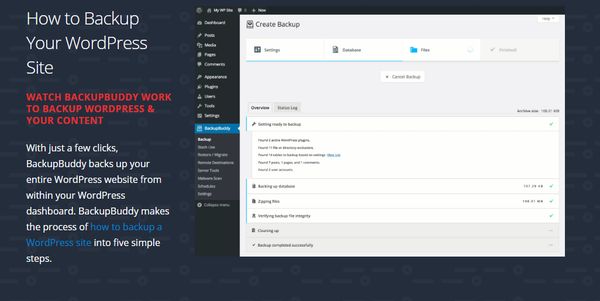
BackupBuddy doesn’t just back up your core files, it can do a lot more than that:
- Perform complete website backups
- Perform scheduled or automatic backups
- Store files on your computer or in cloud storage (safely and remotely from your website) using Stash Live
- Restore your site and all files quickly
There is more to backing up WordPress than you might imagine and not all backup solutions are created equal.
iThemes, one of the largest vendors in WordPress space and the people behind BackupBuddy, have taken a long hard look at how WordPress works and how other backup plugins perform and designed BackupBuddy to do better.
Check out the following short video of creating your first restore point after setup:
Restore features
Backing up your files is all very well but they are just taking up disk space if you cannot use them to restore your website. Backing up a website is easy. It's the restore part which is the proof of pudding, so to speak.
BackupBuddy features:
- Individual WordPress file restore
- WordPress database rollback option
- Complete WordPress website restore
- WordPress database restore option
Many free backup plugins will either backup your entire site or your database.
This is enough for most uses but sometimes it’s essential to be able to have more that that. A database rollback could be a lifesaver after corruption or an upgrade that went wrong.
WordPress file restore is ideal if something goes wrong with an asset, image, video or file, such as an important configuration file like .htaccess or maybe wp-config.
Even your functions.php which you were tweaking and broke your site. You get the idea…
Move or Migrate website
Ask anyone who has ever migrated a WordPress website to a new host and you will see eyes roll and hear a groan at the very least. BackupBuddy seeks to end that frustration with its website migration tool.
The tool allows you to easily:
- Change hosts or servers
- Change your domain or URL
- Perform URL replacement
- Complete a painless WordPress migration
- Clone your WordPress website
- Use WordPress staging and deployment tools
All of those tasks are onerous if done manually. Having a tool that can do it for you is something any website owner will appreciate!
Perform quick malware scans
BackupBuddy is not a security plugin and doesn’t pretend to be.
However, it does have an effective malware scanner to help keep your website secure. The intent is to ensure the site and its files are clean before it backs them up. If you back up infected files, you’re taking the problem with you.
Including a malware scanner makes perfect sense.
We wouldn’t depend on BackupBuddy alone to secure your files but as an additional protection, it is most welcome.
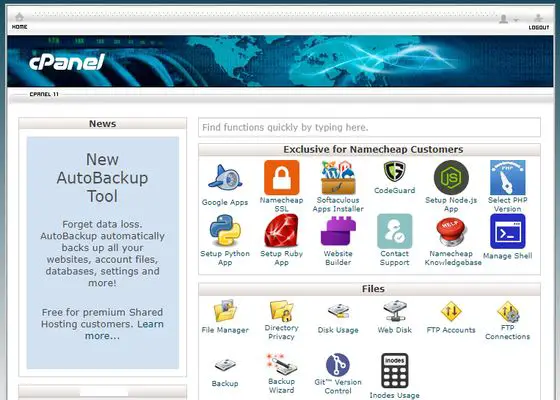
WP host compatibility
Before you jump in and buy BackupBuddy, you should check whether your web host supports it.
Some WordPress hosts either don’t work with the plugin or won’t work with the plugin. We won’t name and shame here but before you subscribe to the plugin, make sure your web host will play nicely with it.
BackupBuddy uses quite a lot of resources when running a backup that will stretch some shared hosting plans. Taking a copy of a website can use a lot of memory, disk space and processor time to run.
To that end, some hosts won’t allow it to be used on the site. Check yours before you buy.
This page on the BackupBuddy website lists the minimum requirements for it to run.
Support and Documentation

Product performance is only one aspect of using a premium WordPress plugin. Another key element is support.
How are you supported when things go wrong?
BackupBuddy uses a ticket system for subscribers with issues. Tickets are apparently answered within a couple of hours. We didn’t use the system as we got it working without a problem from the off.
Reviews of support are mixed, with some saying they had to wait days for a response. Others are much more positive saying tickets were answered within hours.
BackupBuddy has a support website that covers most elements of BackupBuddy and other iThemes products. Of particular note is the error code database for if your plugin throws an error when something goes wrong.
User Experience
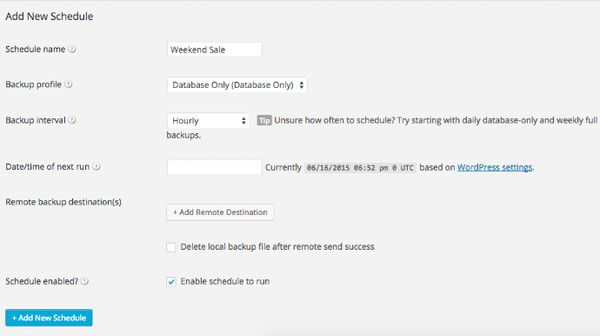
The user experience of BackupBuddy is a very good one.
The plugin installs in the same way every plugin installs, setup is simple and there is a wizard to walk you through setting up your backups. Nomenclature is plain English and navigation is logical.
Overall, finding you way around the plugin and setting up the basic backup settings is a breeze.
You will need to work a little harder when it comes to performing a restoration though. While explained well, there are still elements where some knowledge is required, such as when having to manually add database details to allow a backup or rollback for example.
Not rocket science, but you need to be on the ball.
Otherwise, BackupBuddy is very straightforward to use. It will reward research and getting to know the plugin with a much smoother ride though.
How to back up a WordPress website with BackupBuddy
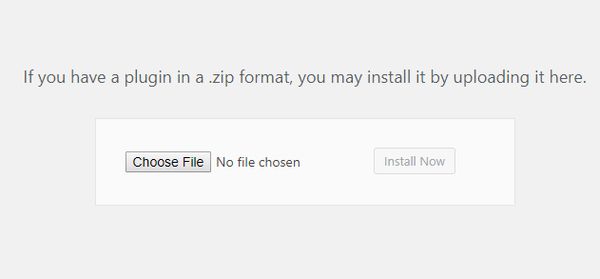
With that in mind, let’s go through the process of setting an automatic backup up a WordPress install using BackupBuddy.
This is the option most websites will use as everything will then be taken care of for you.
First we need to install BackupBuddy:
- Sign up for the plugin and download it to your computer.
- Log into your WordPress installation.
- Select Plugins, Add New and Upload Plugin.
- Select Choose File from the centre, select the BackupBuddy zip file and Install Now.
- Select Activate once installed.
You will now be taken to the main BackupBuddy dashboard and the Quick Start wizard:
- Select Getting Started in the BackupBuddy side menu.
- Enter your email address and create a password for restoring or migrating your back up.
- Choose where to send your backups.
- Choose how often to back up site.
- Select save and start backup.
This will create your first backup. Depending on where you selected to send your backup, you can either download it to your computer or access it in Stash Live.
How to restore a website with BackupBuddy
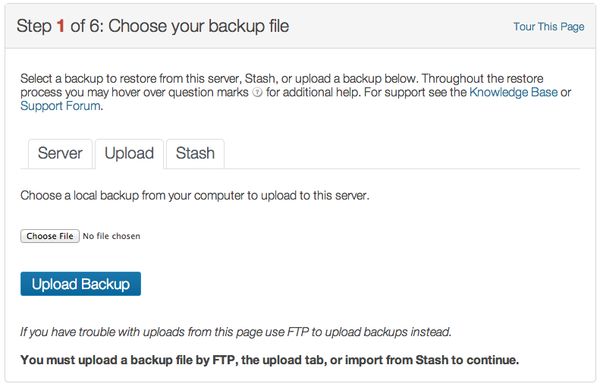
Restoring from a backup is where many backup plugins fail.
They either don’t work, cannot read the backup file or let you down with the instructions. While the instructions on the iThemes website make a poor show of explaining how it works, it is actually quite straightforward.
- Select BackupBuddy from the WordPress menu and select Restore/Migrate.
- Select a backup to restore from in the centre pane.
- Select Download ImportBuddy.php and download it to the same location as your backup file.
- Add a password to the file when prompted.
- FTP both the backup file and ImportBuddy.php to your web host. You will need to upload them to the root folder for the restore to work.
- Visit your website URL and add /importbuddy.php to the end. So for us it would be ‘https://www.collectiveray.com/importbuddy.php’.
- Enter the password you added in Step 4 and select Authenticate.
- Select the backup file you uploaded on the next screen.
- Select Next Step to have BackupBuddy decompress the backup file.
- Select Next Step to continue when you see the success message.
- Add your website URL and database details on the next screen and select Next Step.
- Allow BackupBuddy to test your URL and database settings.
- Select Next Step to perform the restore.
- Select all the cleanup options and select Finish Cleanup to leave everything tidy.
As you can see, while more straightforward than many backup plugins, restoration isn’t exactly a simple process.
The importbuddy.php isn’t exactly well documented but is necessary to perform the backup. The documentation also doesn’t really mention keeping a record of your database details for the restore but you should be able to get those from CPanel, PhpMyAdmin or whatever your web host uses.
If you’re restoring from a hack or malware attack, you’re going to want to delete everything in the root folder and drop your database before restoring. You would then need to create a new database in PhpMyAdmin before adding those new details to the import wizard.
PROs and CONs
Every WordPress plugin has strengths and weaknesses and it’s useful to know them before purchasing.
Here are what we think are the pros and cons of BackupBuddy:
PROs
BackupBuddy has many strengths, including:
Simple setup wizard – The initial setup wizard gets your backups running from the off in a very approachable way.
Live Stash – Live Stash is cloud storage by another name and overcomes one of the initial limitations of earlier versions. You do have to pay for it but it could be worth the money to have a safe copy stored remotely from your own website's server.
Straightforward restore function – As you have seen above, restoring a site is easier than many other backup plugins even if it isn’t as straightforward as it could be.
Automatic backups – Few of us have the memory to manually back up all of our websites on time. The scheduler within BackupBuddy takes care of all that for you.
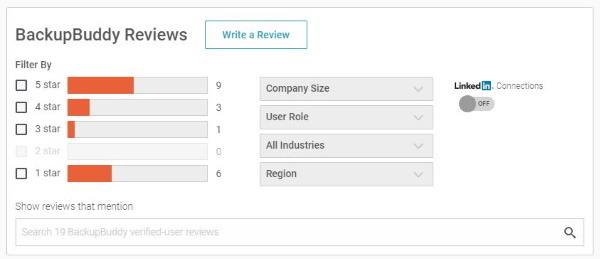
CONs
There are weaknesses to the BackupBuddy offering and they are:
Price – There are some very good free or cheap WordPress plugins out there and BackupBuddy doesn’t always compete so well with them.
No trial, no refund – There is no free trial and a no refund policy for BackupBuddy. Not a great way to run a business.
Not compatible with all web hosts – Due to the processing overheads demanded by BackupBuddy, not all web hosts will allow you to use it. Check before purchasing because of the con above.
Mixed reviews of support – While we haven’t tested it ourselves, read reviews of BackupBuddy and you will see a real mix of experiences with support.
Pricing
BackupBuddy is a premium WordPress plugin with three pricing tiers, Blogger, Freelancer and Gold.
Click here to confirm current pricing
Basic
BackupBuddy Basic is the cheapest options at $99 per year and includes:
- Back up 1 sites
- 1 year of plugin updates
- 1 year of ticketed support
- 1GB of BackupBuddy Stash storage space
- 1 year of access to Stash Live
Plus
BackupBuddy Plus is the middle tier and costs $199 per year. It includes:
- Back up to 5 sites
- 1 year of plugin updates
- 1 year of ticketed support
- 1GB of BackupBuddy Stash storage space
- 1 year of access to Stash Live
Agency
BackupBuddy Agency is the most expensive tier and costs $299 per year. It includes:
- Back up 10 sites
- 1 year of plugin updates
- 1 year of ticketed support
- 5GB of BackupBuddy Stash storage space
- 1 year of access to Stash Live
While the pricing page doesn’t mention it, all prices are per year and will be paid automatically unless manually cancelled.
You can also buy extra Live Stash storage space if you need it.
Discount / Coupon
BackupBuddy does occasionally run special offers and coupon offers. If we find any, we will put them here.
Currently BackupBuddy have a 40 to 50% OFF, which is on for a limited time only.
Click here for the lowest price OFF until December 2025
Testimonials
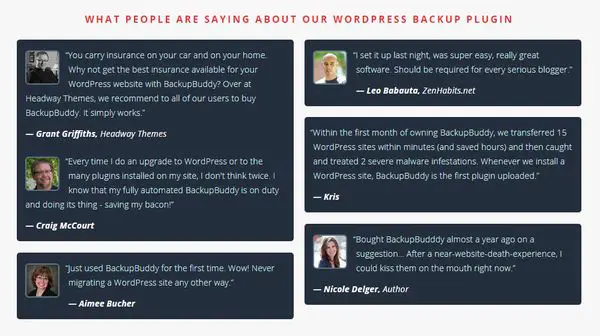
BackupBuddy has its own testimonials page so we thought we would refer to that instead of finding our own. This is what some users had to say about the plugin.
“You carry insurance on your car and on your home. Why not get the best insurance available for your WordPress website with BackupBuddy? Over at Headway Themes, we recommend to all of our users to buy BackupBuddy. It simply works.”
— Grant Griffiths, Headway Themes
“I set it up last night, was super easy, really great software. Should be required for every serious blogger.”
— Leo Babauta, ZenHabits.net
“Within the first month of owning BackupBuddy, we transferred 15 WordPress sites within minutes (and saved hours) and then caught and treated 2 severe malware infestations. Whenever we install a WordPress site, BackupBuddy is the first plugin uploaded.”
— Kris
“Every time I do an upgrade to WordPress or to the many plugins installed on my site, I don't think twice. I know that my fully automated BackupBuddy is on duty and doing its thing - saving my bacon!”
— Craig McCourt
“Bought BackupBudddy almost a year ago on a suggestion... After a near-website-death-experience, I could kiss them on the mouth right now.”
— Nicole Delger, Author
Alternatives to BackupBuddy
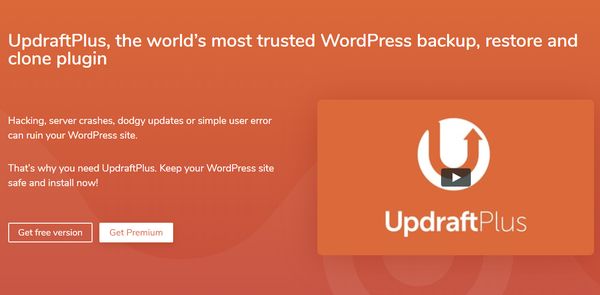
The WordPress plugin market is huge and full of competition. Our WordPress backup plugins roundup show how this is a particularly competitive niche. Viable alternatives to BackupBuddy include UpdraftPlus, BackwpUp, BoldGrid Backup and VaultPress.
Frequently Asked Questions
Is BackupBuddy free?
BackupBuddy is not free. It costs from $80 to $199 per year. Membership tiers are:
- Basic - $99/year - 1GB of backup space - 1 site
- Plus - $199/year - 1GB of backup space - up to 5 sites
- Blogger - $299/year - 5GB of backup space - up to 10 sites
How do I install BackupBuddy?
We explain the entire process in this article but it goes something like this:
- Sign up for BackupBuddy and download it to your computer.
- Log into your WordPress installation.
- Select Plugins, Add New and Upload Plugin.
- Select Choose File from the centre, select the zip file and Install Now.
- Select Activate once installed.
You will need to register your copy of BackupBuddy and enter your email address but once done, the plugin will be ready to use.
How do I restore a website using BackupBuddy?
We go into this in a lot more detail in this article but the basic steps are:
- Select BackupBuddy from the WordPress menu and select Restore/Migrate.
- Select a backup to restore from in the centre pane.
- Select Download ImportBuddy.php and download it to the same location as your backup file.
- Add a password to the file when prompted.
- FTP both the backup file and ImportBuddy.php to your web host. You will need to upload them to the root folder for the restore to work.
- Visit your website URL and add /importbuddy.php to the end. So for us it would be ‘https://www.collectiveray.com/importbuddy.php’.
- Enter the password you added in Step 4 and select Authenticate.
- Select the backup file you uploaded on the next screen.
- Select Next Step to have BackupBuddy decompress the backup file.
- Select Next Step to continue when you see the success message.
- Add your website URL and database details on the next screen and select Next Step.
- Allow BackupBuddy to test your URL and database settings.
- Select Next Step to perform the restore.
- Select all the cleanup options and select Finish Cleanup to leave everything tidy.
How do I migrate a website with BackupBuddy?
Easy migration is a key feature of BackupBuddy and one of the things that makes this plugin worth paying for. We don’t cover website migration in trhis article but iThemes has a very helpful guide to migrating a website with BackupBuddy. This should have all the information you need.
Is BackupBuddy the best WordPress backup plugin?
BackupBuddy is certainly one of the best WordPress backup plugins. Whether it’s the best or not depends on what you’re looking for. It certainly makes short work of backing up, restoring and migrating WordPress websites so it certainly could be the best!
Conclusion
There is no doubt that BackupBuddy is very good at what it does. It makes backing up and restoring a WordPress website simple. The new Live Stash feature adds even more flexibility to that, for a price.
Backing up is very easy, scheduled backups are set and forget and you can use this plugin and then effectively forget about backups from that moment on.
The migration tool adds even more value as moving websites is one of the most onerous tasks any admin can do. The product is excellent and delivers on its promises. It has probably the best WordPress restore function out there, backups are reliable and work every time. That’s exactly what you want from a WordPress backup plugin!